Clean the area around the ink nozzles – HP 7200 User Manual
Page 167
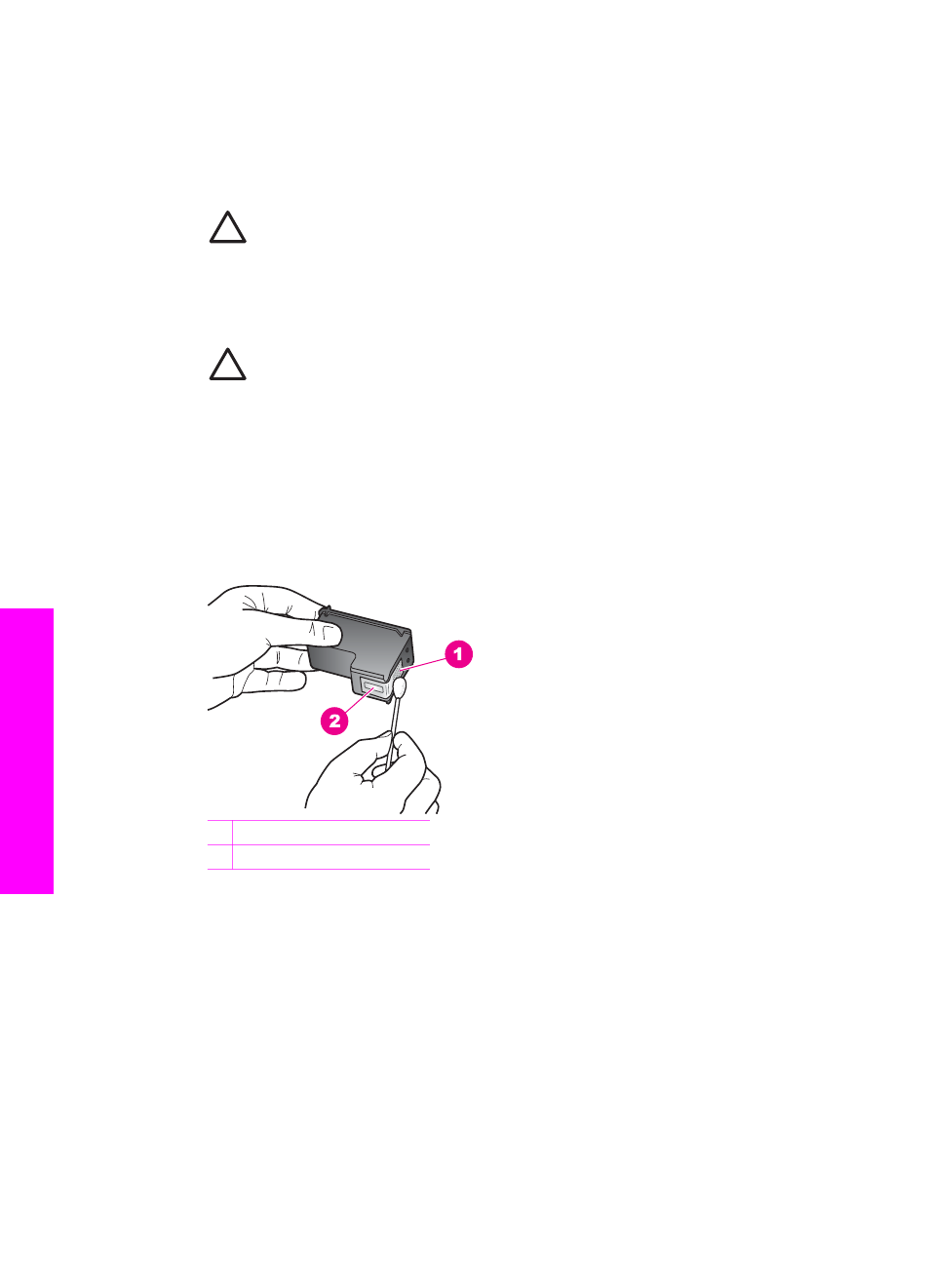
To clean the print cartridge contacts
1.
Turn on the HP All-in-One and open the print-carriage access door.
The print carriage is on the far right side of the HP All-in-One.
2.
Wait until the print carriage is idle and silent, and then unplug the power cord
from the back of the HP All-in-One.
Caution
When you unplug the power cord for more than 72 hours, the
date and time are erased. You will need to reset the date and time later,
when you plug the power cord back in. For more information, see
. Any faxes stored in memory are also erased.
3.
Lift one of the latches to the open position, and then remove the print cartridge.
Caution
Do not remove both print cartridges at the same time. Remove
and clean each print cartridge one at a time. Do not leave a print cartridge
outside the HP All-in-One for more than 30 minutes.
4.
Inspect the print cartridge contacts for ink and debris buildup.
5.
Dip a clean foam rubber swab or lint-free cloth into distilled water, and squeeze
any excess water from it.
6.
Hold the print cartridge by its sides.
7.
Clean only the copper-colored contacts. For information on cleaning the ink
nozzle area, see
Clean the area around the ink nozzles
1 Copper-colored contacts
2 Ink nozzles (do not clean)
8.
Allow the print cartridge to dry for approximately ten minutes.
9.
Place the print cartridge back into the print carriage slot and close the latch.
10. Repeat if necessary for the other print cartridge.
11. Gently close the print-carriage access door and plug the power cord into the back
of the HP All-in-One.
Clean the area around the ink nozzles
If the HP All-in-One is used in a dusty environment, a small amount of debris might
accumulate inside the device. This debris can include dust, hair, carpet, or clothing
fibers. When debris gets on the print cartridges, it can cause ink streaks and smudges
Chapter 15
164
HP Officejet 7200 All-in-One series
Maintain your HP
All-in-One
