HP 7200 User Manual
Page 175
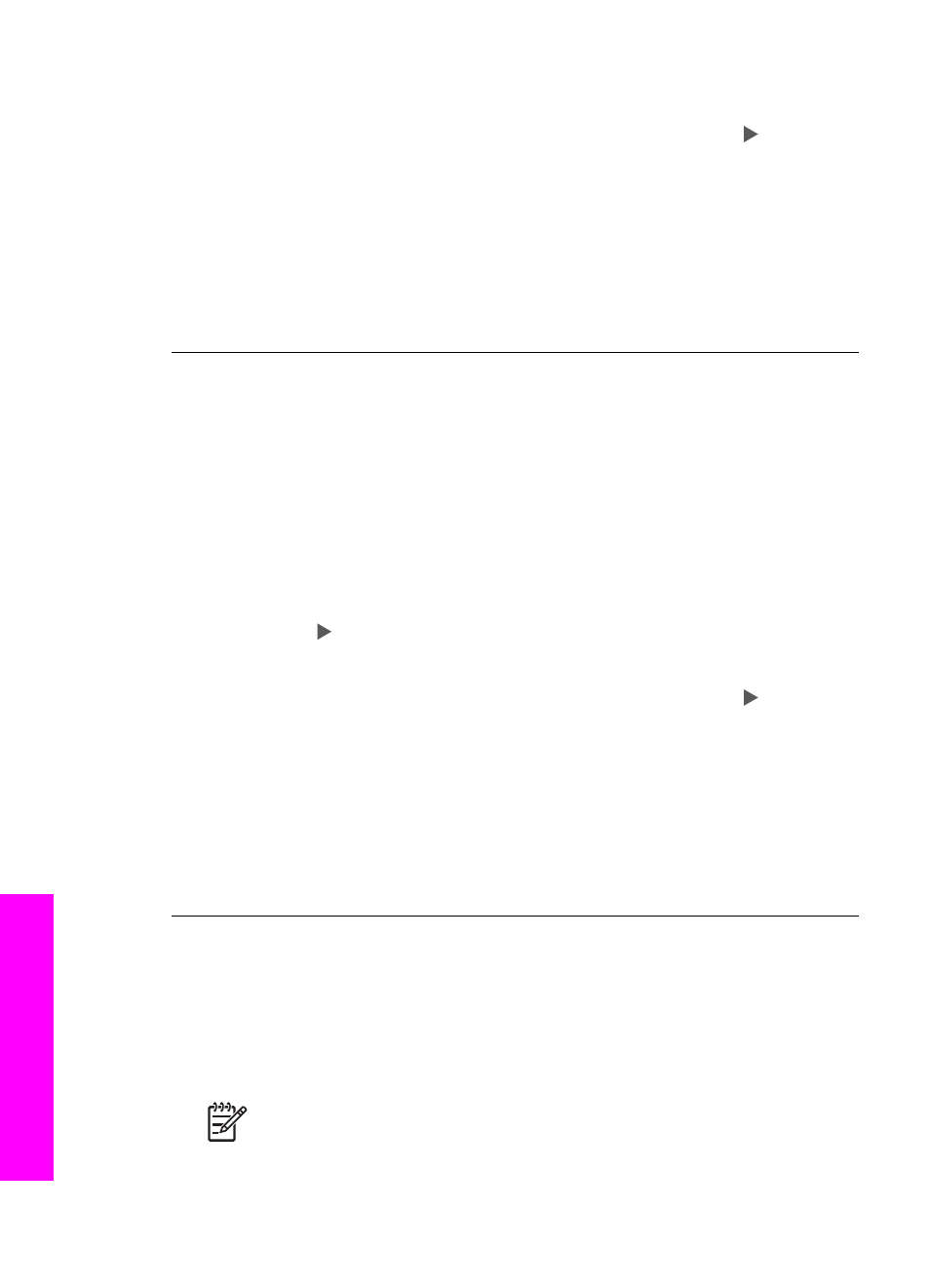
3.
When your language is selected, press
OK
.
4.
When prompted, press
1
for Yes or
2
for No.
The countries/regions for the selected language appear. Press to scroll
through the list.
5.
Use the keypad to enter the two-digit number for the appropriate country/
region.
6.
When prompted, press
1
for Yes or
2
for No.
Print a
Self-Test Report
to confirm the language and country/region:
1.
Press
Setup
.
2.
Press
2
, and then press
6
.
This selects
Print Report
, and then selects
Self-Test Report
.
The wrong measurements are showing in menus on the control panel display
Solution
You might have selected the incorrect country/region when setting up
your HP All-in-One. The country/region you select determines the paper sizes
shown on the control panel display.
To change the country/region, you must first set the default language again. You
can change these settings at any time by using the following procedure:
1.
Press
Setup
.
2.
Press
7
, and then press
1
.
This selects
Preferences
, and then selects
Set Language & Country/Region
.
A list of languages appears. You can scroll through the list of languages by
pressing .
3.
When your language is selected, press
OK
.
4.
When prompted, press
1
for Yes or
2
for No.
The countries/regions for the selected language appear. Press to scroll
through the list.
5.
Use the keypad to enter the two-digit number for the appropriate country/
region.
6.
When prompted, press
1
for Yes or
2
for No.
Print a
Self-Test Report
to confirm the language and country/region:
1.
Press
Setup
.
2.
Press
2
, and then press
6
.
This selects
Print Report
, and then selects
Self-Test Report
.
I received a message on the control panel display to align the print cartridges
Solution
The HP All-in-One prompts you to align cartridges every time you
install a new print cartridge. Make sure you have letter or A4 unused plain white
paper loaded in the input tray, and then press
OK
. The HP All-in-One prints a
print cartridge alignment sheet and aligns the print cartridges. Recycle or discard
the page. For more information, see
.
Note
If you remove and reinstall the same print cartridge, the HP All-in-
One will not prompt you to align the print cartridges. The HP All-in-One
Chapter 16
172
HP Officejet 7200 All-in-One series
Troubleshooting
information
