HP 7200 User Manual
Page 188
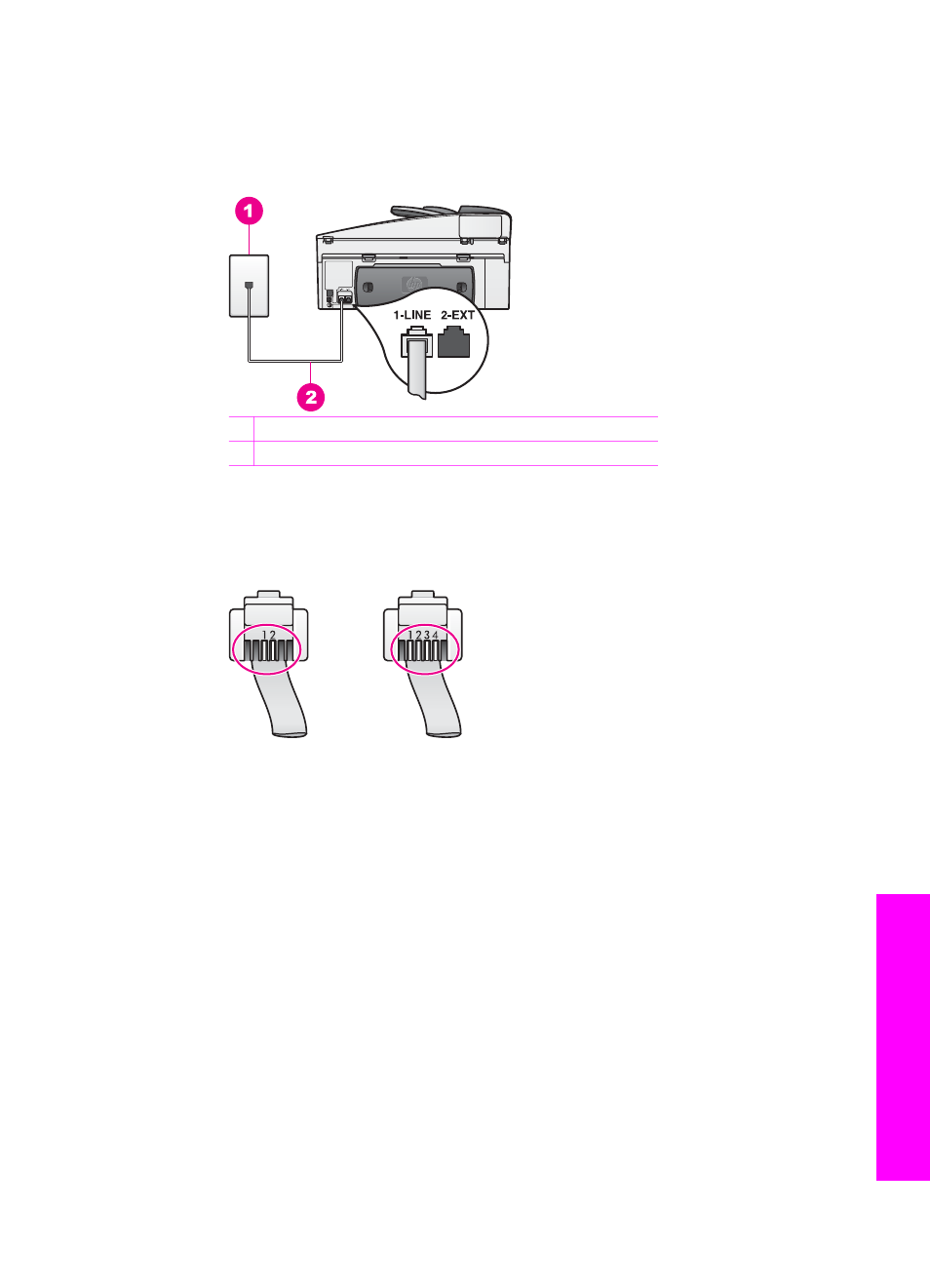
●
Make sure you used the phone cord supplied in the box with your HP All-in-
One to connect to the telephone wall jack. One end of this special 2-wire
cord should be connected to the port labeled "1-LINE" on the back of your
HP All-in-One and the other end to your telephone wall jack, as shown below.
1 Telephone wall jack
2 Phone cord supplied in the box with your HP All-in-One
This special 2-wire cord is different from the more common 4-wire phone
cords you might already have in your home or office. Check the end of the
cord and compare it to the two types of cords shown below.
If you used the 4-wire phone cord, disconnect it, find the supplied 2-wire
cord, and then connect the 2-wire cord to the port labeled "1-LINE" on the
back of your HP All-in-One. For more information on connecting this phone
cord and setting up your HP All-in-One for faxing, see
.
If the supplied phone cord is not long enough, you can extend it. For
information, see
The phone cord that came with my HP All-in-One is not long
●
Try connecting a working phone and phone cord to the telephone wall jack
that you are using for the HP All-in-One and check for a dial tone. If you do
not hear a dial tone, contact your telephone company and have them check
the line.
●
Other equipment, which uses the same phone line as the HP All-in-One,
might be in use. For example, you cannot use your HP All-in-One for faxing if
an extension phone is off hook, or if you are using your computer modem to
send an e-mail or access the Internet.
●
Check to see if another process has caused an error. Check the control
panel display or your computer for an error message providing information
about the problem and how to solve it. If there is an error, the HP All-in-One
will not send or receive a fax until the error condition is resolved.
User Guide
185
Troubleshooting
information
