Operational troubleshooting, Paper troubleshooting, Paper has jammed the – HP 7200 User Manual
Page 195: Hp all-in-one
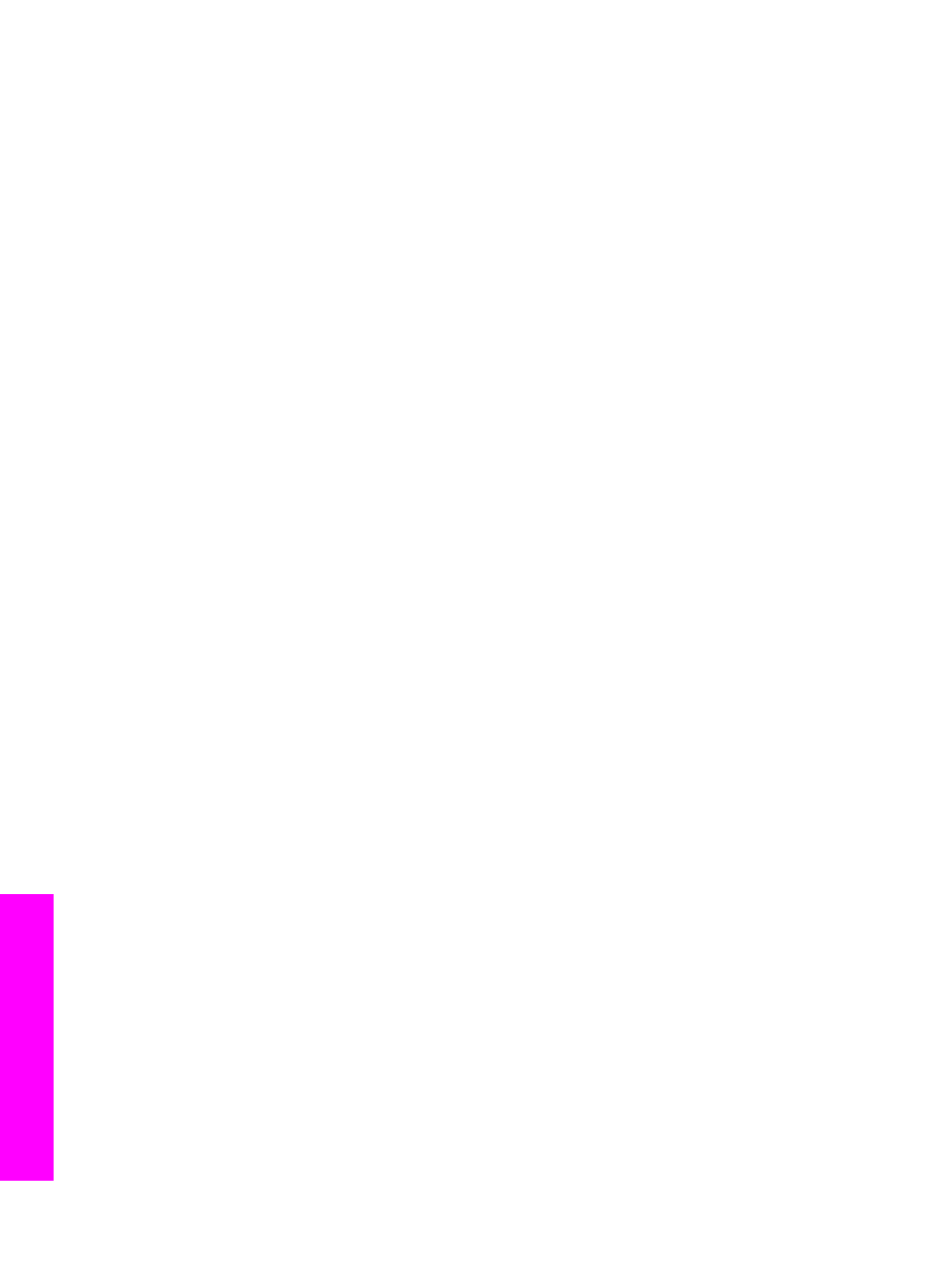
Operational troubleshooting
The HP Officejet 7200 All-in-One series troubleshooting section in the HP Image
Zone Help contains troubleshooting tips for some of the most common issues
associated with your HP All-in-One.
To access the troubleshooting information from a Windows computer, go to the
HP Director, click Help, and then choose Troubleshooting and Support.
Troubleshooting is also available through the Help button that appears on some error
messages.
To access troubleshooting information from Macintosh OS X v10.1.5 and later, click
the HP Image Zone icon in the Dock, select Help from the menu bar, choose
HP Image Zone Help from the Help menu, and then choose HP Officejet 7200 All-in-
One series in the Help Viewer.
If you have Internet access, you can get help from the HP website at:
If prompted, choose your country/region, and then click Contact HP for information on
calling for technical support.
The website also provides answers to frequently asked questions.
Paper troubleshooting
To help avoid paper jams, only use paper types that are recommended for your HP All-
in-One. For a list of recommended papers, see
or go to
. If prompted, choose your country/region, and then click
Contact HP for information on calling for technical support.
Do not load curled or wrinkled paper, or paper with bent or torn edges, into the input
tray. For more information, see
.
If paper does become jammed in your device, follow these instructions to clear the
paper jam.
Paper has jammed the HP All-in-One
Solution
1.
Press in the tabs on the rear clean-out door to remove the door as shown
below.
If your HP All-in-One came with a two-sided printing accessory, your device
might not have the rear clean-out door shown here. To remove a paper jam,
you might have to remove the accessory instead. For more information, see
the printed guide that came with your two-sided printing accessory.
Chapter 16
192
HP Officejet 7200 All-in-One series
Troubleshooting
information
