Use hp instant share, Overview, 12 use hp instant share – HP 7200 User Manual
Page 127
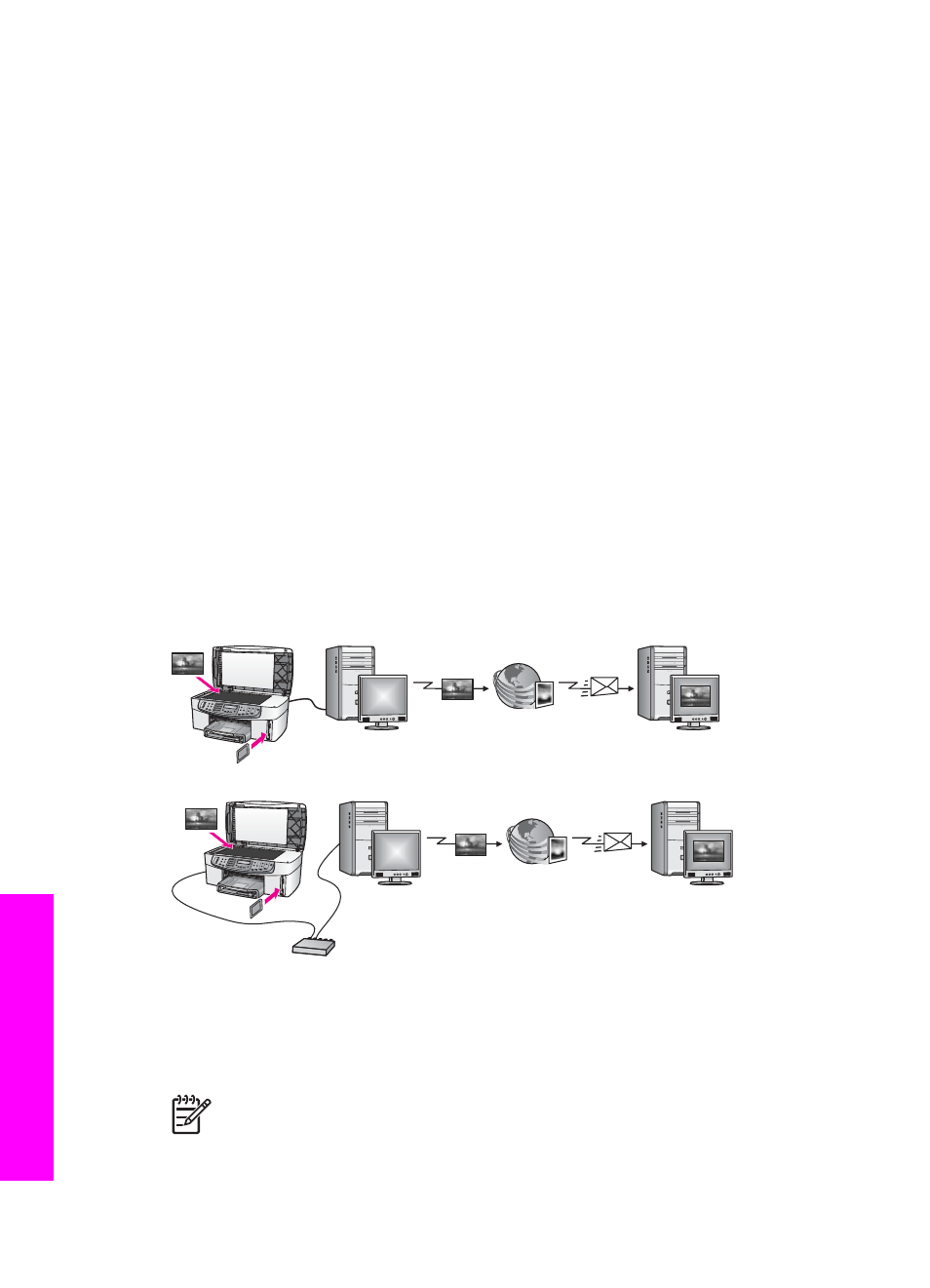
12
Use HP Instant Share
HP Instant Share makes it easy to share photos with family and friends. Just scan a
photo or insert a memory card into the appropriate card slot on your HP All-in-One,
select one or more photos to share, select a destination for your photos, and then
send the photos on their way. You can even upload your photos to an online photo
album or an online photo finishing service. Availability of services varies by country/
region.
With HP Instant Share E-mail, family and friends always get photos they can view --
no more large downloads or images that are too big to open. An e-mail message with
thumbnail images of your photos is sent with a link to a secure Web page where
family and friends can easily view, share, print, and save the photos.
Overview
Your HP Officejet 7200 All-in-One series is equipped with a USB port so you can
connect directly to your PC using a USB cable. It is also equipped with an Ethernet
port so you can connect to an existing local are network (LAN). Choose the port that
best matches the environment to which you are connecting your HP All-in-One. Now
you can share photos with friends and relatives using your HP All-in-One and the
HP Image Zone software installed on your computer.
USB- and network-connected devices are shown below.
Use HP Instant Share to send images from your HP All-in-One to a destination of your
choice. The destination, for example, can be an e-mail address, an online photo
album, or an online photo finishing service. Availability of services varies by country/
region.
Note
You can also send images to a friend or relative's network-connected
HP All-in-One or photo printer. To send to a device, you must have an HP
Passport user ID and password. The receiving device must be set up and
registered with HP Instant Share. You will also need to obtain the name the
124
HP Officejet 7200 All-in-One series
Use
HP Instant
Share
