Epson 3865X Plus User Manual
Page 62
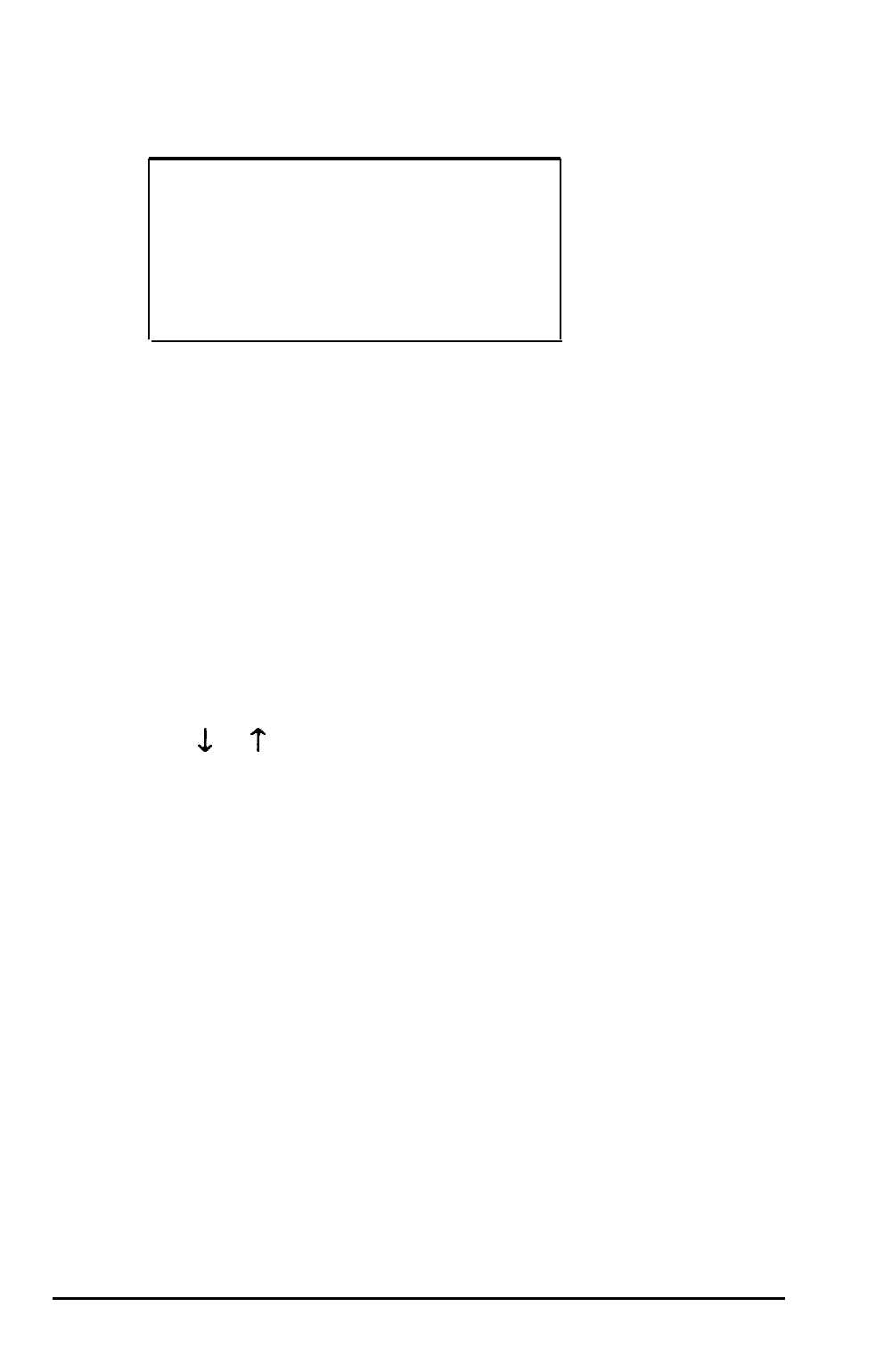
2.
Press
Enter.
The cursor block moves into the diskette drive
submenu and you see the following:
Not
installed
360 KB drive
720 KB drive (3.5")
1 . 2
M B d r i v e
1.44 MB drive (3.5")
You also see this message below:
Selected drive light is ON
This tells you that the light on the diskette drive currently
selected is on.
3.
If you want to change the drive A settings, be sure
Drive A:
is highlighted and press
Enter.
If you want to
change the drive B settings, highlight
Drive B :
and
press
Enter.
The cursor block moves into the submenu.
4.
Use or to highlight the correct type for your diskette
drive and press
Enter.
The screen displays the new diskette
drive type you selected.
If you want to enter the type for another diskette drive,
return to step 3.
5.
When the diskette drive settings are correct, highlight
** SAVE SETTINGS **
and press
Enter.
The
cursor
block returns to the main Setup menu and you see the
updated information for drives A and B.
Running the Setup Program
2-27
