New in notion 6 - overview, New in notion 6.0 general, Handwriting – PreSonus Notion 6 - Notation Software (Boxed) User Manual
Page 9: Transfer data to and from presonus® studio one, Content, New in notion 6 - quick overview
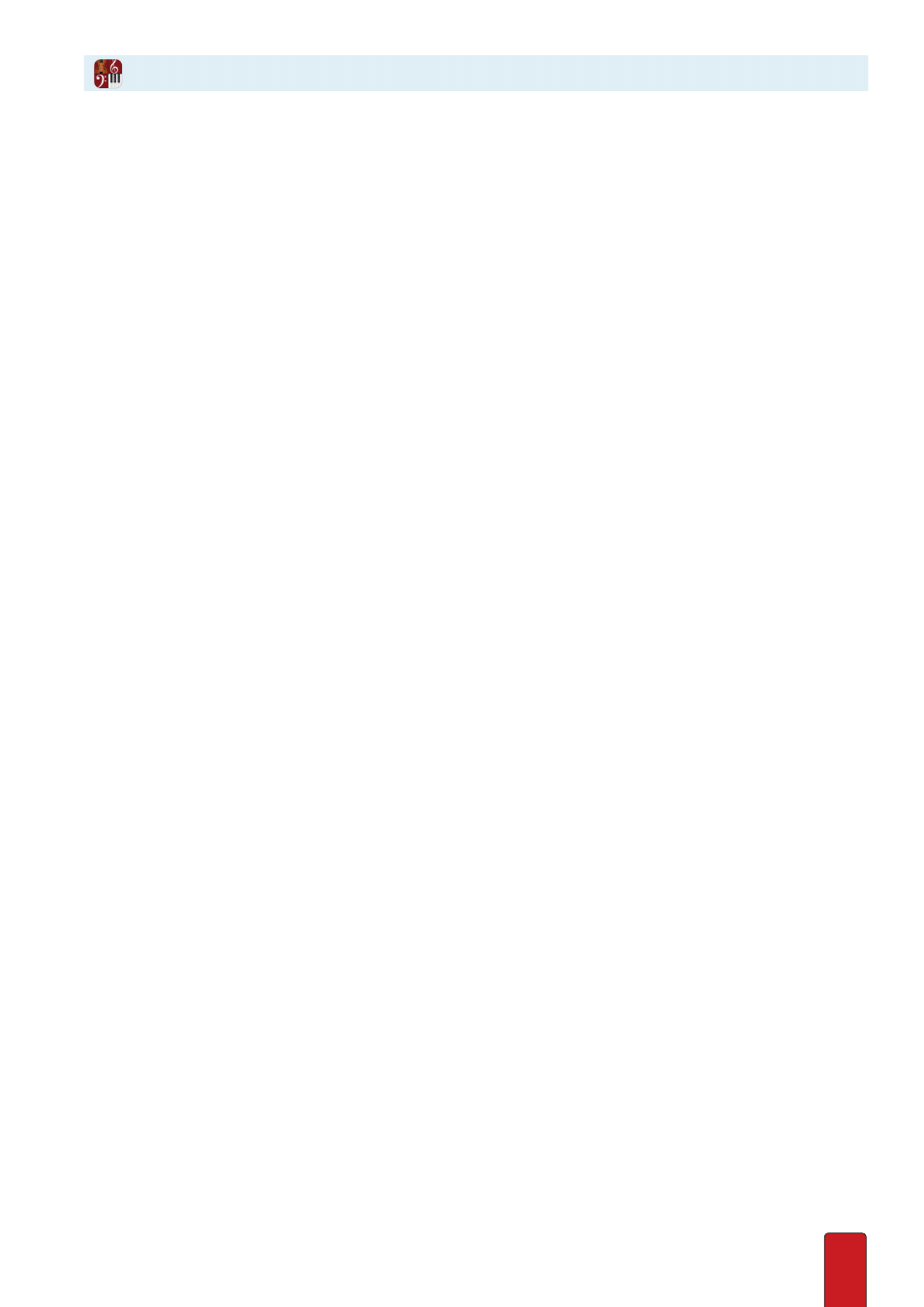
ix
New in Notion 6.0
General
Three new languages:
Korean, Italian and Simplified Chinese now available
(alongside English U.S., English UK, German, Spanish, French and Japanese)
- Go to Preferences (Cmd/Ctrl+’) and select Language . Restart for the changes to take effect .
Export PDF on Windows:
Go to File - Print to PDF to natively print PDF on Windows . Mac users have this built in to the
Print menu .
High DPI display on Windows:
Notion now supports High-DPI displays . Some 3rd party VST instruments may not
support High-DPI, in which case you can set Notion to use legacy DPI scaling instead . Go to Preferences and check ‘Use
Legacy DPI scaling’
Touch gestures on Mac Trackpad:
Pinch to zoom, and use two fingers to scroll .
New MIDI Preferences:
You can now select MIDI Record and MIDI file Import preferences including whether to open
imported MIDI files with Notion’s Sequencer Staff view by default - Go to Preferences (Cmd/Ctrl+’)
Import compressed MusicXML files (.mxl):
Notion has long been able to deal with MusicXML - now you can import the
compressed MusicXML file format too
Handwriting
Handwrite directly into score area:
Select the handwriting icon - you can now draw notes, rests and other symbols
directly into the score . After a few seconds of inactivity, your handwriting will be converted into digital notation . To delete,
scribble over the notehead, or over the symbol or rest .
Use the optional handwriting zoom area:
To avoid zooming in/out of large scores, or for combining note entry
methods, select the handwriting icon followed by the handwriting area icon . Tap in the score area where you want to
enter notes, and the handwriting area will jump to the correct spot .
Supported items:
Write notes, rests, chords, articulations, measure lines, accidentals, time signatures, measure lines,
ledger lines, slurs, ties, clefs into a 5-line staff . To write into voices, select desired voice in the palette first, as normal note
entry .
Transfer data to and from PreSonus® Studio One®
Notion can now send and receive audio and note data with Studio One version 3 .3, the award winning DAW (digital audio
workstation) from PreSonus . Notion also now supports UCNET, PreSonus’ network protocol, which means that not only
can you transfer between applications on the same machine, but applications anywhere on the same network
Transfer audio:
To send audio tracks and accompanying document data to Studio One, make sure you have Studio One
running on either the same machine, or somewhere on the same network . Go to File>Send to Studio One (or Cmd/Ctrl +
Shift + U) . To only send a selection, use the mouse to select the measures and/or staves you want first .
Transfer note data:
To send note data and accompanying document and VST data to Studio One, make sure you have
Studio One running on either the same machine, or somewhere on the same network . Go to File>Send to Studio One (or
Cmd/Ctrl + Shift + U) . To only send a selection, use the mouse to select the measures and/or staves you want first .
Allow Network Discovery:
If you don’t want want Notion to be discoverable by other PreSonus software on the network,
then go to Preferences, and uncheck ‘Allow Network Discovery’ .
Content
New Lakeside Pipe Organ from Soundiron:
Pipe organ manuals and pedals now available in the Keyboards category in
Score Setup . There are 5 stops available going from soft to loud - and a mighty pedal board to give your scores some
weight
New Olympus Micro Choir from Soundiron:
Select SATB in the Vocal category in Score Setup . Switch between oohs and
aahs from the technique palette
Notion Harpsichord:
The harpsichord is a 1972 instrument, made by Robert Goble & Son, Oxford, and features the
following stops: 4’, 8’ short/long/lute/nazard, 16’ - selected from the technique palette .
New in Notion 6 - Quick Overview
