PreSonus Notion 6 - Notation Software (Boxed) User Manual
Page 216
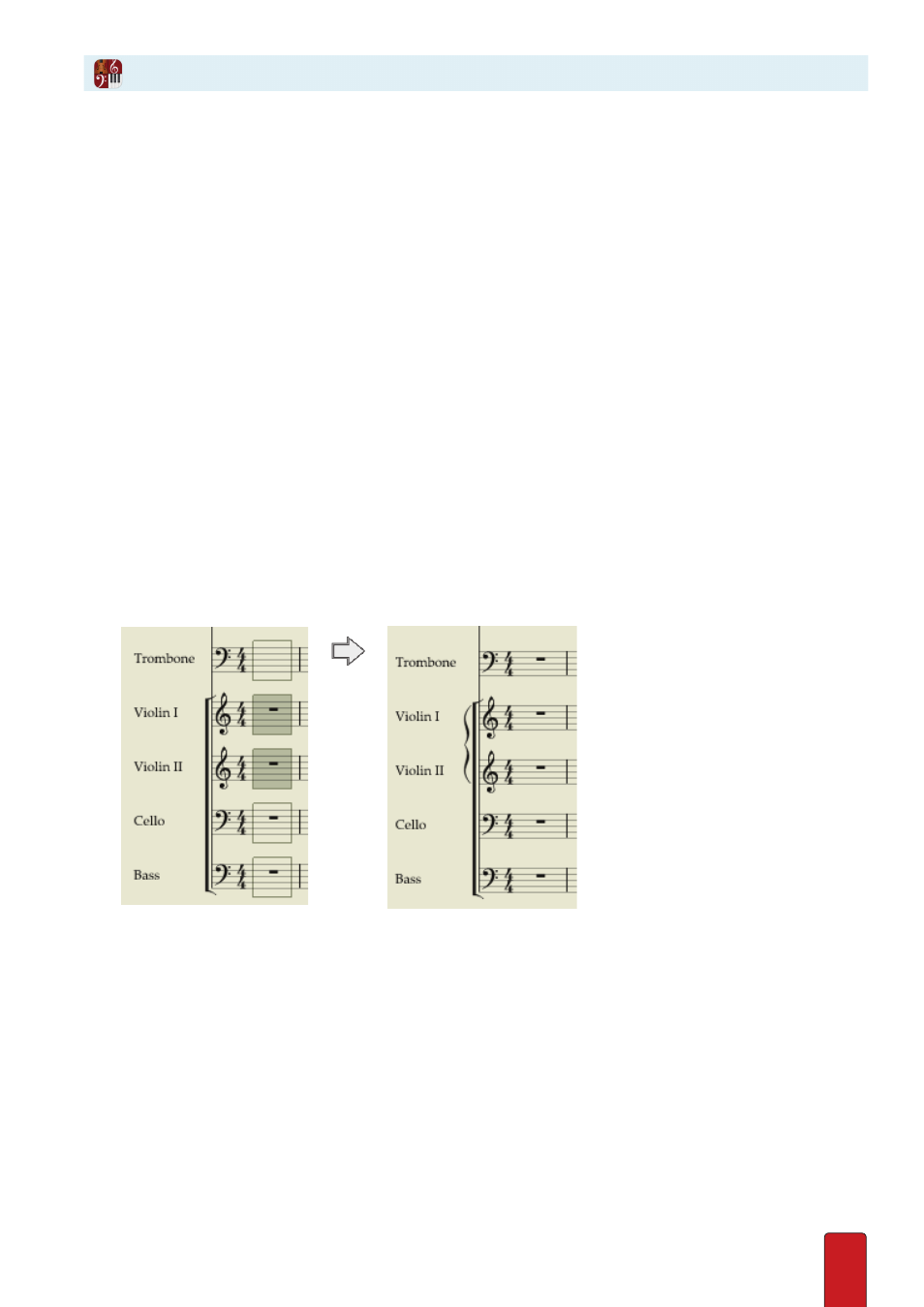
11.35
Bracket and Brace Groups
At the left end of each page in Pages Across or Pages Down page view, or in the margin area of the Continuous page
view, brackets and braces help visually group like-instruments together . By notation conventions, you usually put a
bracket on instruments of the same family, but reserve a brace for only between staves of the same instrument (like the
grand staff for a piano) or categorically similar instruments (such as Piccolo and Flute) . So you can have a wide degree
of flexibility, Notion does not enforce these rules
except
: you can only place a brace where you already have a bracket .
1 . Ensure you are in Edit mode .
2 . Highlight one or more measures for all the instruments you want to join together by a bracket .
3 . Go to any of the highlighted areas and right-click .
» A context menu appears .
4 . Select Staff Groups .
» A submenu appears .
5 . Select Make Bracket Group .
» The menus disappear and a bracket appears in the margin (Continuous page view) or at the start of systems (Pages
Across or Pages Down page view) across the instruments you highlighted . If you don’t need to add a brace, you are
finished with this procedure .
6 . Too add a brace, first highlight two (or more) adjacent instruments that already share a bracket .
7 . Right-click any highlighted area and select Staff Groups in the context menu .
» A submenu appears .
8 . Select Make Brace Group .
» The menus disappear and a brace now appears in the margin (Continuous page view) or at the start of systems
(Pages Across or Pages Down page view) across the instruments you highlighted, as in the two Violin sections below .
◙
Add a bracket to the strings, then a brace to the violins.
Remove a Staff from a Group
You can take one or more staves out of a particular staff group by repeating the above
procedure but selecting the pertinent “Remove from . . .” option in the submenu .
