Harp, Special markings for harp, Harp tuning – PreSonus Notion 6 - Notation Software (Boxed) User Manual
Page 230: Special markings
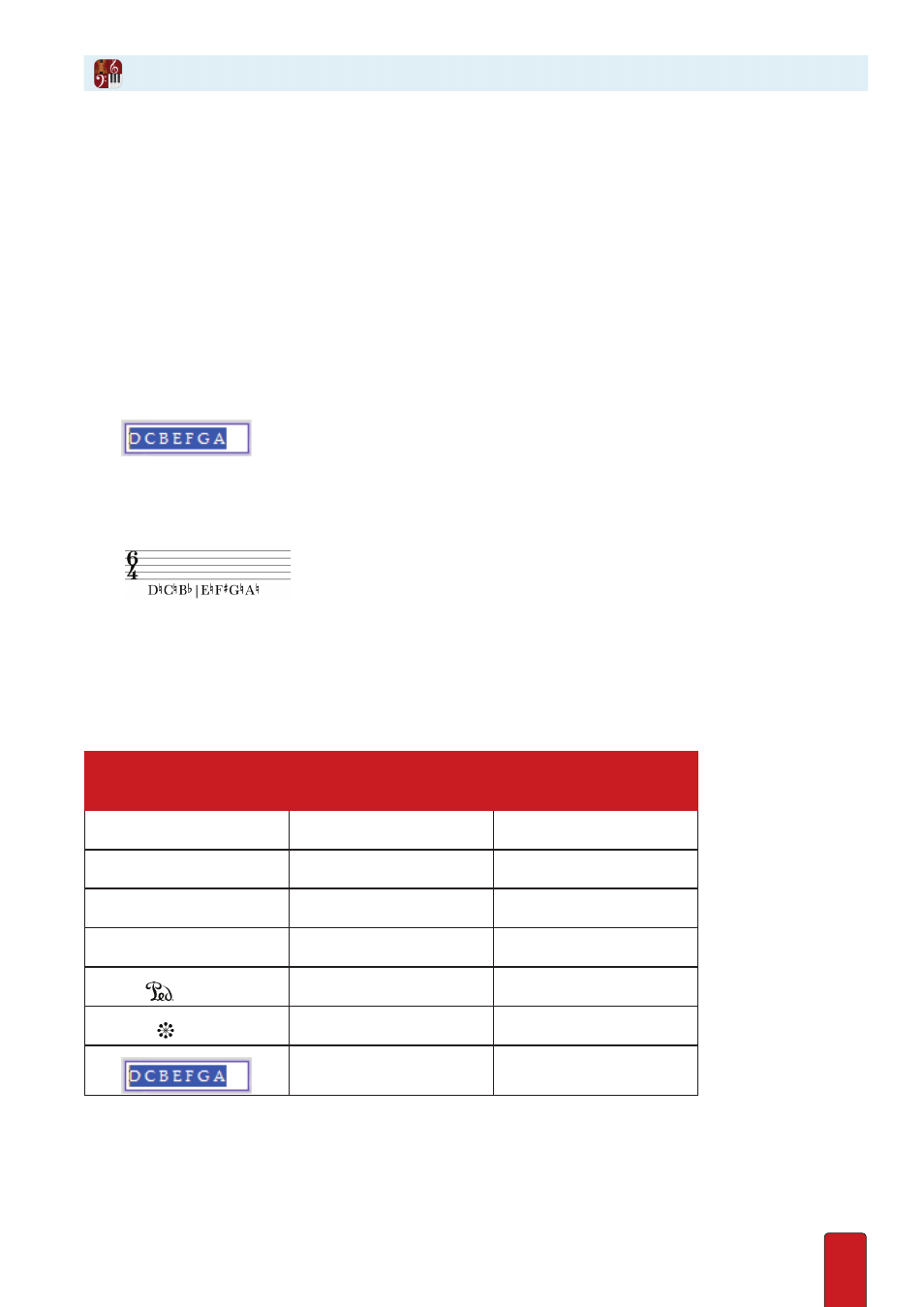
12.7
Notion supports special instrument marks for the orchestral harp .
Harp Tuning
You can add tuning information for each harp part .
1 . Ensure you are in Edit mode .
2 . Either:
>
Press the keyboard shortcut of Shift + H, or
>
Go to the Entry Palette, click on the Strings pane and select Harp tuning .
» A text of Harp Tuning appears on your Music Cursor .
3 . Position the Music Cursor at the location where you want the tuning box to appear and either click your mouse or
press Enter .
» A temporary text box appears with the default tuning of DCBEFGA .
◙
Harp default
4 . Enter the tuning you need . Sharps and flats are supported (use # for sharp and b for flat . Can’t see the hash symbol?
Try Alt+3) .
5 . Either click in the score area away from the text box or press Enter .
» Notion displays the tuning and adds naturals where valid, for clarity .
6 . If you now use glissandi, you will hear your custom tuning take effect in playback
Special Markings
In Edit mode, use the last element of the
Entry Palette
to see if the technique is available for the instrument
you have clicked on, or for access to all techniques, use the
Express Entry
feature to place the marking on
your Music Cursor . Then position the mark where you want it and either click your mouse or press Enter .
Marking
Express Entry
[Text Only]
Shortcut
gliss.
Shift + L (1x)
gliss. down
‘ + gld
gliss. up
‘ + glu
gliss. up/down
‘ + glud
(pedal down)
8 (1x)
(pedal up)
8 (2x)
Shift + H
Special Markings for Harp
