Menu bar – PreSonus Notion 6 - Notation Software (Boxed) User Manual
Page 15
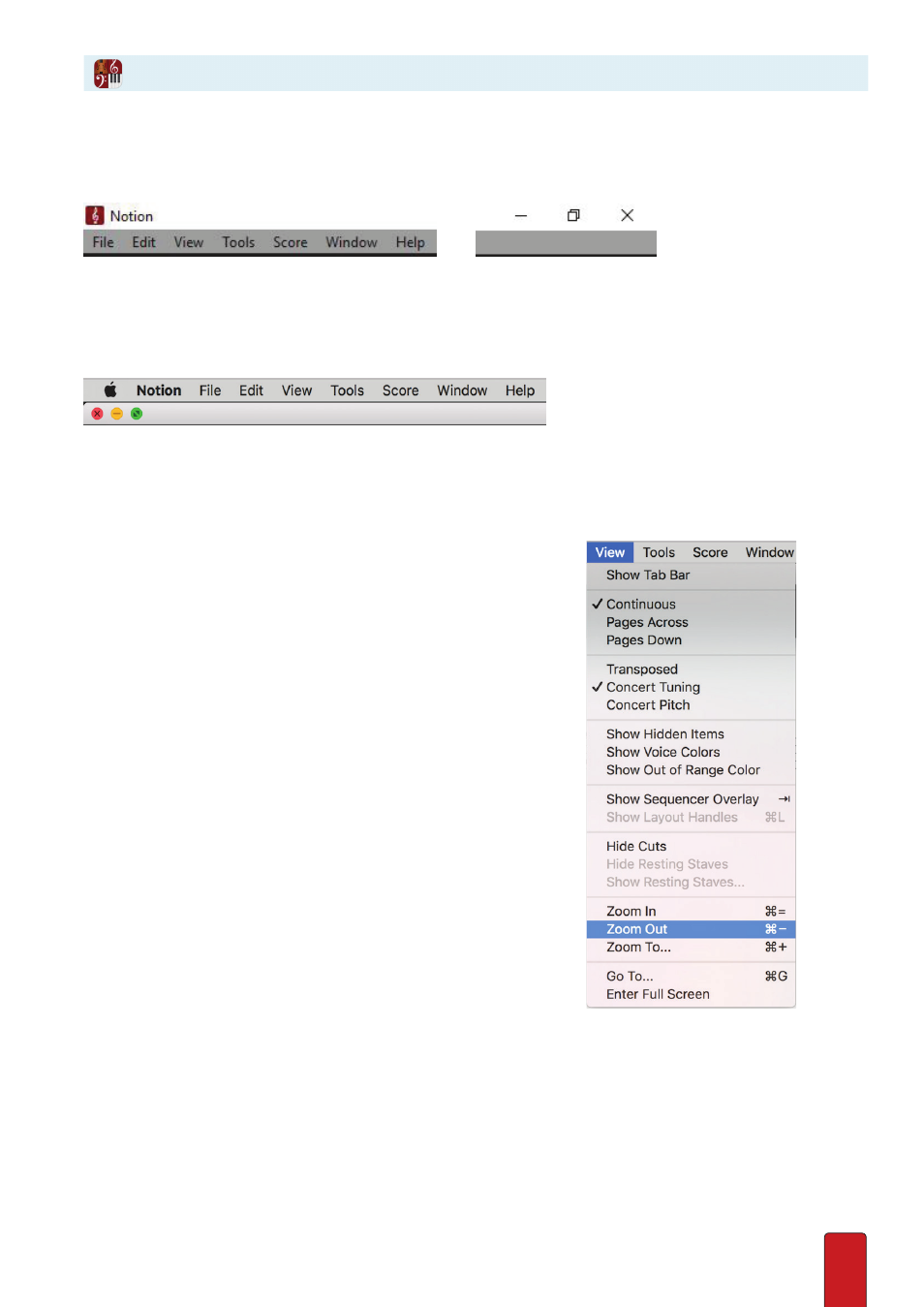
1.5
Menu Bar
With the Menu Bar, you click text to access commonly used features . In this thin strip are a few
headings . When you click a heading, a drop-down menu appears with more options .
Windows
At the far right appear standard Windows buttons to minimize, restore, and quit the program .
Press F11 for toggle full screen window
Mac
Note the three buttons on the left of the score window, to close the file, minimise the window, or make the window full
screen . To maximise the window size without going full screen, hold down Opt, and then click the green button
As you work with Menu Bar menus, keep in mind:
- By convention, this document and instructions in Notion show menu
selections with the “>” character between the options you select . For
example, the highlighted menu item in the example to the right is:
View > Zoom Out.
- If a keyboard shortcut exists for a menu item, you see a reminder of
these keys on the right side of the menu . In the example, the last four
menu items have keyboard shortcut equivalents .
- Menu items in gray are currently unavailable . Nothing happens if
you click on them . These unavailable features appear in the menu
to remind you where they are located so you can quickly find these
options when they do become available .
