Accidentals, Option 1: alter with music cursor, Standard accidentals – PreSonus Notion 6 - Notation Software (Boxed) User Manual
Page 119
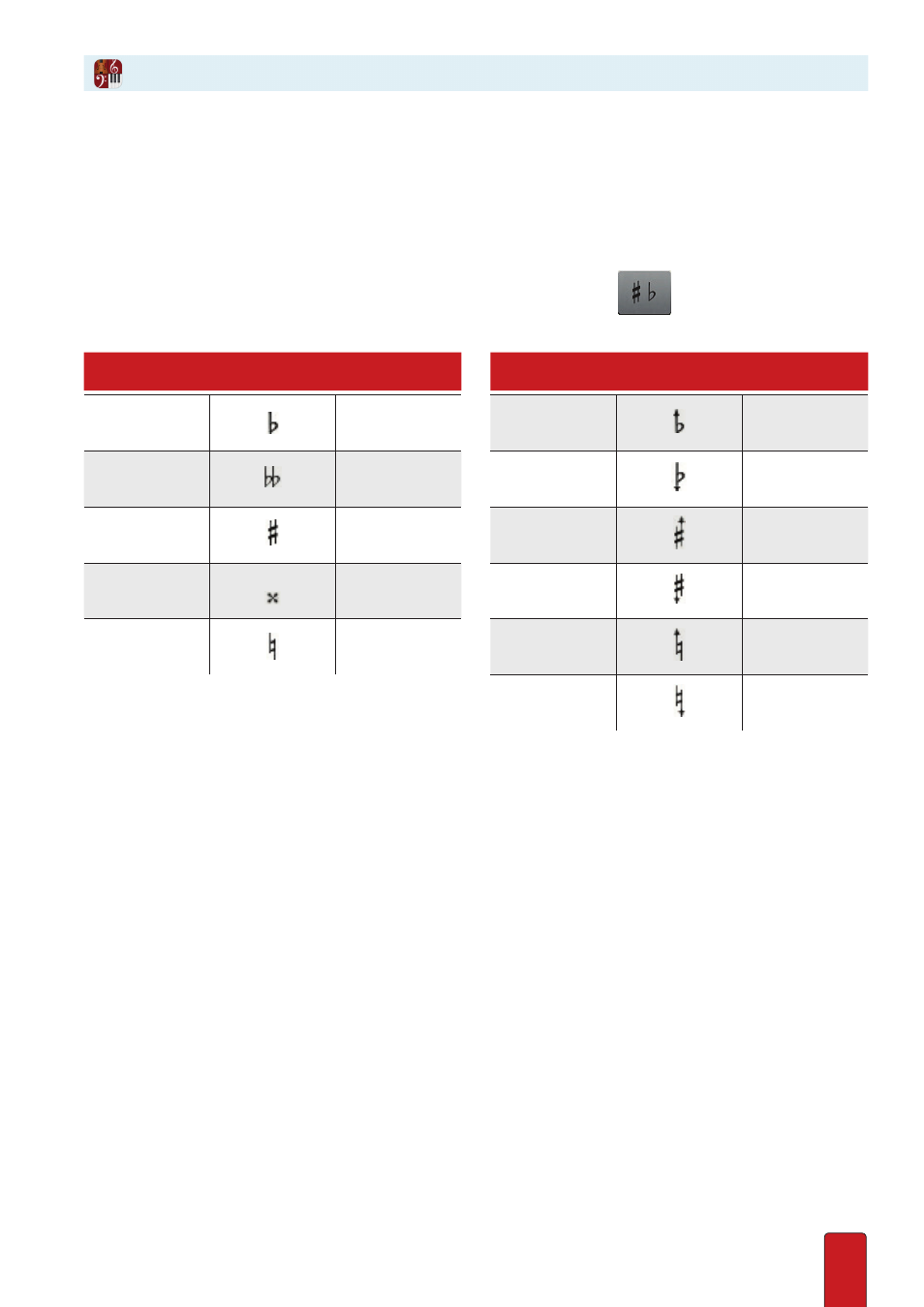
8.6
Accidentals raise or lower the pitch of an existing note by a small interval . Notion not only supports traditional flat, sharp,
and natural symbols – you also have access to quarter-tone accidentals if you use Option 1 (with Music Cursor) below . A
different method, Option 2 (without the Music Cursor), enables you to make half-step changes directly to existing notes .
You must be in Edit mode .
Option 1: Alter with Music Cursor
To add an accidental to an existing note, select the type of accidental you need so it appears on your Music Cursor . Use a
keyboard shortcut or in the Entry Palette hover over the second pane from the left:
.
Standard Accidentals
Accidental
Palette symbol
Keyboard
shortcut
Accidental
Palette symbol
Keyboard
shortcut
Flat
2 (1x)
Q.T. Raised Flat
Shift + 2 (1x)
Double-flat
2 (2x)
Q.T. Lowered Flat
Shift + 2 (2x)
Sharp
3 (1x)
Q.T. Raised Sharp
Shift + 3 (1x)
Double-sharp
3 (2x)
Q.T. Lowered Sharp
Shift + 3 (2x)
Natural
4
Q.T. Raised Natural
Shift + 4 (1x)
Q.T. Lowered Natural
Shift + 4 (2x)
Then add the accidental to an existing note:
1 . Position the Music Cursor so the accidental hovers on over head of the note you want to alter .
2 . Click the mouse or press Enter .
3 . Since the accidental symbol is still on your Music Cursor, you can add this mark to as many other notes as you want .
Accidentals
