Express entry mode, How to use express entry mode, Text options – PreSonus Notion 6 - Notation Software (Boxed) User Manual
Page 101
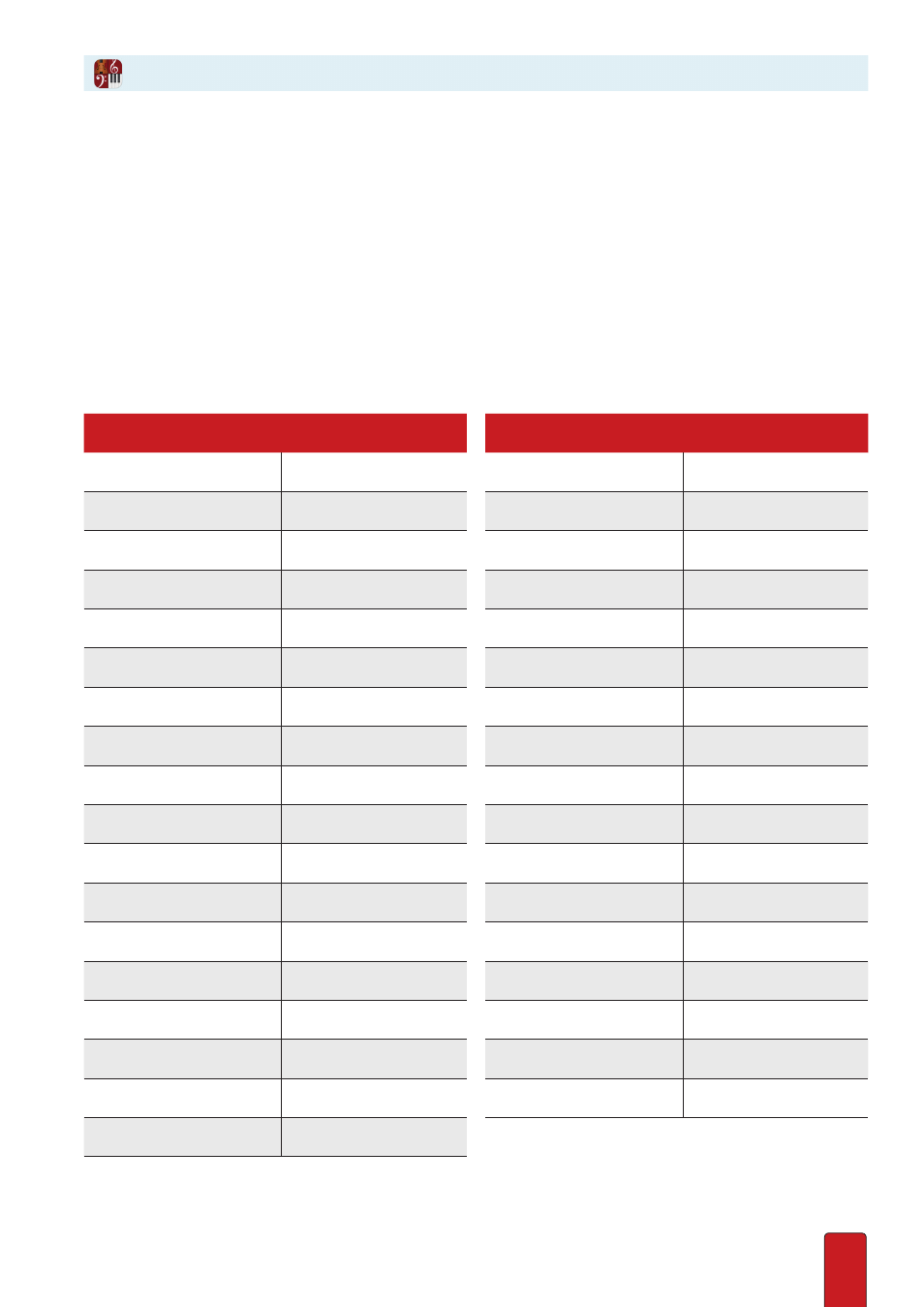
6.14
Notion provides a quick way for you to place your choice of a wide variety of text-based
score markings on your Music Cursor for placement anywhere on your score .
How To Use Express Entry Mode
With the cursor as the Pointer, just press the single-quote ( ‘ ) key and start typing . Once Notion knows what
you want, it auto-completes the entry for you on your Music Cursor . Position the first character of the text
at the point in the score where you need the marking and either click your mouse or press Enter .
Text Options
Some of the following text markings (such as arco, pizz ., and RN) are built into Notion, and the software
will interpret the symbols on playback . Other texts (such as the finger marks, fall, and gliss . down) are
guidelines to musicians reading your score and do not have sounds associated with them .
For This Text:
Press
‘
And Type:
1 (fingering)
1
2 (fingering)
2
3 (fingering)
3
4 (fingering)
4
5 (fingering)
5
a (pluck finger)
a
a2
a2
a3
a3
arco
arc
or
ac
attacca
att
auto-vamp
av
behind bridge
bb
or
beh
bowed
bow
or
we
brassy
bra
or
y
bridge
bridge
brushes
bru
bucket mute
bu
c (pluck finger)
c
For This Text:
Press
‘
And Type:
CAP
cap
choke
chk
chorale mallets
ch
or
cm
col legno
col
con sord
sord
cross stick
cc
cross-string
cro
cup
cu
custom sounds
c [then number]
damped
dam
dome
dom
drag
dra
espressivo
x or esp
fingered
fi
fingernails
fgn
fingertips
fgt
free stroke
sk
Express Entry Mode
