Master channel strip – PreSonus Notion 6 - Notation Software (Boxed) User Manual
Page 82
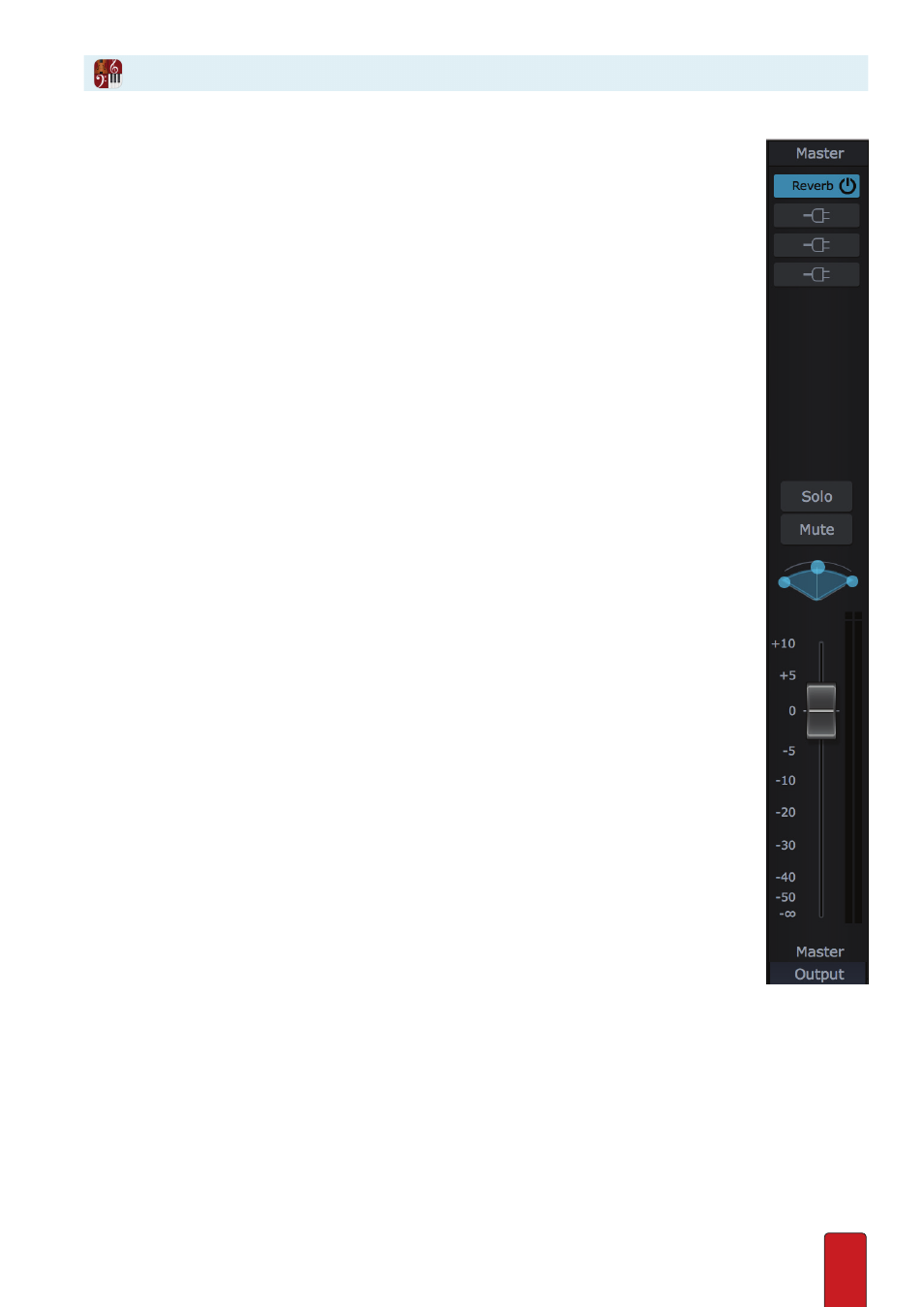
5.8
By default, the sounds from all instruments generated by Notion or VSTi modules arrive at the Mixer’s
Master channel strip for final mixing before the output goes to your computer’s sound card . Since
this is a centralized end point, this is a convenient place to control overall gain, pan, and effects .
Access the Master Channel Strip
If the Master channel strip is not currently visible, click the Master button (located in the upper right
of the Mixer window) . This button turns blue when the Master channel strip is visible . Conversely, you
can click this button to hide the Master so you can see more instrument channel strips at a glance .
Control Gain, Pan, and Effects for All Instruments at Once
Familiar fader, panning, solo/mute, and Insert buttons appear on the Master and operate
the same way as they do on individual instrument channel strips: the difference is
now your settings affect the total sound going to your computer’s sound card .
8
You reduce computer memory demands the more you “share” the same effect across as many
instruments as possible . For that reason, it is highly efficient to use Insert buttons on the Master,
to place up to eight effects on all instruments at once .
8
As a gain controller, for best results try to keep the Master channel strip at zero decibels (look
for the zeros about a third of the way down from the top in the fader) and then adjust individual
instruments to that setting .
8
Usually, you leave the default setting for panning . But for unique production requirements, such
as a digital audio workstation that will be drawing on other sound sources along with Notion, you
are free to alter the panning of Notion’s audio output .
*The default location of the built-in Notion reverb is in the Master Channel . Click
the insert on the Master Channel to view and edit reverb settings .
Master Channel Strip
