Assign time signature – PreSonus Notion 6 - Notation Software (Boxed) User Manual
Page 111
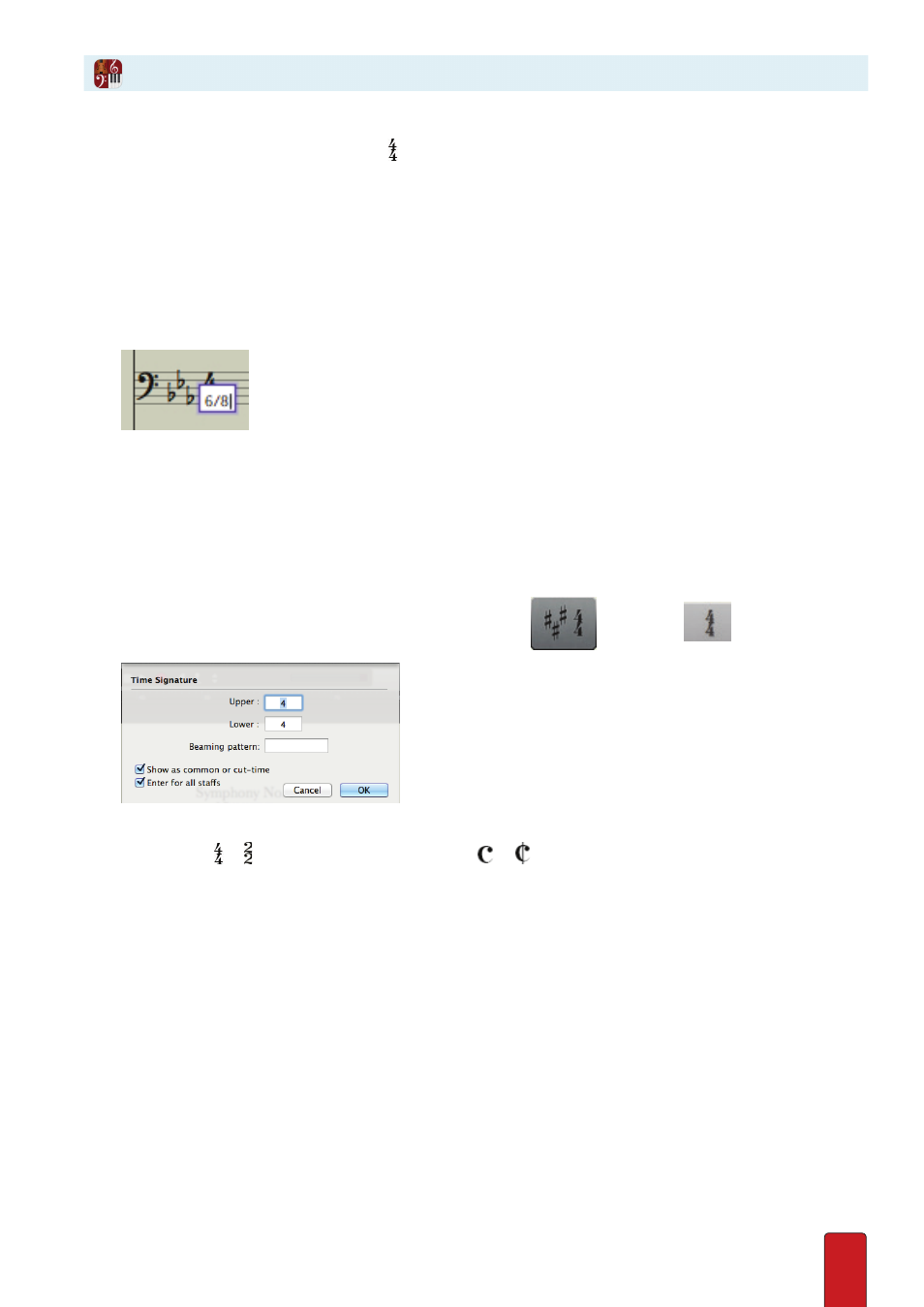
7.8
By default, Notion provides a Time signature of for new scores . But you can quickly change this to another signature of
your choosing at the beginning of the score . Also, you can change Time signatures throughout your file as often as you
need . Ensure you are in Edit mode before you start .
Option 1: Change Time Signature By Clicking
This option is faster, but offers the fewest options .
1 . Double-click the existing time signature on any staff .
» A temporary text box appears with the current signature .
2 . Retype the numbers as needed . Use a slash mark (/) to separate the two values .
◙
Typing new numbers into temporary text box.
3 . Either click anywhere in the score area or press Enter .
» The time signature appears in all staves . If Notion did not understand what you wanted, the original time signature
still displays .
Option 2: Change Time Signature By Dialog Box
This option takes longer, but offers many more options:
1 . To open the Time Signature dialog box you either:
>
Press Shift + M, or
>
In the Entry Palette hover over the fourth pane from the right
and click the
option .
◙
Time Signature dialog box.
2 . Enter the numeric values for the new time signature .
3 . If you Entered or time, you can have Notion display or , respectively, by selecting the Show as common or
cut-time checkbox .
4 . For now, ensure Enter in all parts has a checkmark . Then click the OK button .
» Your Time signature appears on the Music Cursor .
5 . Position the Music Cursor inside the first measure . Then either click your mouse or press Enter .
» Your Time signature now appears at the beginning of the score for all staves .
Assign Time Signature
