Assign initial instruments – PreSonus Notion 6 - Notation Software (Boxed) User Manual
Page 107
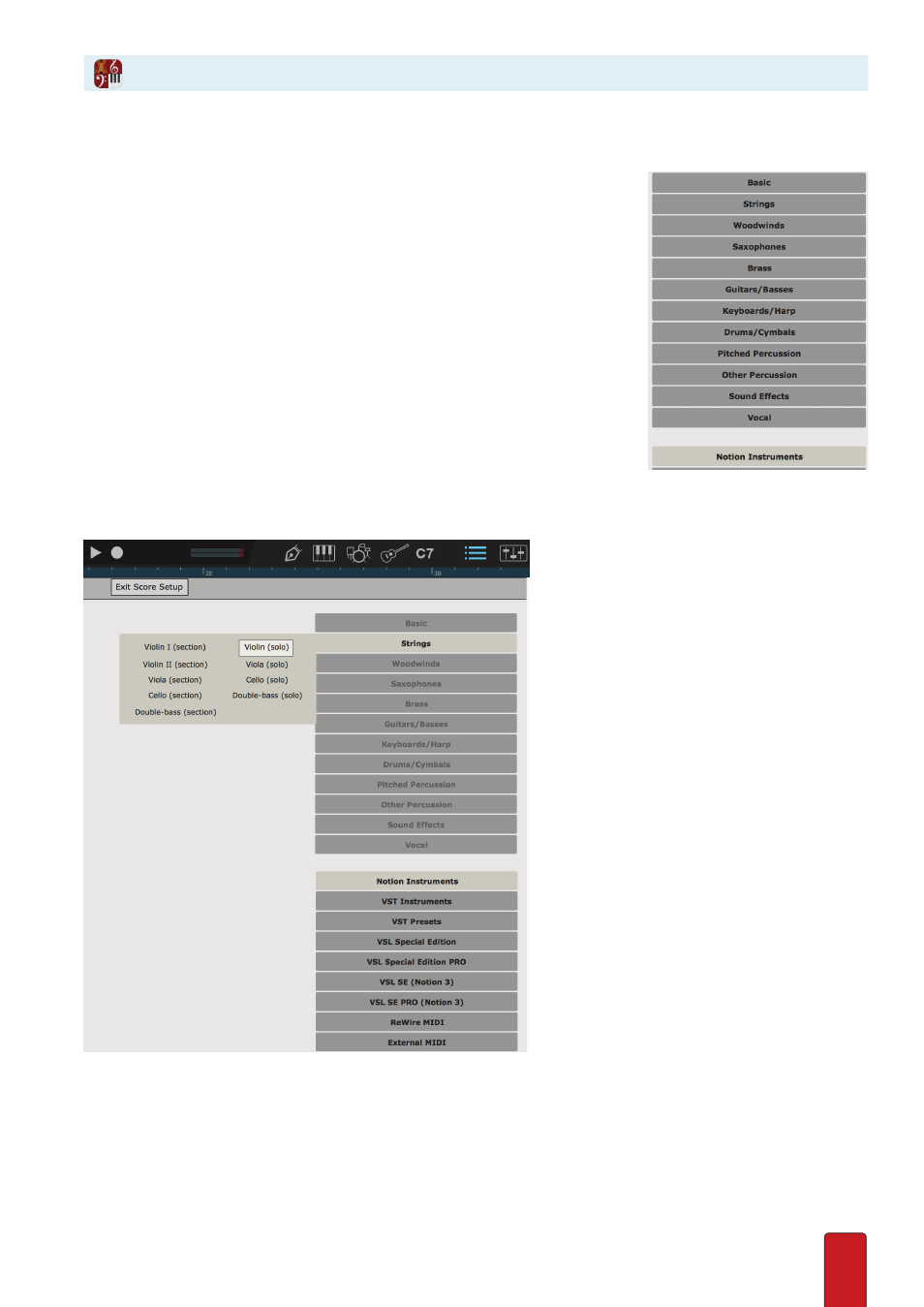
7.4
Notion makes it easy to add instruments quickly . In Score Setup, you are free to mix and match Notion sounds with
other sources, but for brevity, the procedures below discuss using only Notion
sounds . Details on using other sound sources appear later in
Chapter 11
.
Step One: Create a New Score
Begin by creating a new score, either a blank one or from a template . You view Score
Setup with two groups of options appear on the right . By default, Notion is selected
in the bottom group and families of Notion instruments appear in the upper group .
Step Two: Add Instruments
As you do with the Entry Palette, hover your mouse over a instrument family name
to see a pop-up menu of available instruments . If you want to lock a menu open,
click the family name once . The menu of options stays open and the other family
names turn gray . To lock open a different instrument family, simply click a different
name . Clicking the family name a second time returns you to default operation .
When you click an instrument name, a staff appears in the score area for that
instrument . Simply proceed to click other instruments to rapidly add more
staves to the score . Begin with as many as you want: you can always add (or
remove) more instruments later . Initially, the staves for the instruments you
add appear in standard orchestral-score order, but you can change the order you view them in systems .
After hovering over Brass, clicking on Trumpet.
TIP: If you find it’s difficult to fit all the instruments you want to use (they “run off” the
bottom of the page), you can either select a larger hardcopy page size (under Score > Full
Score Options / Parts Options) or try
reducing the font size
for this score .
Assign Initial Instruments
