Ghost notes – PreSonus Notion 6 - Notation Software (Boxed) User Manual
Page 170
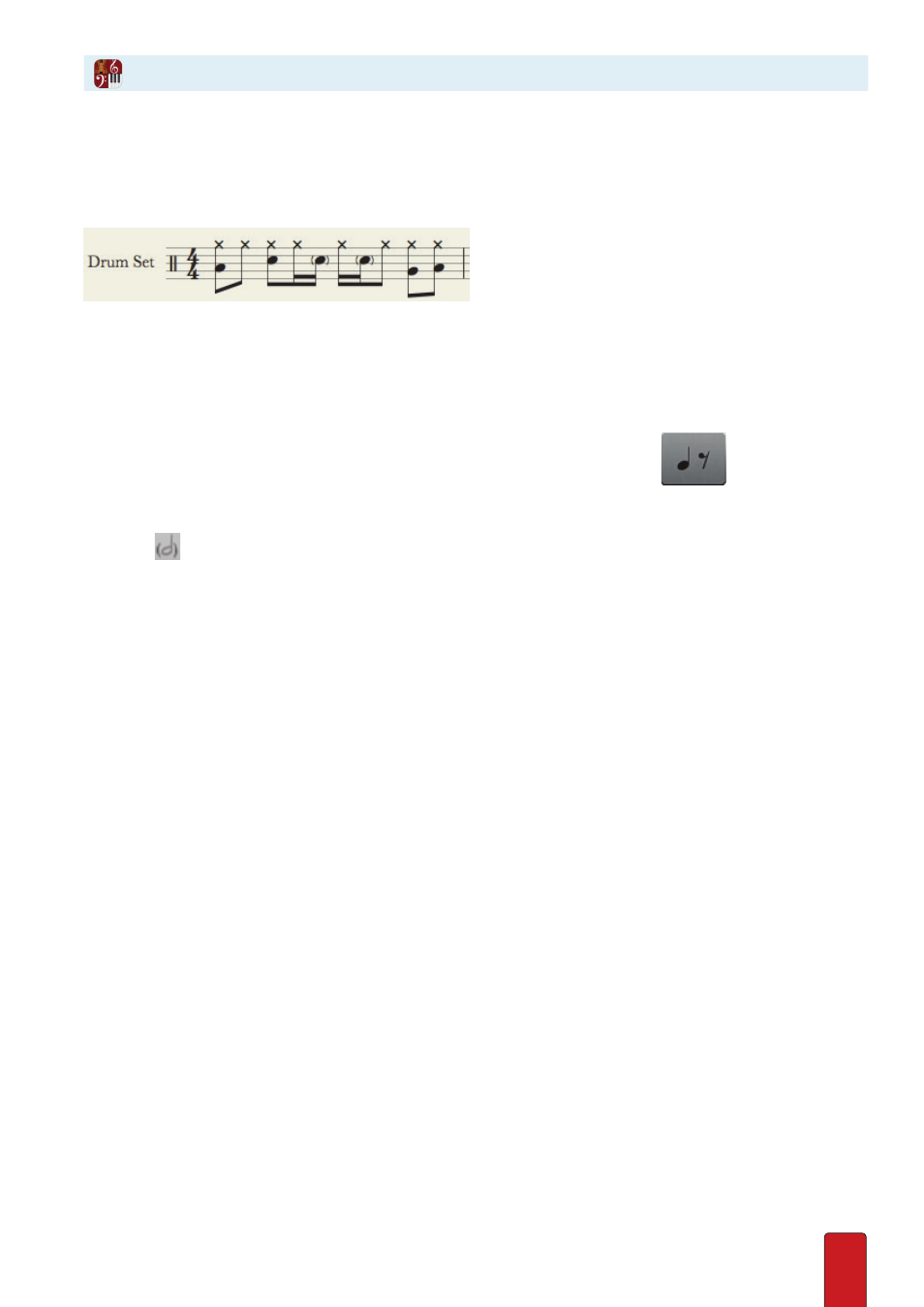
10.21
Ghost notes produce very little sound . Although often associated with drum patterns (usually on a snare),
these almost silent notes can be used with any instrument . In an actual performance, some instruments,
such as woodwinds or guitars, produce ghost notes easier than others, such as keyboards or brass .
Example of a snare played with ghost notes (middle of bar).
This extreme dampening effect is put on notes that have a special notehead: a standard note
value inside of parentheses . Some jazz/leadsheet conventions use “x” noteheads for ghost notes
instead of parentheses . (If you prefer an “x” shape, see Chapter 8, “Alternate Noteheads .”)
Enter Ghost Notes with Entry Palette
1 . Ensure you are in Edit mode .
2 . In the Entry Palette, click (don’t hover, so you lock open) the third pane from the left
.
» The third pane’s menu locks open: all the other options turn a light gray .
3 . Click a note value .
» A standard representation of the note value appears on your Music Cursor .
4 . Click
in the upper right corner of the menu options .
» The representation of the note on your Music Cursor now has parentheses .
5 . Position the notehead where you need the note on a staff and either click your mouse or press Enter .
Enter Ghost Notes with Keyboard Shortcuts
1 . Ensure you are in Edit mode .
2 . Press the keyboard shortcut for the note value you want (such as Q for quarter note; E for eighth note; see full list at
Chapter 8: Enter Notes and Rests
) .
» A standard representation of the note value appears on your Music Cursor .
3 . Press the 0 (zero) key .
» The representation of the note on your Music Cursor now has parentheses .
4 . Position the notehead where you need the note on a staff and either click your mouse or press Enter .
Ghost Notes
