Rewire – PreSonus Notion 6 - Notation Software (Boxed) User Manual
Page 148
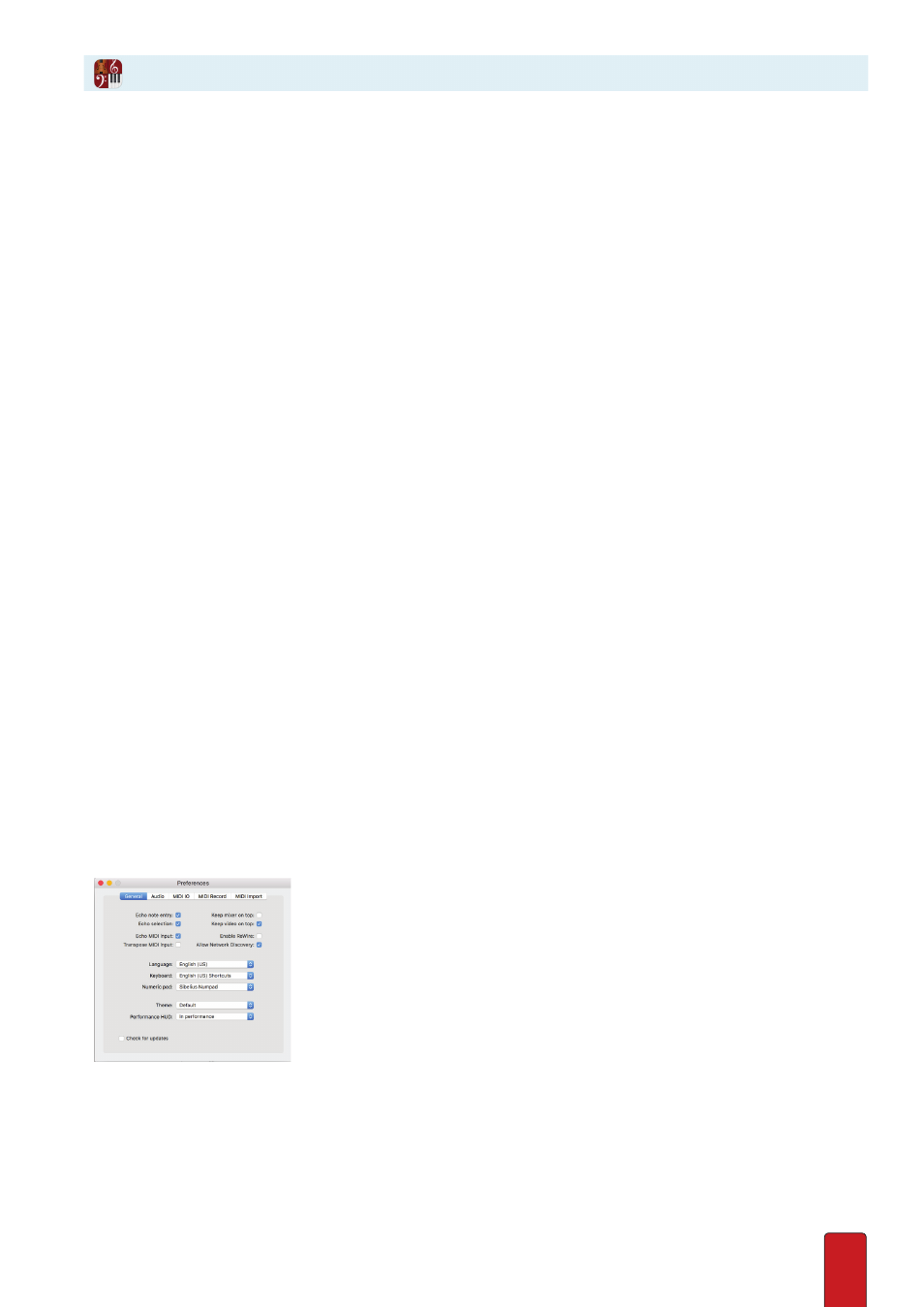
9.15
If you have multiple pro-audio products on your computer, many probably support ReWire – a standard method to have
one audio program control the playback of another . With ReWire, starting one automatically starts the other – and keeps
both in lockstep synchronization so the output from both programs sounds like one application .
In a Nutshell
There are always two applications involved: one acts as the Primary application (or ReWire Host); the other acts as a
secondary application (or ReWire Device) to the tempo and other playback commands of the Host . Some products can
only use ReWire in Host mode only . Others, like Notion, enable the program to serve in either role .
Not only is playback synchronization a major advantage with ReWire, there is also the feature of having the audio output
or MIDI output of the Device arrive at the Host . The secondary application “thinks” it’s sending output to a sound card –
in reality, the audio ends up at the Host where it can be easily processed and mixed with the Host’s sounds to send a
single output to your computer’s sound card .
Open Host First
The rule for determining primary/secondary status is very simple: whichever program opens first automatically is
considered the Host on your computer . All other ReWire programs that open after this are considered secondary
applications, or Devices, to the Host .
One Example
Let’s say you have digital audio loops on
Program A,
Entered in a piano roll format, you would like to put Notion strings
under . One option is to export Program A sounds as .wav files and
add them to Notion
, but then you need to tweak
Notion tempos until they match the wav files . A second option is to record Notion strings and add the Notion wav files
to
Program A
and stretch, compress, or edit as needed to fit the tempos there . Either method can be time-consuming .
The fastest solution is to have the string parts ready in a Notion score (or use a
SequencerStaff
if you prefer), then have
Program A
act as a Host and send tempo and other playback commands to Notion, acting as the secondary application .
Then, as you listen to sound coming from your sound card, the combined output seems to be generated from one
program .
With Notion as Host
With Notion as the Host, the commands you use in performing will control both Notion and the Device program at the
same time . This includes vamping, repeats (or not taking repeats!), auto-cruise, auto-resume, and so on .
Enable ReWire on Notion
By default, ReWire is turned off in Notion . This is to stop other programs from starting up as secondary applications to
Notion, when you are trying to use Notion at the same time . Notion will ReWire in 64-bit only . (If you want to run Notion
in a 32-bit ReWire session, you will need to install Notion 6 .4 or earlier, in 32-bit mode) .
To use ReWire, open the Preferences dialog and click the Audio Tab . Check the box “Enable ReWire .” Notion will ask for
your password, which is required to set up ReWire .
1 . To open Notion Preferences, go to the menu bar and select Windows:
File > Preferences;
Mac:
Notion > Preferences
.
» The dialog box opens .
2 . Proceed to the General Tab .
3 . Select or uncheck the Enable ReWire checkbox .
ReWire
