Navigation marks, General procedure – PreSonus Notion 6 - Notation Software (Boxed) User Manual
Page 196
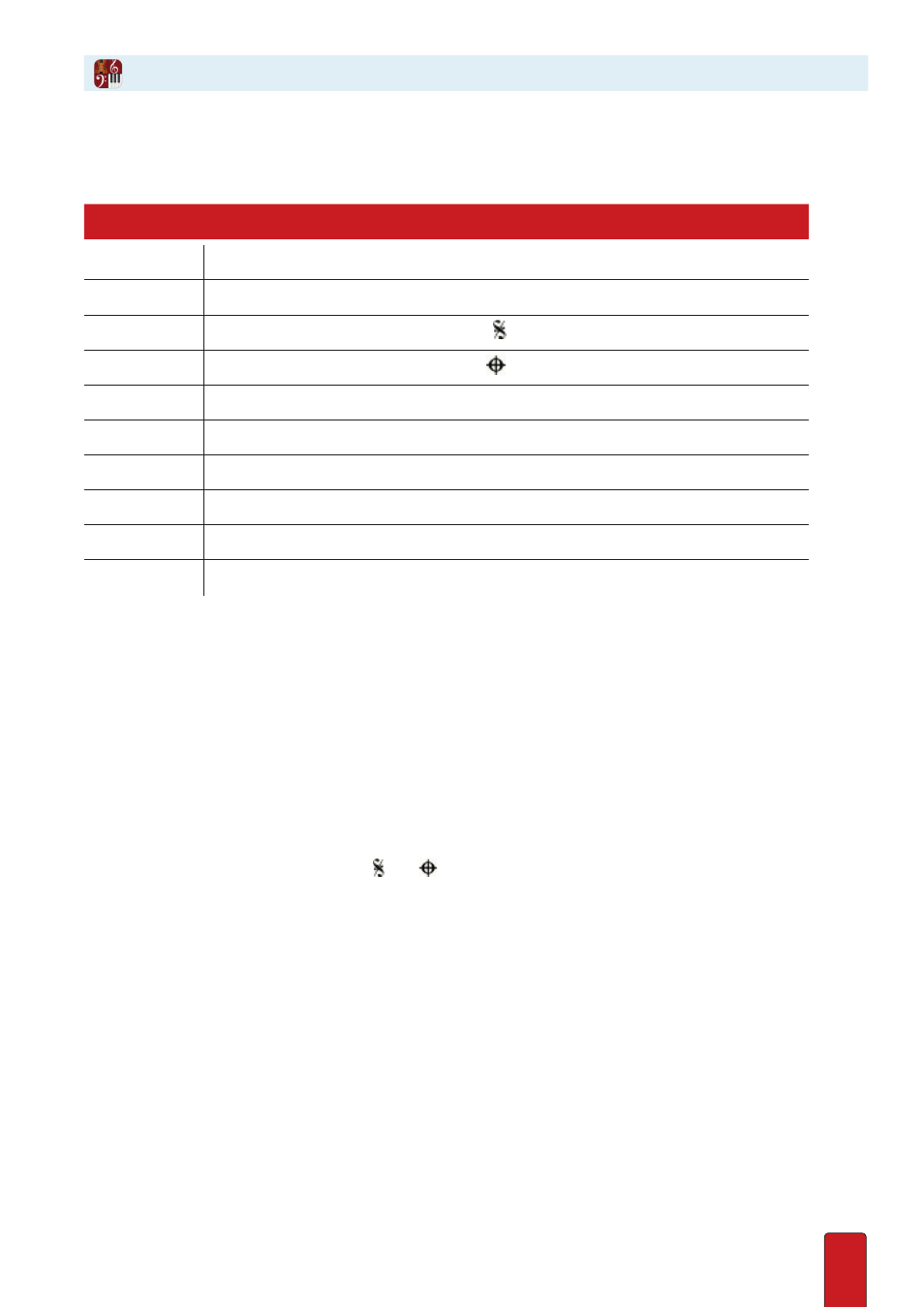
11.15
Navigation marks in your score are very useful to keep your score to a compact size for
printouts
and help reduce the time and effort to finish a score . These marks cause playback to jump from
one section of your score to another – the way you want – using standardized symbols:
Text
Meaning
D.C.
“da Capo” – Jump back to beginning
D.S.
“dal Segno” – Jump back to the Segno symbol
Segno
(pronounced SEN-yo) “the sign” – a symbol indicating where to jump back:
Coda
“tail” – a symbol indicating where to jump ahead; usually a final section:
Fine
(pronounced FEE-nay) End at this spot.
D.C. al Fine
Go back to beginning and replay, but end at the Fine mark.
D.C. al Coda
Go back to beginning and replay, but jump at the To Coda mark to the Coda symbol.
D.S. al Fine
Go back to the Segno symbol and replay, but end at the Fine mark.
D.S. al Coda
Go back to the Segno symbol and replay, but jump at the To Coda mark to the Coda.
to Coda
Jump to the Coda mark after a repeat from a D.C. al Coda or D.S. al Coda.
To have these marks work, you must follow a few guidelines:
8
Segno, Coda, To Coda
, and
Fine
don’t have any function unless you placed one of the four D .C ./D .S . options in the file .
8
D.C. al Fine
requires a
Fine
mark in the file, or it won’t do anything .
8
D.C. al Coda
requires both
Coda
and
To Coda
in the file .
8
D.S. al Fine
requires both a
Segno
and
Fine
mark in the file .
8
D.S. al Coda
requires a
Segno
, a
Coda
, and a
To Coda
in the file .
General Procedure
1 . To place a mark on your Music Cursor, press the 7 key until you access the one you need . The sequence is:
Segno
symbol
To Coda
D.C. al Fine
D.S. al Fine
Coda
symbol
Fine
D. C. al Coda
D.S. al Coda
TIP: Alternately, you can access the and symbols in the Entry Palette by hovering over
the last pane .
2 . Position the Music Cursor at the location where you want to place the mark .
3 . Click your mouse or press Enter .
Navigation Marks
