Fader – PreSonus Notion 6 - Notation Software (Boxed) User Manual
Page 77
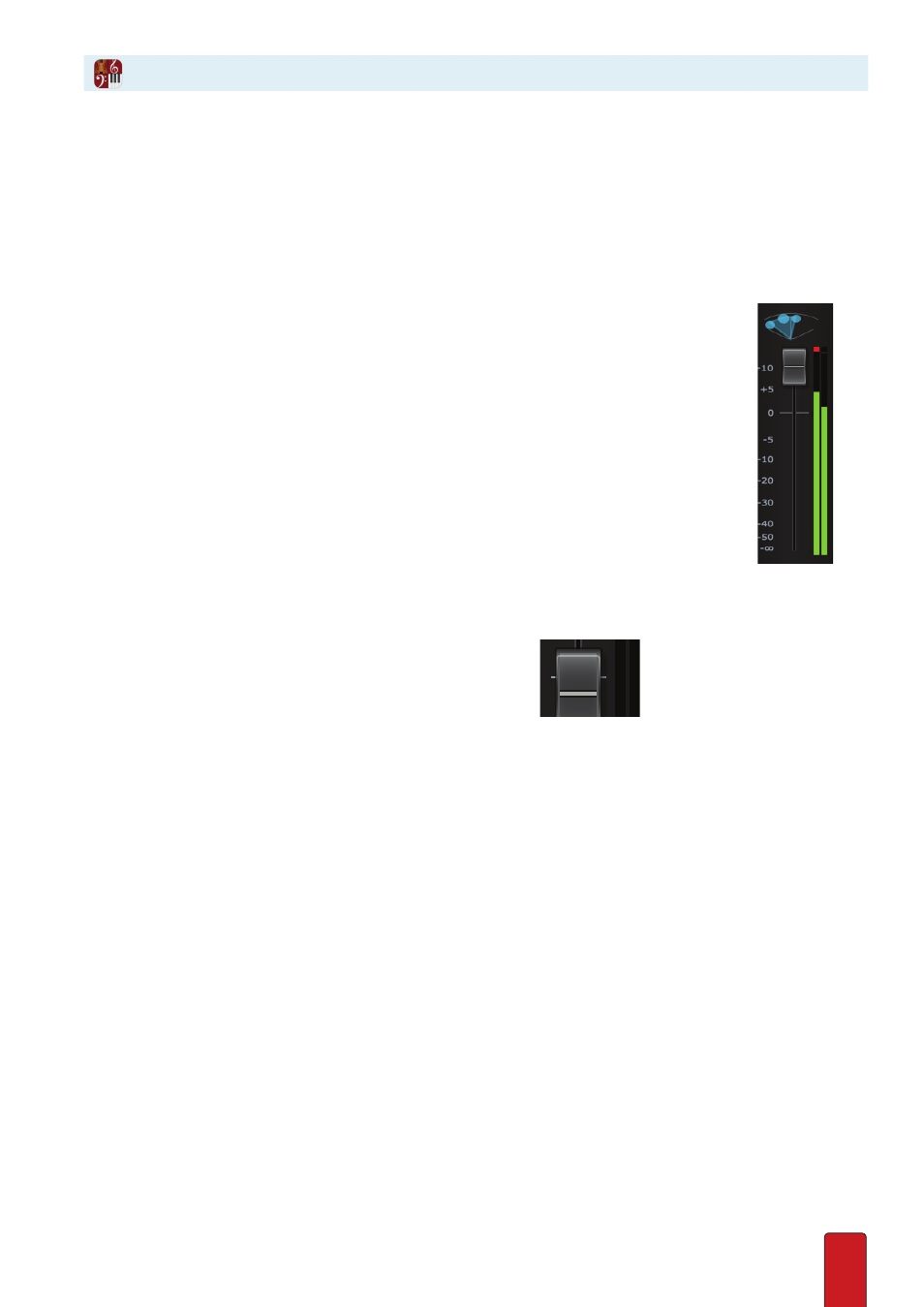
5.3
On an individual instrument basis you can control gain (volume) .
View Volume Levels
A familiar “LED” display represents the volume of the instrument during playback . This peak meter dynamically displays
a part’s current output volume - the louder the sound, the longer the bars become as they reach towards the top of
the display . You are warned with red bars when the output is saturated and is susceptible to distortion or clipping . The
same information you see displayed here also displays in the volume indicator next to the Mixer button in the toolbar .
If you happen to hear distortion in Notion output, watch these meters during playback . To help
you quickly identify instruments that might be producing distortion and need to be lowered
in volume, each channel strip that went into the red keeps the red portion of the meter lit,
even after the instrument softens or you stop playback . To remove this red warning, double-
click anywhere in the red area . Then lower the instrument’s volume and try playback again .
Volume too high.
TIP: If an instrument that once operated at an acceptable level now plays back overly
hot, determine if it is the addition or editing of a VST effect that has caused the difference .
Adjust Volume
To raise or lower the total output volume of an instrument, go to its channel strip and drag the fader
knob up (louder) or down (softer) . This knob controls output by decibels (dB) . The optimal setting, 0dB,
is about a third of the way down from the top . All the way to the bottom reduces the volume by -60dB .
All the way to the top boosts the volume by +10dB . Be aware this means moving the knob below 0dB
produces volume changes at a much steeper logarithmic curve than movement above 0dB .
If you prefer to Enter numbers:
1 . Double-click anywhere on the fader knob .
» A temporary text box opens, with the current level displayed .
2 . Replace the current number with the number you want (0-9 decimals are supported) . Use the prefix of a minus sign
at levels below 0db . Use the prefix of a plus sign (or no prefix) at levels above 0db .
3 . Then either press Enter or click anywhere in the mixer away from the text box .
The Art of Mixing
For individual instruments, the best level is where the instrument you’re working on “fits” the best with all other
instruments playing at the same time . Mixing is mostly an art, subject to individual preferences . First play the score
at its loudest point to ensure you have the faders below the point they cause distortion, then adjust levels to suit .
When in doubt, begin mixing with faders at 0 dB (the recommended setting to leave the Master channel strip) .
Of course, constantly adjusting the Mixer is counterproductive: set gross levels at the Mixer and either fine-
tune the dynamics in your score, or edit note velocities with Tempo Overdub, or a little of both .
Fader
