Set up measure numbers – PreSonus Notion 6 - Notation Software (Boxed) User Manual
Page 49
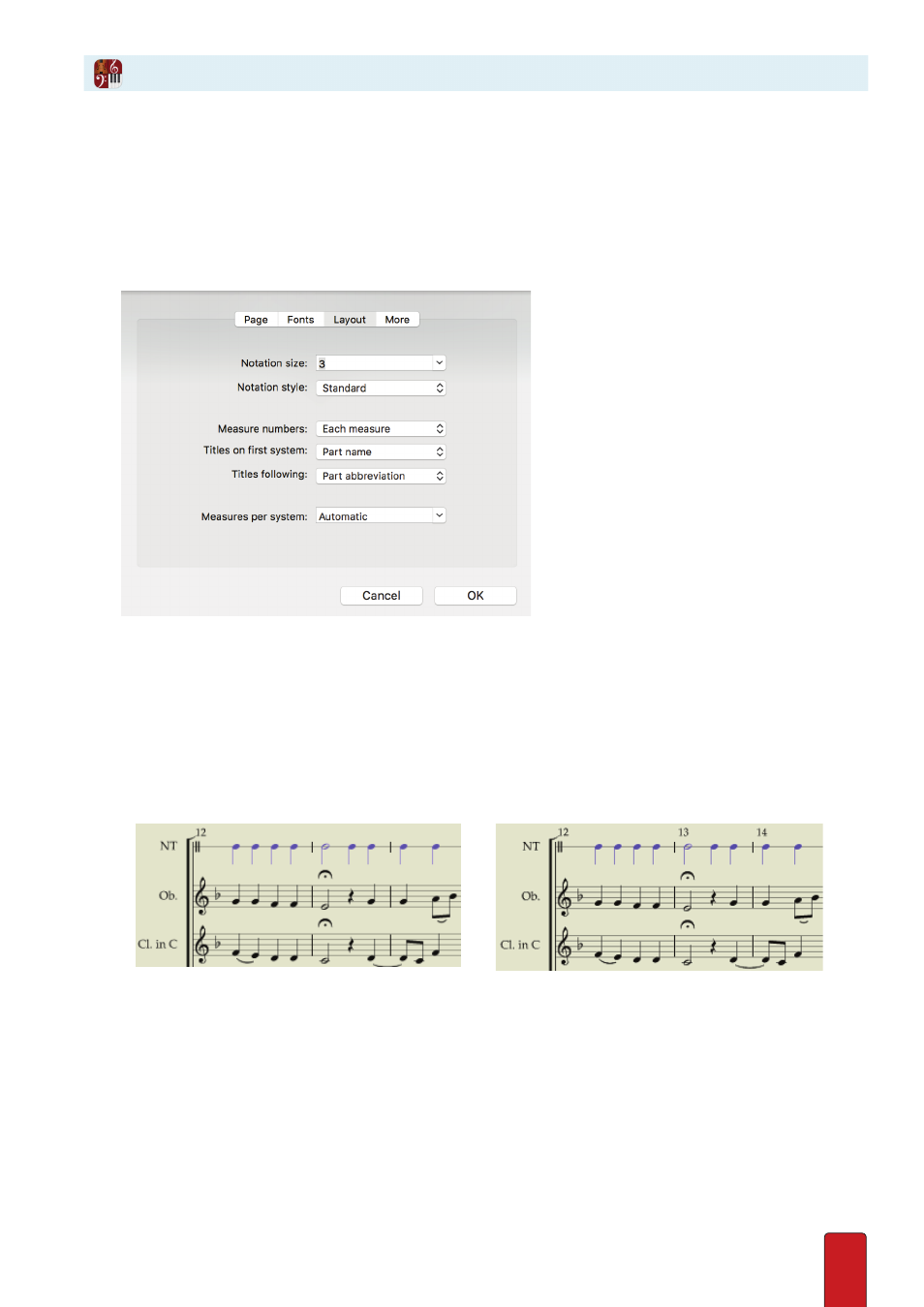
3.9
For quick reference, it’s helpful to know the measure number at each bar . When you look at the
score in Continuous view, a measure-number bar provides this on an ongoing basis at the top of
the score area . With other page views we recommend you have measure numbers appear at the
top of the score . Unlike the measure-number bar, these numbers do appear in printouts .
To specify how you want to see measure numbers on the score itself:
1 . Go to the Menu Bar and select Score > Full Score Options .
» The Options dialog box opens .
2 . Make a selection in the Measure numbers drop-down list . Notice that your choice and your selection of page view
affect when you see measure numbers above the top staff .
>
None: On the score, you do not see measure numbers immediately above each system . (In Continuous page
view, you still see the measure number bar right under the timeline .)
>
Each System: On the score, you view measure numbers only at the start of systems on each page in Pages Across
and Pages Down views; you do not see this in Continuous view .
>
Each Measure: On the score, you see a measure number at the top of each bar in all page views .
◙
A measure number at the start of a new page.
◙
A measure number at the top of each bar.
3 . To finish, click OK .
Set Up Measure Numbers
