PreSonus Notion 6 - Notation Software (Boxed) User Manual
Page 166
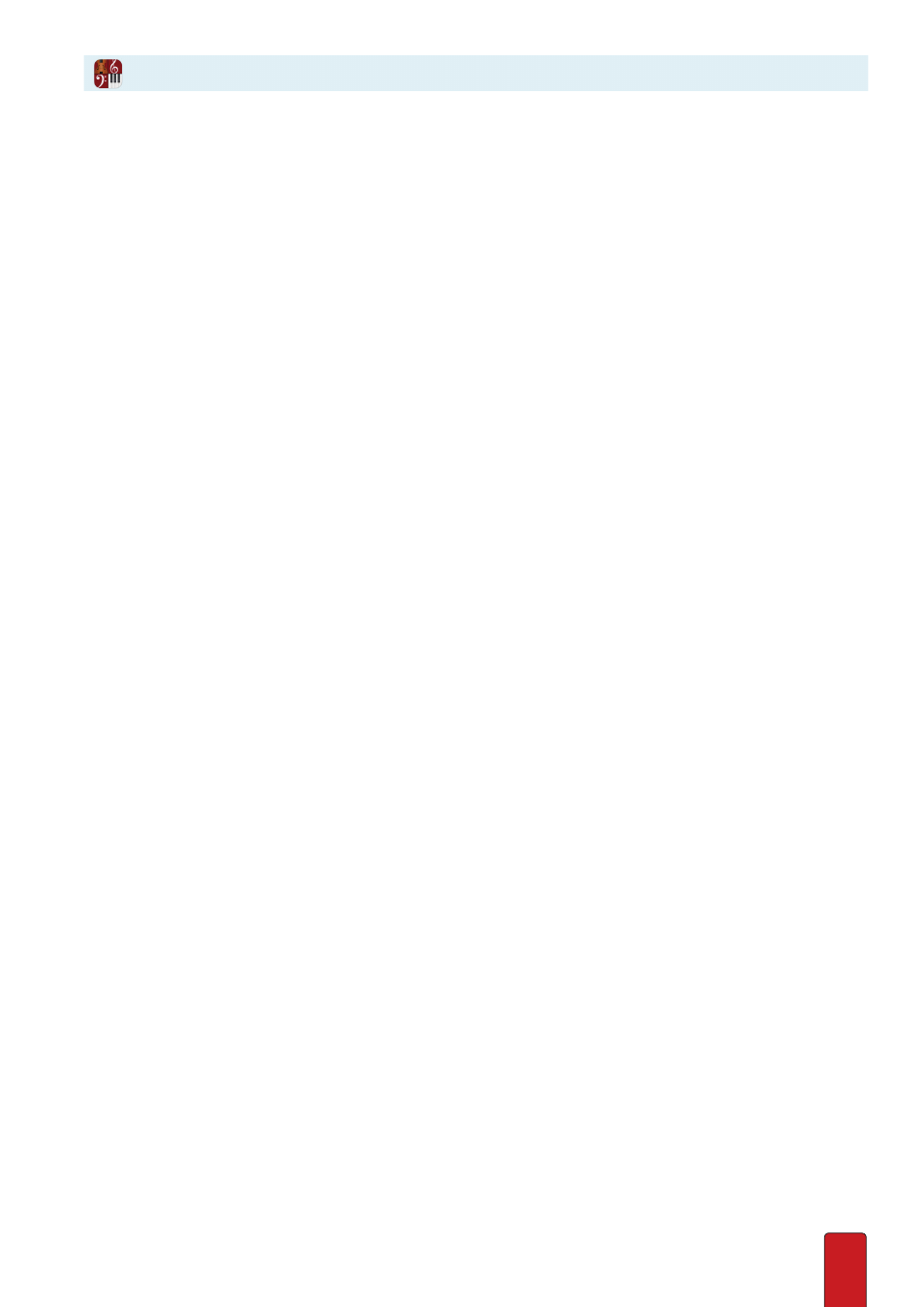
10.17
Delete Multiple Articulations
Notion provides multiple ways to remove any number of different articulations quickly .
Delete with Shortcut
1 . Ensure you are in Edit mode .
2 . Either highlight any contiguous group of notes – or click-select any number of notes in different locations (by
holding down the Shift key while you click the noteheads) .
3 . Press the equals key (=) twice .
» Notion removes articulations from all highlighted/selected notes .
Delete with Menu
1 . Ensure you are in Edit mode .
2 . Either highlight any contiguous group of notes – or click-select any number of notes in different locations (by
holding down the Shift key while you click the noteheads) .
3 . Then right click and select Notes > Articulation from the context menu .
» The Articulation dialog box opens .
4 . In the drop-down menu select No articulation .
5 . Click OK .
Delete with Clear Special
1 . Ensure you are in Edit mode .
2 . Either highlight any contiguous group of notes – or click-select any number of notes in different locations (by
holding down the Shift key while you click the noteheads) .
3 . Go to the Menu bar and select Edit > Clear Special . Alternately, right-click and select Edit > Clear Special in the
context menu .
» The Clear Special dialog box opens .
4 . Select the Articulations checkbox .
5 . Click OK .
