Fretboard: edit – PreSonus Notion 6 - Notation Software (Boxed) User Manual
Page 245
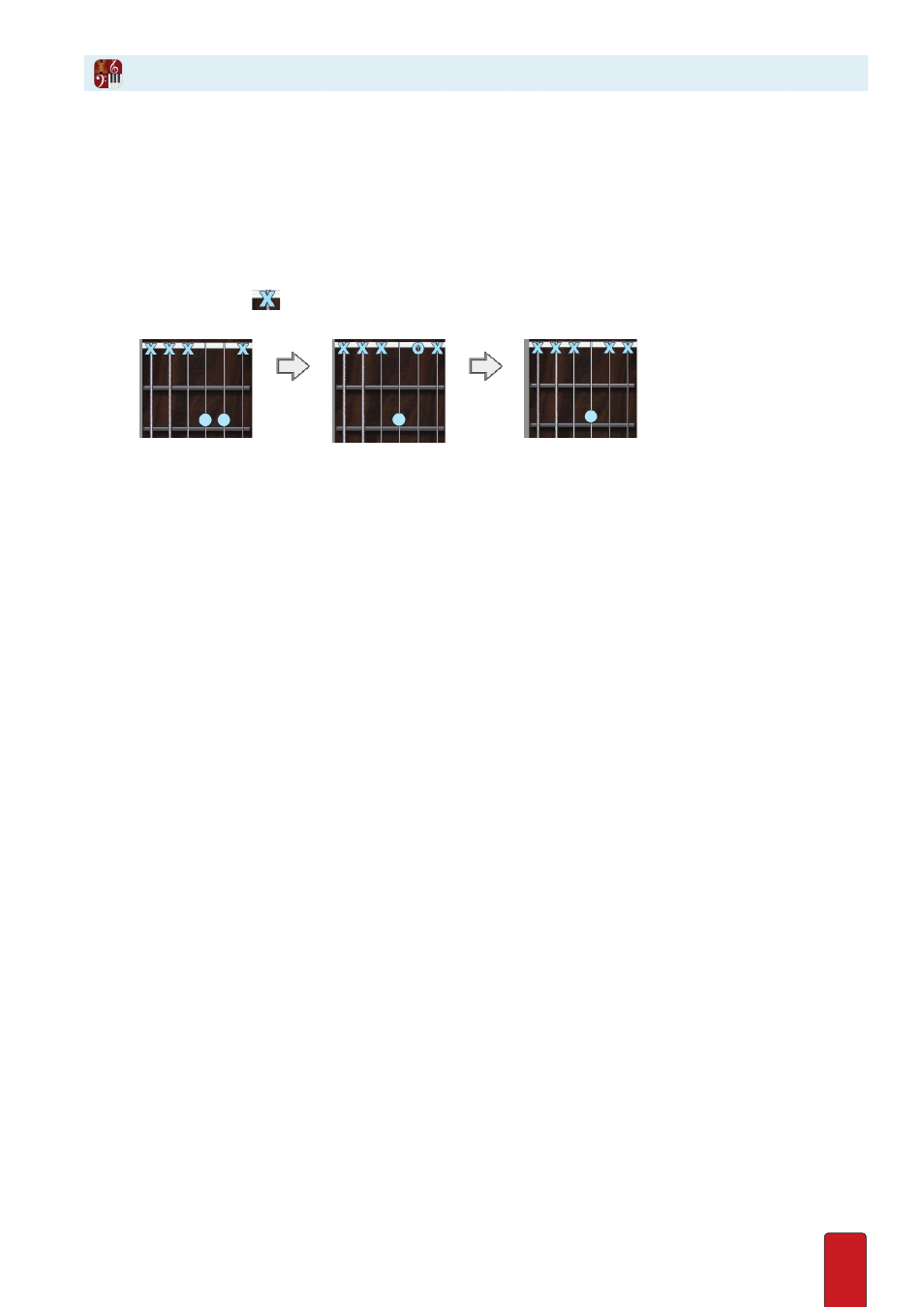
13.8
Edit Existing Score
To use the Fretboard to edit notes/chords already in your score:
1 . Click any note (or any note in a chord) on either the notation or Tab staff .
» The current fingering appears on the Fretboard .
2 . To change a fret on the same string as the original note, click a new fret (don’t drag the existing dot) and press Enter .
If you click any other string, Notion interprets this as a new note for a chord . To erase the original note/dot either:
>
Click the original note’s string twice at the nut . The first click interprets this note to be an open string . The second
click activates the
symbol and removes the note from notation and Tab staves .
◙
Remove the C# (2nd string) so only the A note (3rd string) remains.
>
Or, click the original note in either staff so it appears orange in color . Then press Delete .
Hear (Audition) What’s on the Fretboard
You can hear the note or chord that is currently fingered on the Fretboard by pressing the A key . Notion
plays whatever you currently have in the Fretboard for the duration you hold down your key press .
One convenient use of this feature is to test how a chord sounds as you add, delete, or change
fingerings . You audition the current fingering, release the audition, make your change,
then audition again to hear how your change affects the sound of the chord .
Fretboard: Edit
