Edit hairpins – PreSonus Notion 6 - Notation Software (Boxed) User Manual
Page 162
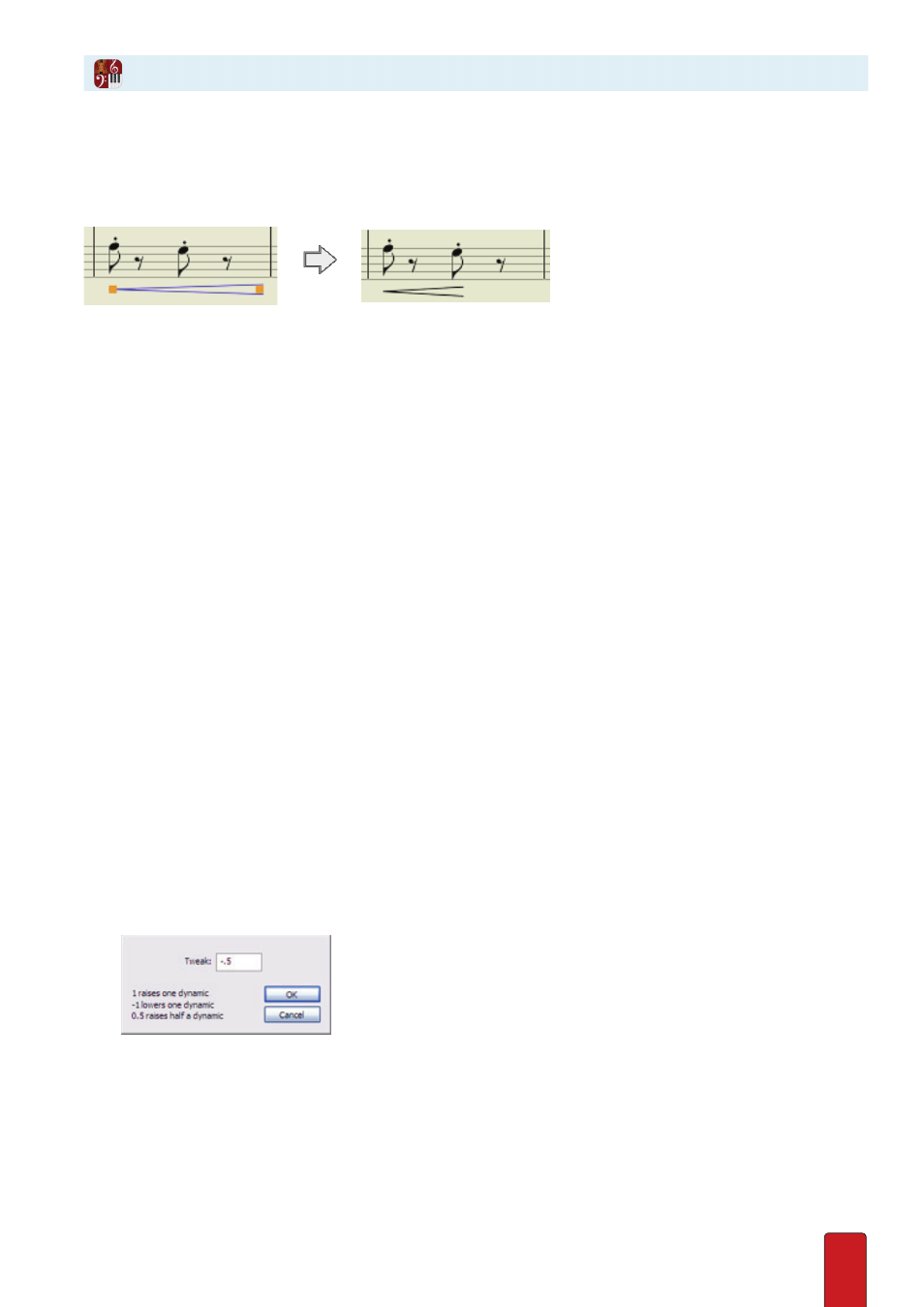
10.13
Edit Hairpins
You can change the start and end locations of hairpins on the score in Edit mode . When you click on an existing hairpin,
you view orange boxes at either end of the symbol . Click and drag a box as needed, then click anywhere in the score area .
Reducing the length of a hairpin.
You can also adjust the angle of the hairpin, and the opening angle too . Go to View>Show Layout Handles (Win: Ctrl+L,
Mac: Cmd+L) . Drag the closed end square to adjust the hairpin angle, or either of the two squares at the open end to
adjust the opening angle .
Change the Level on Text-Based Marks
There are a number of tweaks you can make to an existing dynamic mark that contains letters (pppp to ffff):
8
Replace a dynamic mark directly .
8
Replace the dynamic mark by relative levels .
8
Play at a fractional amount louder or softer than the default level for the mark .
8
Play at a completely different dynamic level than what is seen on the score .
Replace a Text-Based Dynamic Mark Directly
Of course, you could delete a mark and then add a new one – or you can replace any text-based dynamic mark by typing
or substitution . This is ideal when you know which letter(s) you want . Otherwise, if you are unsure, you can replace the
dynamic mark by relative levels (see next) .
1 . With the Pointer, double-click the existing dynamic mark .
» A temporary text box appears containing the current dynamic in plain text .
2 . Replace the text with the letter(s) of the dynamic you want .
3 . Either click elsewhere in the score area or press Enter .
Tweak the Relative Level of a Text-Based Dynamic Mark
You can use a menu option to change completely from one dynamic level to another .
1 . Select the text-based dynamic mark you want to fine-tune .
» It appears orange in color to show it is selected .
2 . Go to the Menu bar and select Edit > Tweak Dynamics .
» A dialog box opens .
◙
A tweak dynamics dialog box:
3 . To change to the next higher level, type a 1 . To go slightly softer than the current level you can type a -1 or - .5 .
4 . Click OK .
» The current dynamic mark is replaced by a different level, both visually on the score
and
in playback level .Play
Fractionally Louder or Softer
