Bar lines – PreSonus Notion 6 - Notation Software (Boxed) User Manual
Page 191
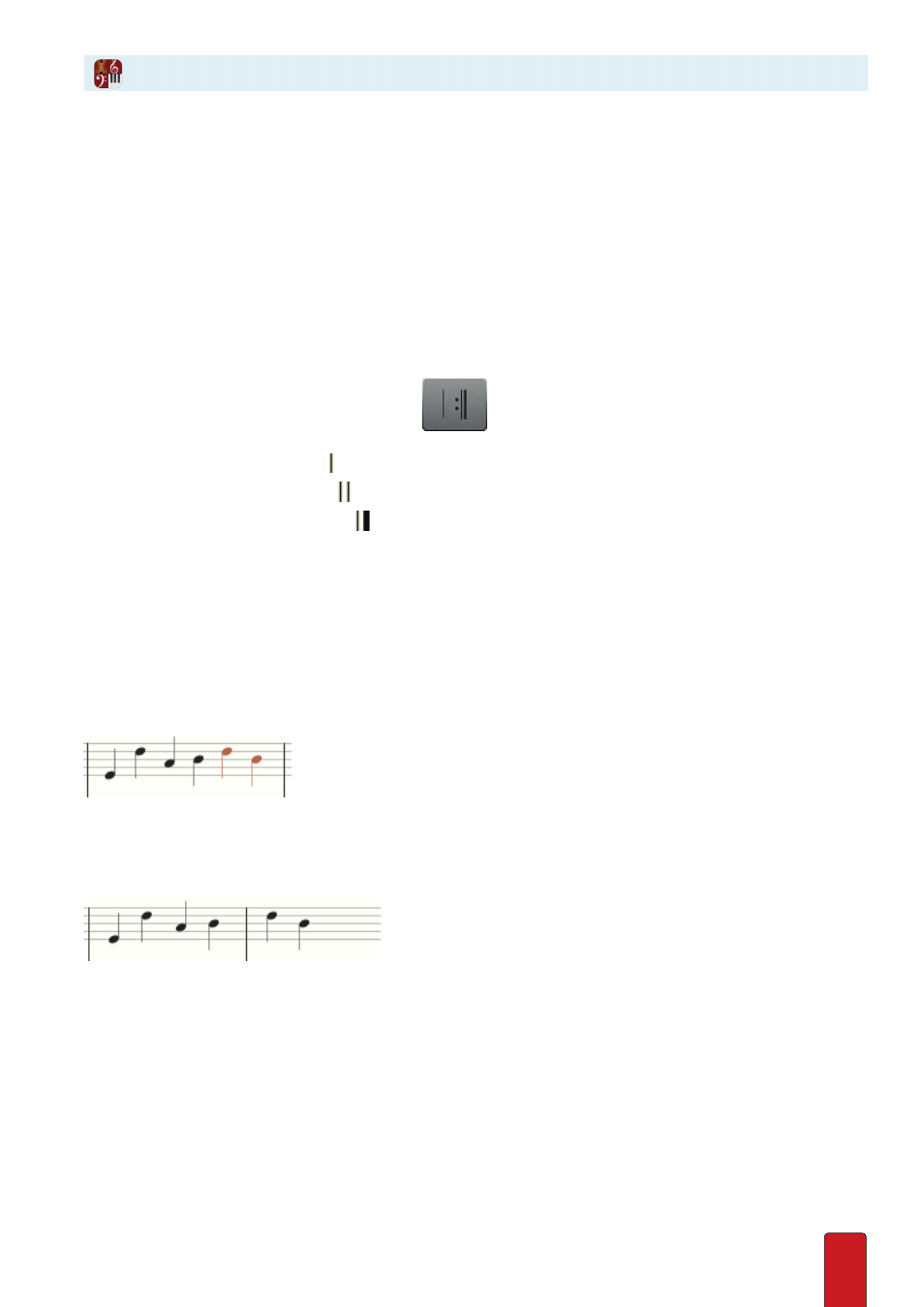
11.10
Often, you Enter bar lines when Notion alerts you that you have exceeded the
beats in a measure . But you are free to add bar lines at any time .
Notion also enables you to define Barline Groups to visually separate different sections of
an ensemble in the score . The instruments included in the group connect their bar lines
together . For details,
see Brace, Bracket, and Barline Groups
later in this chapter .
NOTE: For completeness we should mention you can also see a
dotted
bar line . See
Pickup/Partial
Measures
to learn what these special bar lines indicate .
Add a Bar Line
To add a bar line anywhere in your score:
1 . Ensure you are in Edit mode .
2 . To place a bar line on your Music Cursor, either:
>
In the Entry Palette, hover over the last pane
and click your choice of single, double, or
final bar line, or
>
Press the I key:
8
Once for a single bar line .
8
Twice for a double bar line .
8
Three times for a final barline .
Subsequent presses cycle through these three types .
» The bar line displays on your Music Cursor .
3 . Position the Music Cursor at any horizontal position where you want a measure line to be added . It does not matter
which particular staff (vertical position) you use: the line will be added across all staves in a system .
4 . Click your mouse or press Enter .
When You Exceed the Meter in a Measure
If you Enter too many notes/rests into a measure, Notion alerts you to the items
that exceed the measure count by placing them in a red color .
The last two quarter notes exceed a common-time meter.
To correct this, simply Enter a bar line to the left of the first red item . This creates a new measure to
accommodate the “overflow .” Some fine-tuning of the note/rest values in the new measure may still be needed
(as in the half-empty second measure shown below), but now the overflow condition is corrected .
After adding a bar line
Bar Lines
