Trills, mordents and turns, Trills – PreSonus Notion 6 - Notation Software (Boxed) User Manual
Page 171
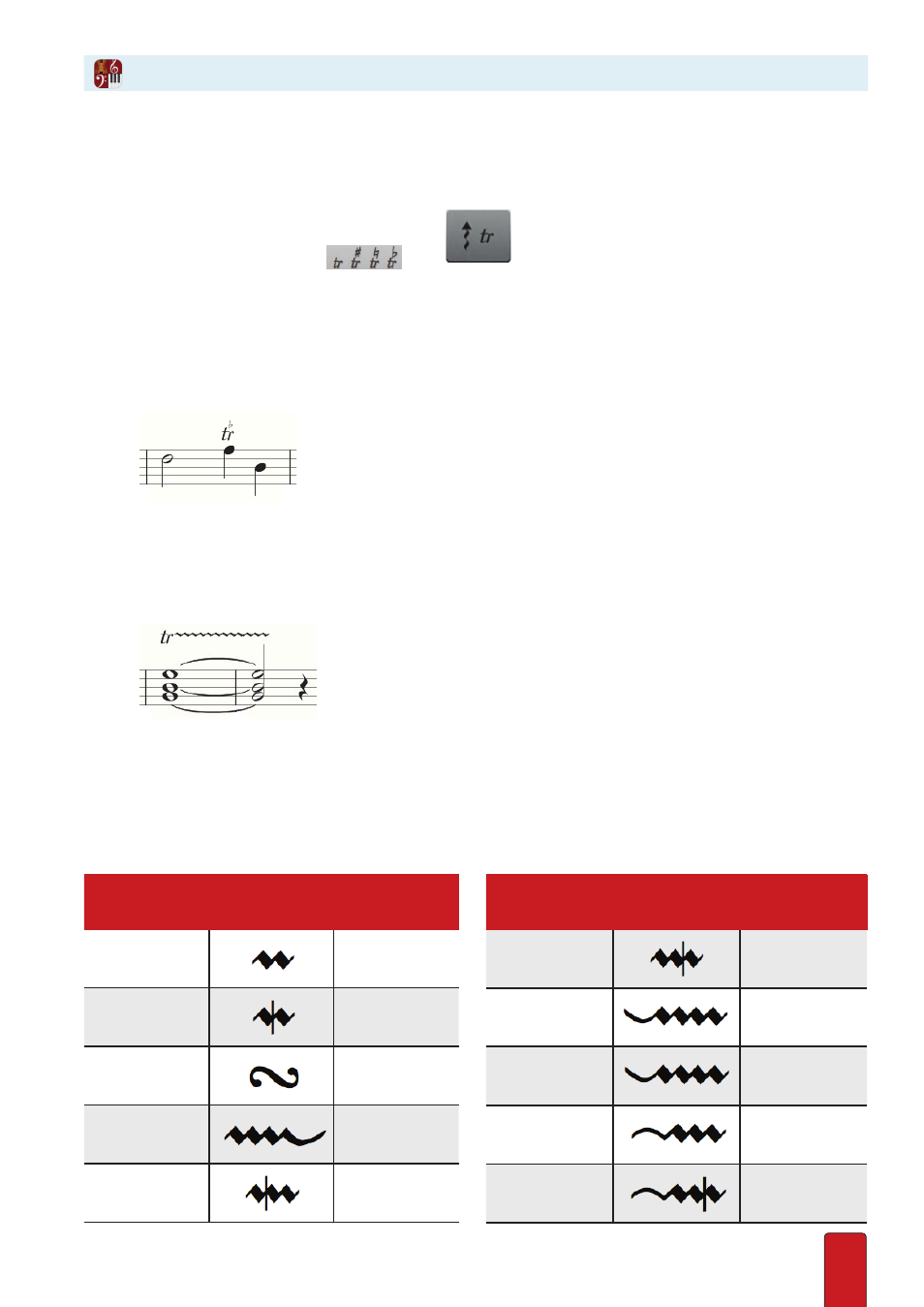
10.22
This expression rapidly alternates between the written note and a neighboring tone .
You can place this mark on a single note or over multiple tied notes .
1 . Ensure you are in Edit mode .
2 . To place a trill mark on your Music Cursor either:
>
In the Entry Palette, hover over the middle pane
and click your choice of trill
mark from the pop-up menu:
, or
>
As a keyboard shortcut, press Shift + ` (the ~ character) as many times as needed to view the symbol you want on
the Music Cursor .
3 . Place your Music Cursor at the first note affected .
4 . Complete one of the following:
>
For placement over an individual note, double-click your mouse .
◙
A trill over the second note in the measure.
>
For placement over tied notes:
a) Click once and release .
b) Move your cursor (don’t drag) to the last note affected . A trail follows your move .
c) Click once or press Enter .
◙
A trill over tied notes.
Mordents and turns can be Entered using the express entry tool - see 6 .16 for more information . NB these do not
playback - however you can create and hide a duplicate instrument to do the playback
Trills
Description
For This
Symbol:
Press ‘ And
Type:
Trill
tr
Mordent
md
Turn
tn
Trill with termination
tt
Double mordent
dm
Description
For This
Symbol:
Press ‘ And
Type:
Trill and turn
tm
Trill from above
onta
Trill from above with
termination
tt
Trill from below
tb
Trill from below with
termination
bt
