PreSonus Notion 6 - Notation Software (Boxed) User Manual
Page 184
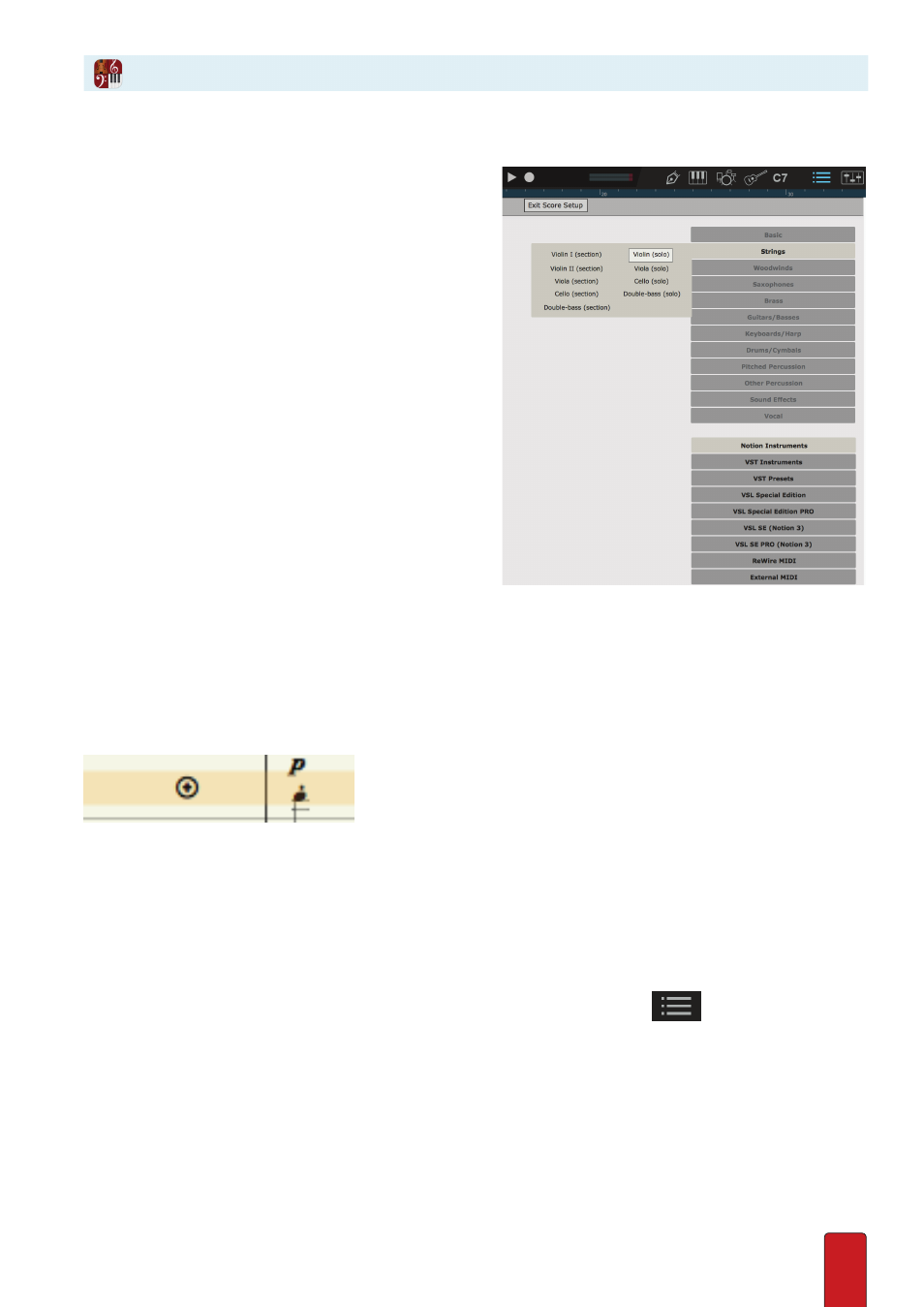
11.3
Step Two: Select Instruments to Create Staves
Go to the palette of buttons in the upper right to select
instruments you want in the score . When you hover over
the name of an instrument family, a menu of instrument
options appears . To lock this menu open, click the
family name once (the other family names turn gray) .
To unlock, just click the family name a second time .
In a menu, simply click on an instrument to create a staff
with the instrument’s default clef and the score’s current
time and key signatures and metronome speed .
Then you are free to select a different instrument . Each
instrument you click creates a new staff in the score
area . This can be in the same family or a different one,
or from a completely different sound source . By clicking
on instrument names, you can add quite a number
of new staves to a score in a very short time .
With VSTi Libraries: an instrument with a plural name (
Violins
)
is a section; a singular name (
Violin
) is a solo instrument .
Also, allow time between creating staves: Notion has to open
the VSTi, pass security checks, then request and download
information – which can take a while to complete .
Place a Staff Where You Want
By default, Notion places new instruments onto the score in standard orchestral order .
But this is just a convenience: you can move staves later – or you can request new staves
appear in specific places as you create them by completing the following steps:
1 . In Score Setup go to the score area with your mouse .
2 . Decide between which two existing staves you do want to place a new one . Hover your Pointer anywhere in the
space between the two staves .
» You view an orange highlight in this area . At its left most edge you view a plus symbol .
3 . On the right-hand side of Score Setup click the instrument you want to have appear in this location .
» The new staff appears in this spot .
Staff with No Instrument
You also have the option of adding a staff with no instrument sounds (for exercises, exotic live instruments,
or similar situations) . In Notion sounds, select Basic Staves, and then select Treble Clef Staff .
Step Three: Close Score Setup
When you finish adding staves, close Score Setup by pressing the Esc key, or clicking the
button
in the toolbar, or pressing the keyboard shortcut of Windows:
Ctrl + T;
Mac:
+ T
again .
