Ties and slurs – PreSonus Notion 6 - Notation Software (Boxed) User Manual
Page 125
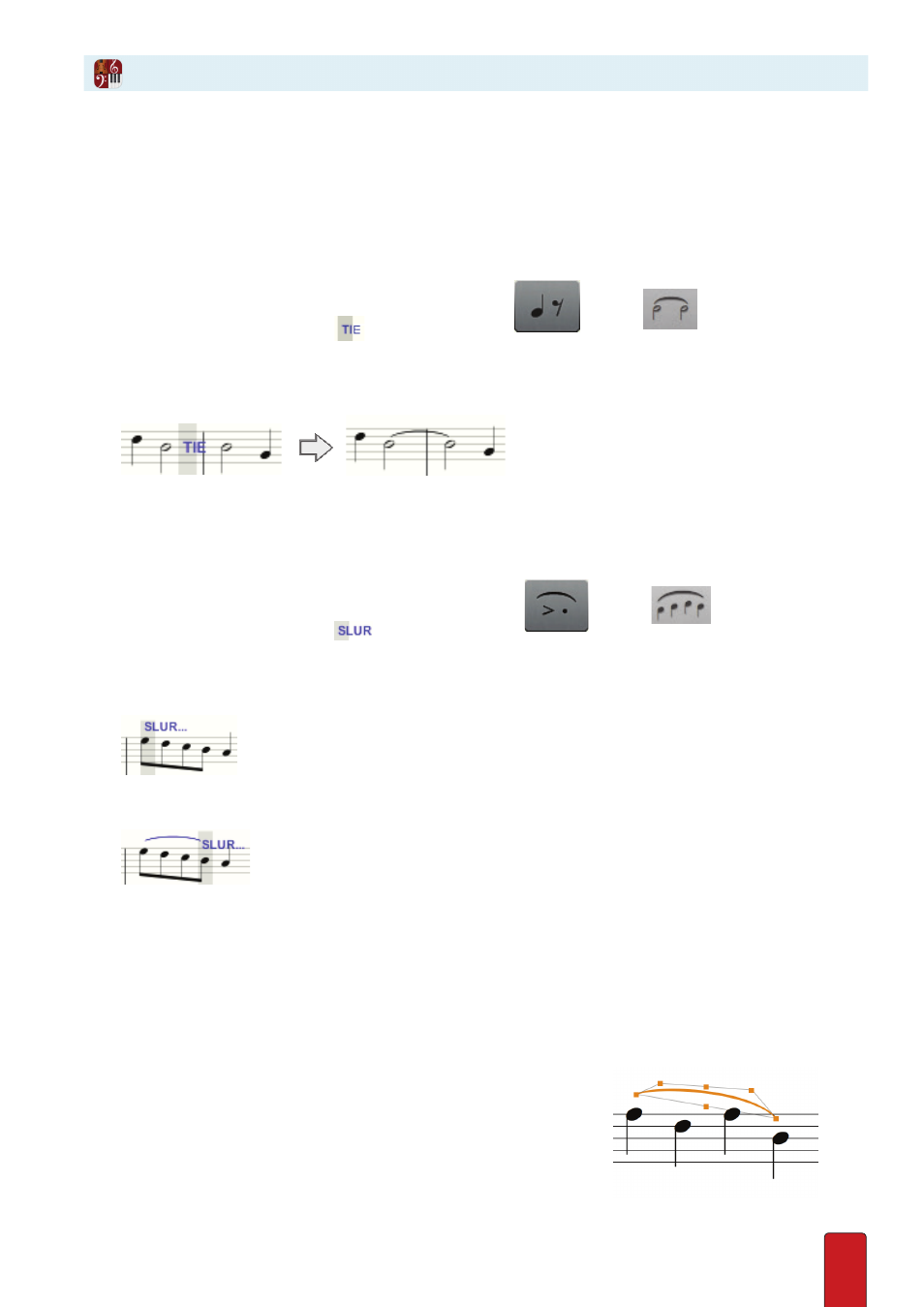
8.12
Notion makes it easy to add ties and slurs .
Place Tie Marks
You can enter ties either in Edit mode or in Step Entry . A tie extends the duration of a note by adding the count of one or
more other notes . You can add ties only between notes of the same pitch . To phrase together notes of different pitches,
you use a slur .
1 . To place the Tie symbol on your Music Cursor:
>
Press
Shift + T
, or
>
In the Entry Palette, hover over the third pane from the left
and click
in the pop-up menu .
» Your Music Cursor displays a
symbol .
2 . Position the Music Cursor anywhere between two notes you want to tie together .
3 . Click the mouse or press Enter .
◙
Tie notes across a bar line..
Place Slur Marks
A slur is a curved line placed over or under groups of notes of different pitches to indicate joined phrasing .
1 . To place the Slur symbol on your Music Cursor:
>
Press
Shift + S
, or
>
In the Entry Palette, hover over the fourth pane from the left
and click
in the pop-up menu .
» Your Music Cursor displays a
symbol .
2 . Position the Music Cursor at the leftmost note and click your mouse or press Enter .
» Notion adds three dots to the end of the Slur tool .
◙
Click to start the slur.
3 . Move (don’t drag) your mouse to the rightmost note .
◙
Moving, not dragging, to the right.
4 . Click the mouse or press Enter .
TIP: To quickly add a slur between two adjacent notes in the same measure, press Shift+S, then double
click in the space between the two notes . Instant slur!
Editing Slurs
Click the slur to show the slur control points:
-Drag the first and last points to set the start and end points of the slur
-Drag the single point on the inside of the curve to adjust overall placement of the slur
-Drag any of the 3 points on the outside side of the slur to adjust the curve itself
-To reset the curve, right click on the slur, and then select Slurs>Reset
Ties and Slurs
