Recent chords align chords, Recent chords / align chords – PreSonus Notion 6 - Notation Software (Boxed) User Manual
Page 251
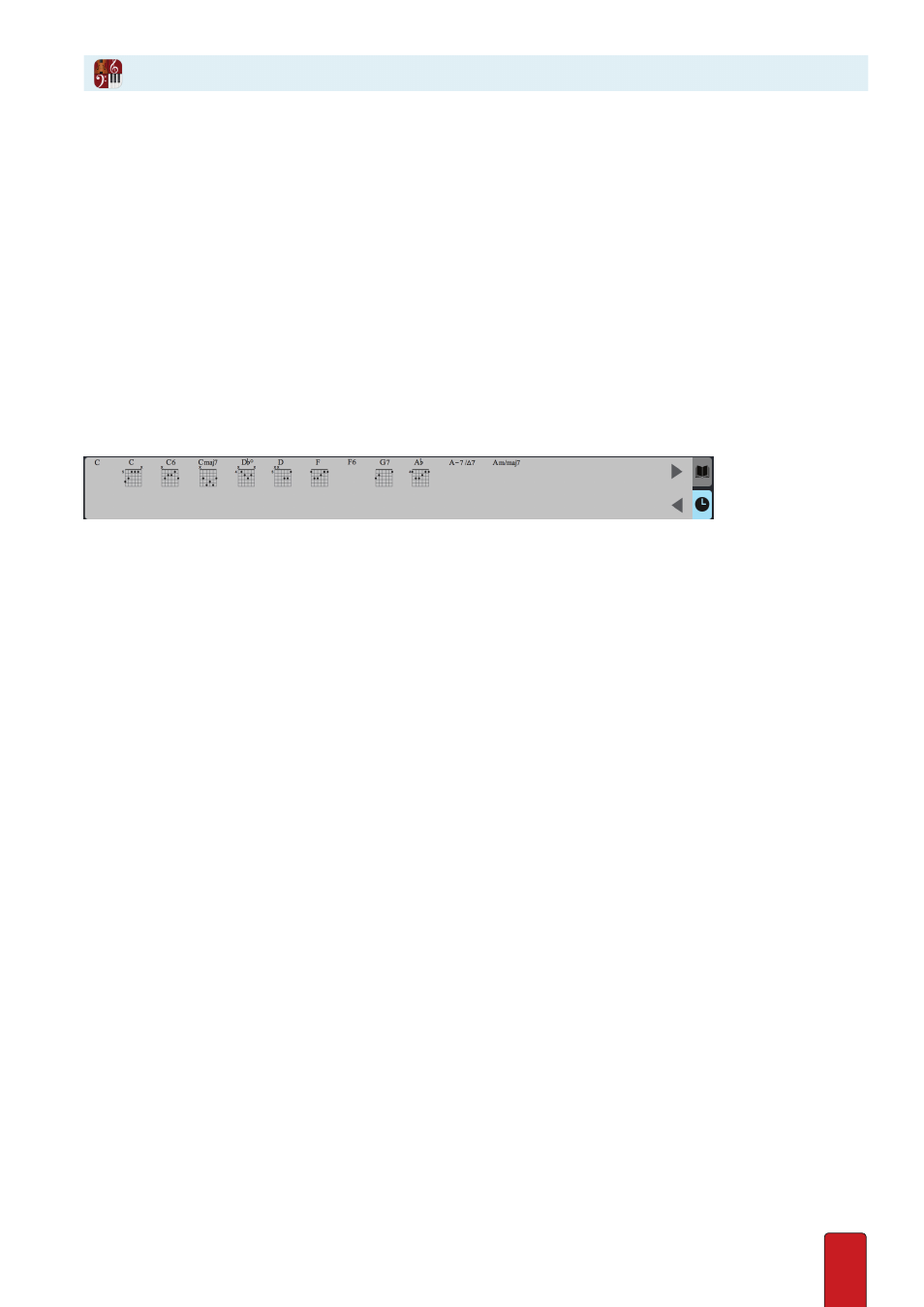
13.14
Use the Chord Library
This option is best if you need to change both the chord name and the fingering of an existing chord diagram .
1 . Click an existing diagram once so it turns orange in color . Then press the keyboard shortcut of Shift + C
three times
.
» You see the current diagram in the chord library . NOTE: For now, ignore your Music Cursor: it still has the last
diagram you Entered into the score .
2 . Any change you make in the chord library appears simultaneously at the chord diagram you have selected .
3 . When you have the change the way you want it, press Enter .
Delete a Chord Diagram
To
remove
a chord diagram altogether, click once the existing name . The whole marking appears in an
orange color to show it is selected . Either press Delete or select Edit > Delete in the Menu bar .
Recent Chords
This area shows you two things: 1 . Chords you have recently used for quick recall . 2 . All the chords in a document if you
come back to a project later and reopen it .
Align Chords
To put all your chords in the same horizontal plane, Shift click each one so they are
all selected, then right click and go to Chords, Align Chord Symbols .
Recent Chords / Align Chords
