PreSonus Notion 6 - Notation Software (Boxed) User Manual
Page 206
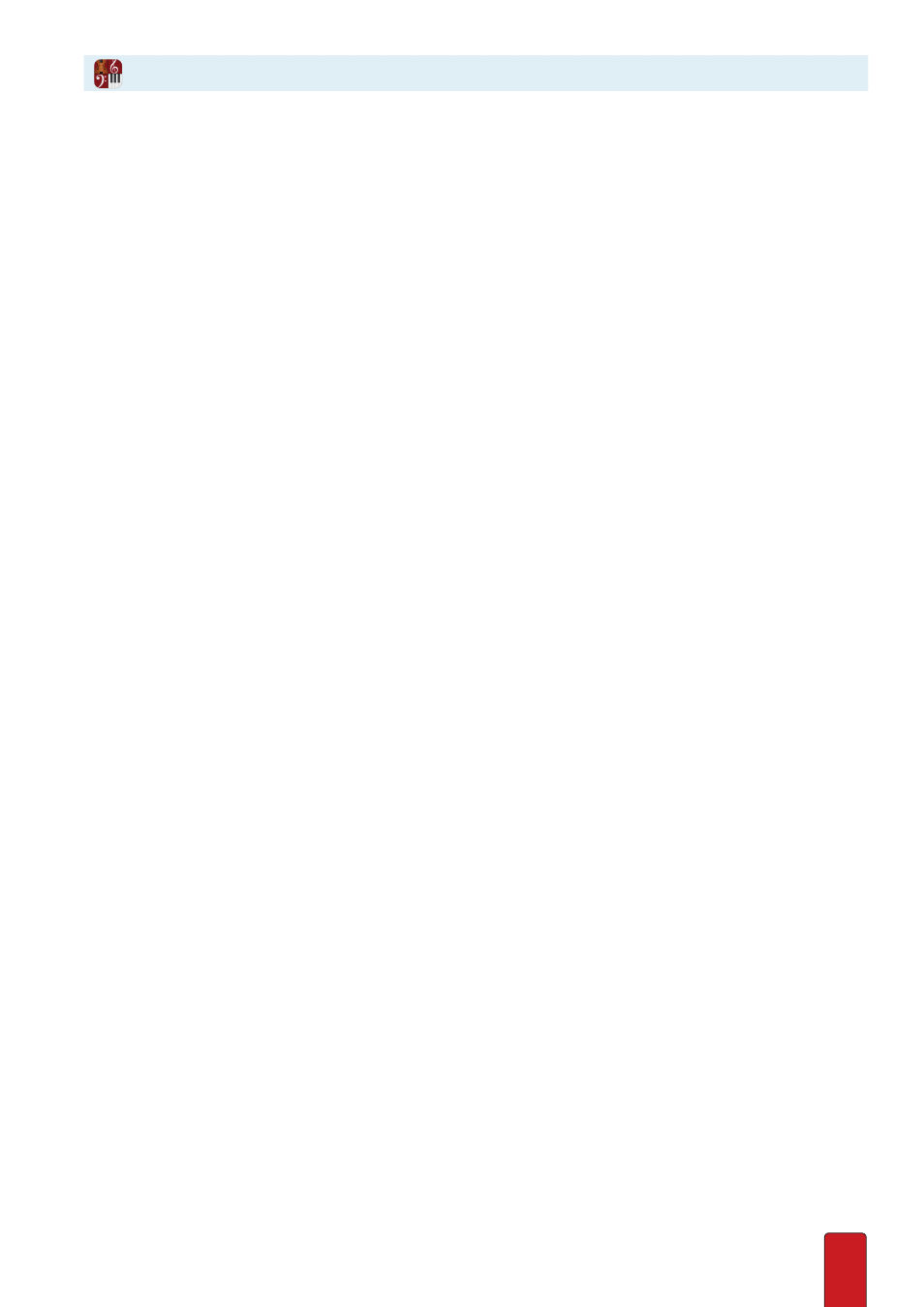
11.25
Force New System
If a break to a new system would help musicians read and interpret your score,
you can force a new system to start with a particular measure .
1 . Double-click the measure you want to start in a new system .
» The measure is highlighted .
2 . Right-click to open a context menu .
3 . Click Measure # (the measure number) .
» A submenu appears .
4 . Click Force New System .
Force New Page
You also have the option of forcing the score to continue on another page, starting with a measure you select .
1 . Double-click the measure you want to have appear at the start of the next page .
» The measure is highlighted .
2 . Right-click to open a context menu .
3 . Click Measure # (the measure number) .
» A submenu appears .
4 . Click Force New Page .
Remove Breaks
If you previously assigned one of the above features to a measure, you can return the measure
to appear in the flow of the score in the standard way with the following steps .
1 . Double-click the measure involved .
» The measure is highlighted .
2 . Right-click to open a context menu .
3 . Click Measure # (the measure number) .
» A submenu appears .
4 . Click No Forced Break .
» The measure’s location in a system and page is determined by Notion .
