Reset tab numbers – PreSonus Notion 6 - Notation Software (Boxed) User Manual
Page 254
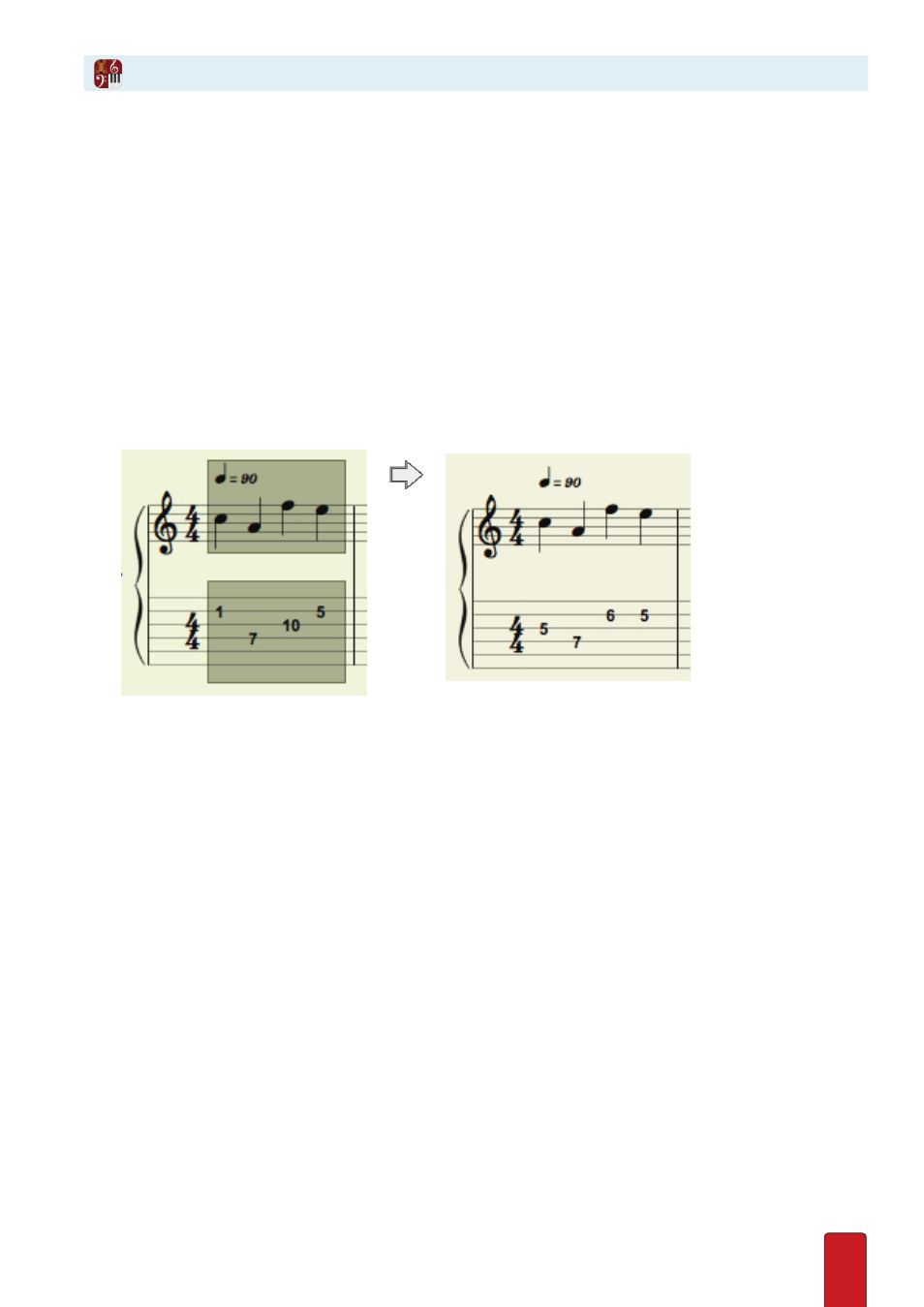
13.17
The fret numbers for all notes you see in the Tab staff will always be accurate . But you might find after heavy editing,
MIDI input, or transposing that the fret numbers shown are not in the best
position
for musicians reading your
score . For example, let’s say you have a melody with notes at the third, fourth, and fifth frets suddenly be followed
by a few notes at the tenth and eleventh frets, followed by a few notes on the first and second frets . The pitches
are all accurate, but the existing series of string/fret numbers is almost unplayable, especially at fast speeds .
One way to alter a fret number is to click a note and drag it to another string . However, if there are many mixed-
position notes in the Tab staff, Notion offers an easy way to reset their fret/string positions in just a few clicks .
1 . Ensure you are in Edit mode .
2 . Highlight the measures involved (or, if you want, select Edit > Select Part to highlight the whole part) .
3 . Either:
>
Go to the Menu bar and select Tools > Reset Tab Numbers, or
>
Right-click and select Tools > Reset Tab Numbers .
» Fret numbers will be closer together . Where possible, Notion aims for the fifth fret as a common anchor point .
◙
Resetting fret numbers closer together so measure can be played more easily.
Reset Tab Numbers
