Text – PreSonus Notion 6 - Notation Software (Boxed) User Manual
Page 201
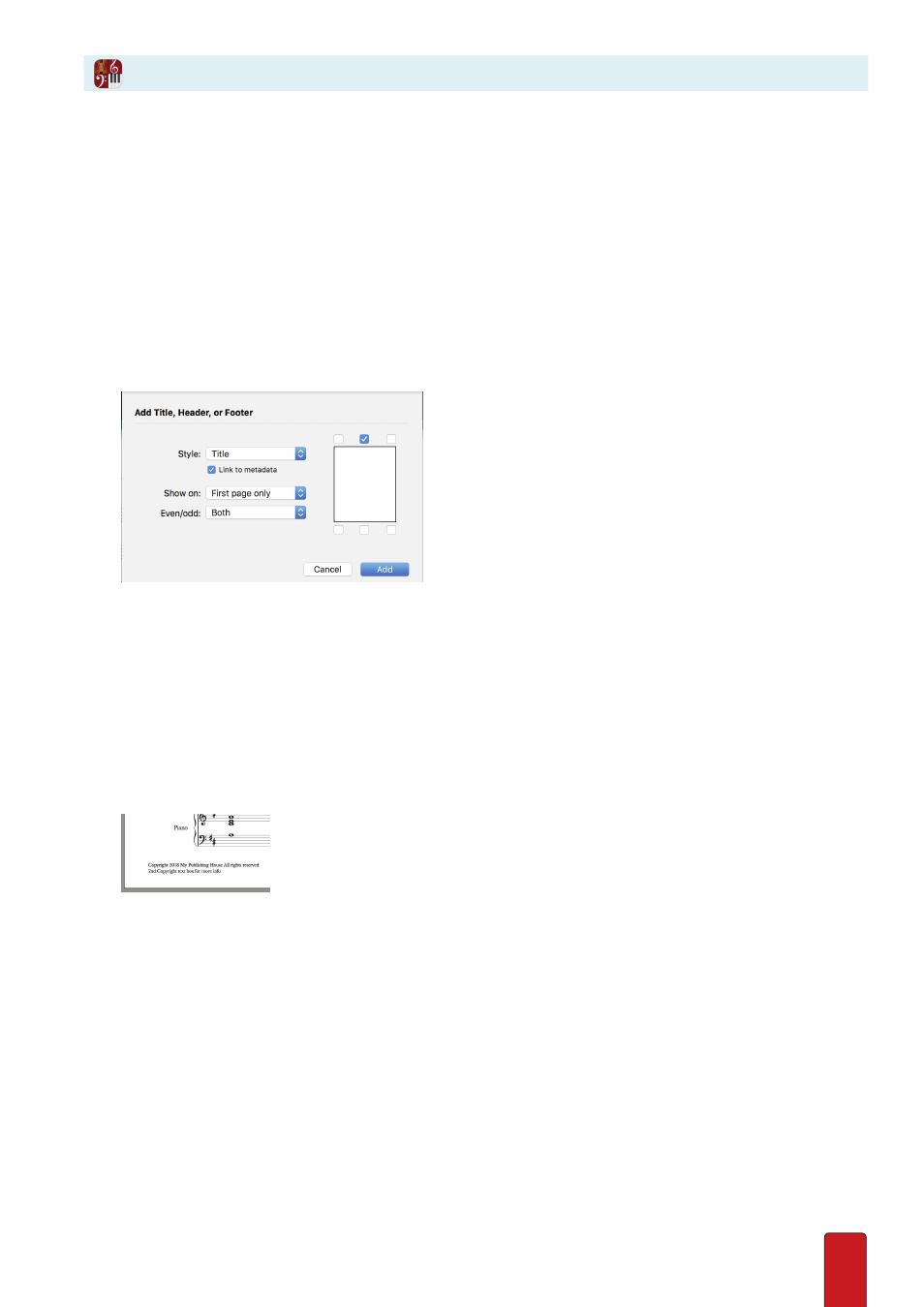
11.20
Notion enables you to Enter text into your score two different ways . You can add text that is anchored:
8
To a fixed location on the page . You can add or remove measures and the text does not move from its location .
8
To an object in a staff . This text moves along with the object as you add, remove, fill in, or empty out measures .
You can also easily edit existing text you’ve already Entered into your score .
Anchored to Page
This text stays at the same location on a page, away from the staves, no matter how you change the content
of your score . You can specify which kind of page (first/left/right only) you want the text to appear .
1 . Ensure you are in Edit mode .
2 . Go to the menu bar and select Score > Add Title, Header, Footer .
» An Add Title, Credit, Header, or Footer dialog box opens .
◙
Dialog box:
3 . In Style, specify the use for the text . Notion has prespecified font, font size, and formatting for each of these styles .
Although you can add a mix of these text items, you add one at a time . The options are:
Title
Dedication
Part name
Copyright notice
Subtitle
Composer/Lyricist
Date
Page number
4 . Go to the representation of a page on the right-hand side of the dialog box and click where on six predetermined
locations on a page where you want this text to appear . You can only specify one location at a time for each type of
style .
5 . The Link to Metadata box can be optionally unchecked - this allows you to have multiple text boxes of the same
style, but with different content . (e .g . copyright notices, so they don’t all then synchronise and show the same text) .
6 . Specify in the Show on drop-down list if you want the text to appear on all pages, the first page only, or all pages
except the first page .
7 . In the Even/Odd drop-down list, specify where you want the text to appear on the pages you selected in Show on:
Both odd and even pages, Odd pages only, or Even pages only .
8 . When ready, click Add .
» Notion displays a temporary text box at the location you specified . The name of
the style appears as text inside the box .
9 . Replace the placeholder text with the actual text you want . Then either click anywhere away form the box
or press Enter .
10 . If you want to alter the exact location where the text appears, click the text once (so all characters appear in an
orange color) . The text can now be moved with your arrow keys . When you have the text where you want it, click
anywhere on the score away from the text .
Text
