PreSonus Notion 6 - Notation Software (Boxed) User Manual
Page 63
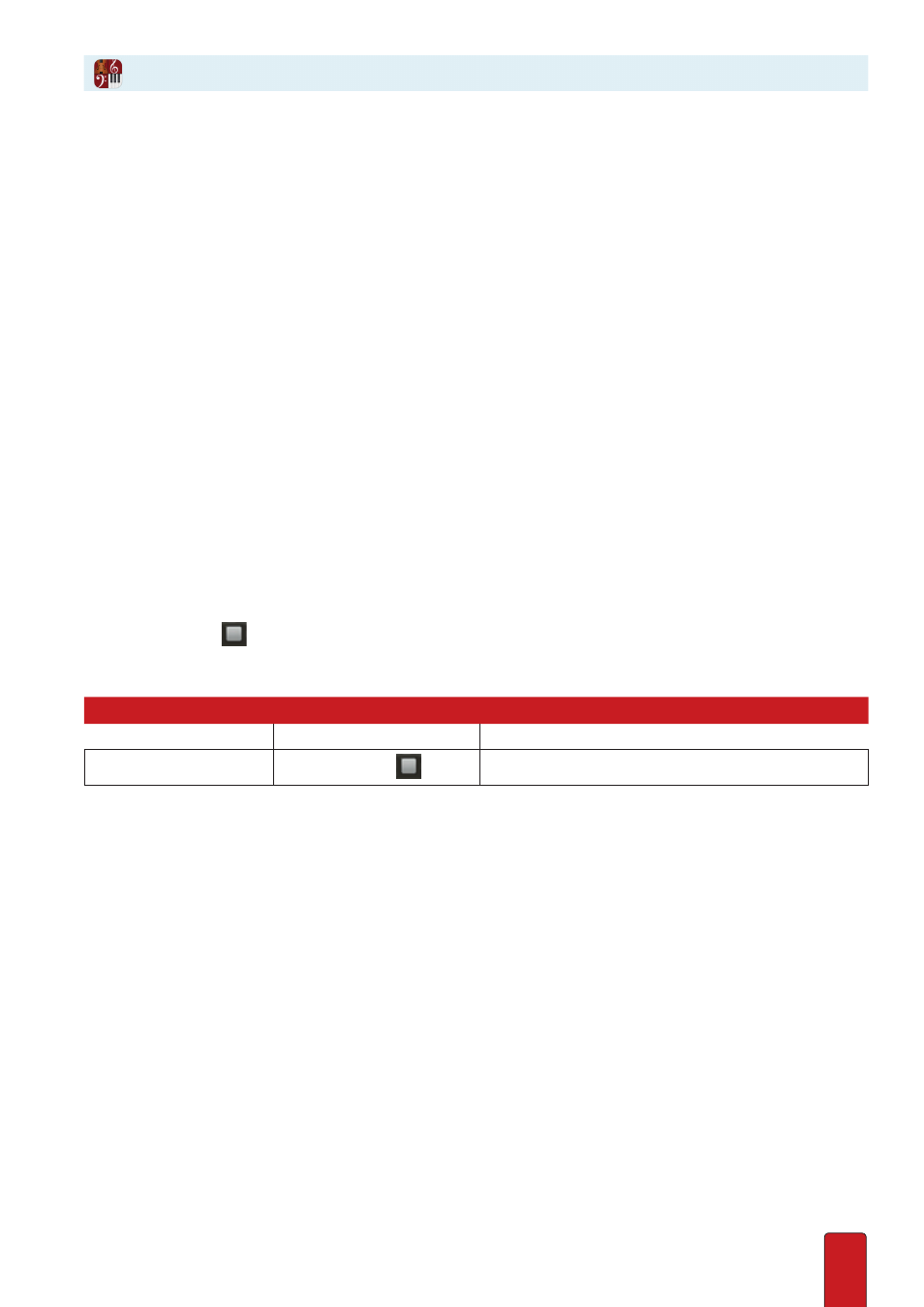
4.8
Helpful Tidbits
Other concepts to keep in mind:
8
To cut off your sound at the end of a piece, press an NTempo key one “extra” time .
8
One concept that is not immediately intuitive: you “perform” rests, too . If you happen to notice there are only rests in
the score (or, more likely, in the particular part/section you are performing), you
still
continue to tap .
8
Especially when first getting used to the software, it is easy to get out of sync with the rest of the ensemble .
See Move Playback Marker in NTempo Keyboard Shortcuts
for guidance on what you can do to recover
quickly (and quietly!) .
Optional: Activate Auto-Cruise
You can continue tapping keys for the remainder of the score, or you have the option of setting a tempo
and letting the software take over at that pace . To do this, tap keys on the “A” row until you are satisfied
with a tempo, then press (once) the
U
key . Playback continues automatically at the tempo you set until
the marker reaches a metronome mark in the score, then playback continues at the notated tempo .
You are free to jump back to the “A” row if you need to readjust the speed at any point – or you can press Up
Arrow (for faster) or Down Arrow (for slower) if the tempo adjustment does not have to be precise .
Perform One or a Few Select Parts
If you only want to hear one or a few parts, you can:
8
Click solo/mute buttons for select instruments in the Mixer (in either NTempo or Edit mode), or
8
In Edit mode (only) highlight just the measures/instruments you want to hear before you perform .
Pause/Stop
To pause while performing, press the
Q
key . To end performing, press the Spacebar or Esc or
click the Stop button
in the Transport . The main difference between pause and stop is
what happens if you decide to tap again in the same location right after the halt:
Feature:
Use:
If you return to tapping at this spot:
Pause
Q
key
Playback proceeds to the next note in the NTempo staff.
Stop
Spacebar, Esc, or
Playback repeats the last note you stopped on.
Since you end performing with a
stop
, the green playback marker halts and displays a double border around it . With
a
pause
, the playback marker halts without a border around it – as a visual indication you are still performing .
