PreSonus Notion 6 - Notation Software (Boxed) User Manual
Page 149
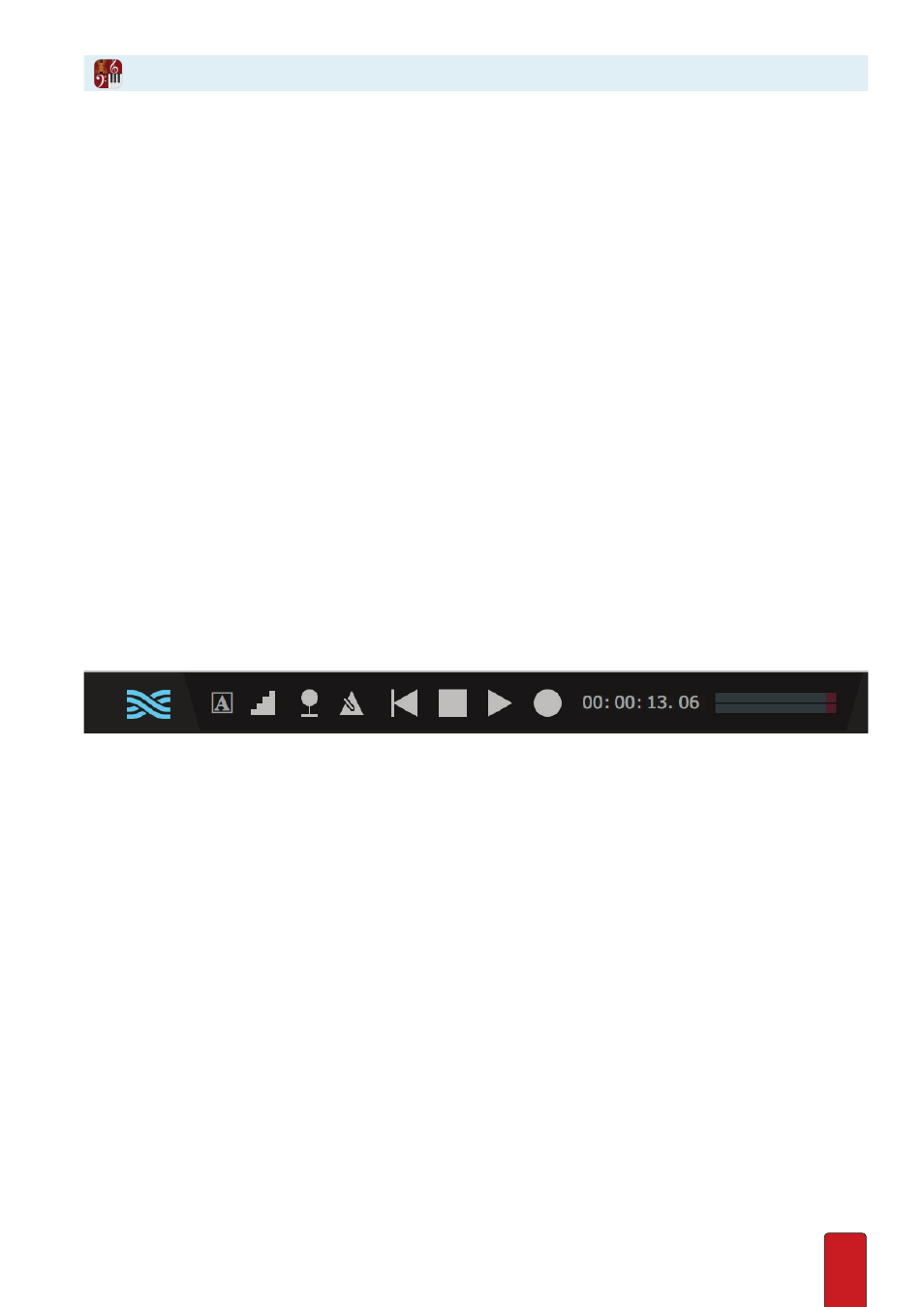
9.16
4 . Click OK .
The dialog box closes .
5 . Close and reopen Notion . If you want Notion to act as a Host, you must open the secondary application(s) after
Notion .
6 . Please note - if you are using the Studio One & Notion interop and have ReWire checked, this will still set up a
ReWire session between Studio One and Notion . You’ll see the blue ReWire icon below as a reminder if Notion has
been set up as a Device in this instance .
With Notion as Host
To control another program you
play
or
perform
a Notion score . Nothing happens in the secondary program while you
are editing a score . During playback, whatever you do in Notion via computer keyboard or MIDI keyboard commands also
affects the secondary program .
By default, stereo sounds from the secondary application arrive at
Bus A
in the Mixer . Here you can alter gain, panning,
effects, and so on, just like any other instrument . To select a secondary application, click ReWire in the mixer and select the
channels required .
With Notion as Secondary Application
Notion will follow the commands of a Host application – but keep in mind you still have full access to Notion’s play and
perform features if you want to use them for any reason . In fact, you may even forget that Notion is in this mode until the
Host begins a playback operation .
NB If you do not have an active ReWire channel set up in the host for Notion, audio may not be heard from Notion directly .
You may also see the transport time counter ‘running’ but the playback cursor is stationery . To solve this, set up an active
ReWire channel in your host - Notion now knows where to send its audio, and playback will resume as expected .
To remind you that Notion is in ReWire Device mode as a secondary application (or to show when you haven’t realised
you’ve made a ReWire session!), look out for this blue icon:
Of course, refer to the documentation for the Host application for all details of how you control at the Host the audio
coming from Notion .
You can send 32 pairs of audio over ReWire, - click the output button at the bottom of each instrument or bus channel
strip to make your selection . Then remember to select the corresponding inputs in your host DAW .
Sending MIDI over ReWire to Studio One
1 . Start the host DAW first, then Notion
2 . Make sure Use ReWire is checked in Notion, in Preferences>Audio (may require Notion restart)
3 . In Notion, in Score Setup, click the ReWire MIDI score category (or change an existing instrument)
4 . You can select seperate ReWire channels for each staff (from Bus 1-16, Ch1-16)
5 . In Studio One
-Add an empty Notion ReWire track
-Add instruments of your choice to new tracks, e .g . MaiTai
-In the Mai-Tai Instrument dialog, set the input to Notion, then choose the Bus and Channel input you set in
step 4
- Now when you playback, Notion sends its MIDI to Studio One, and drives the MaiTai instrument in realtime . Basic
articulations will be observed too
