Change/delete/hide a staff, Change or delete a staff, Change a staff – PreSonus Notion 6 - Notation Software (Boxed) User Manual
Page 185
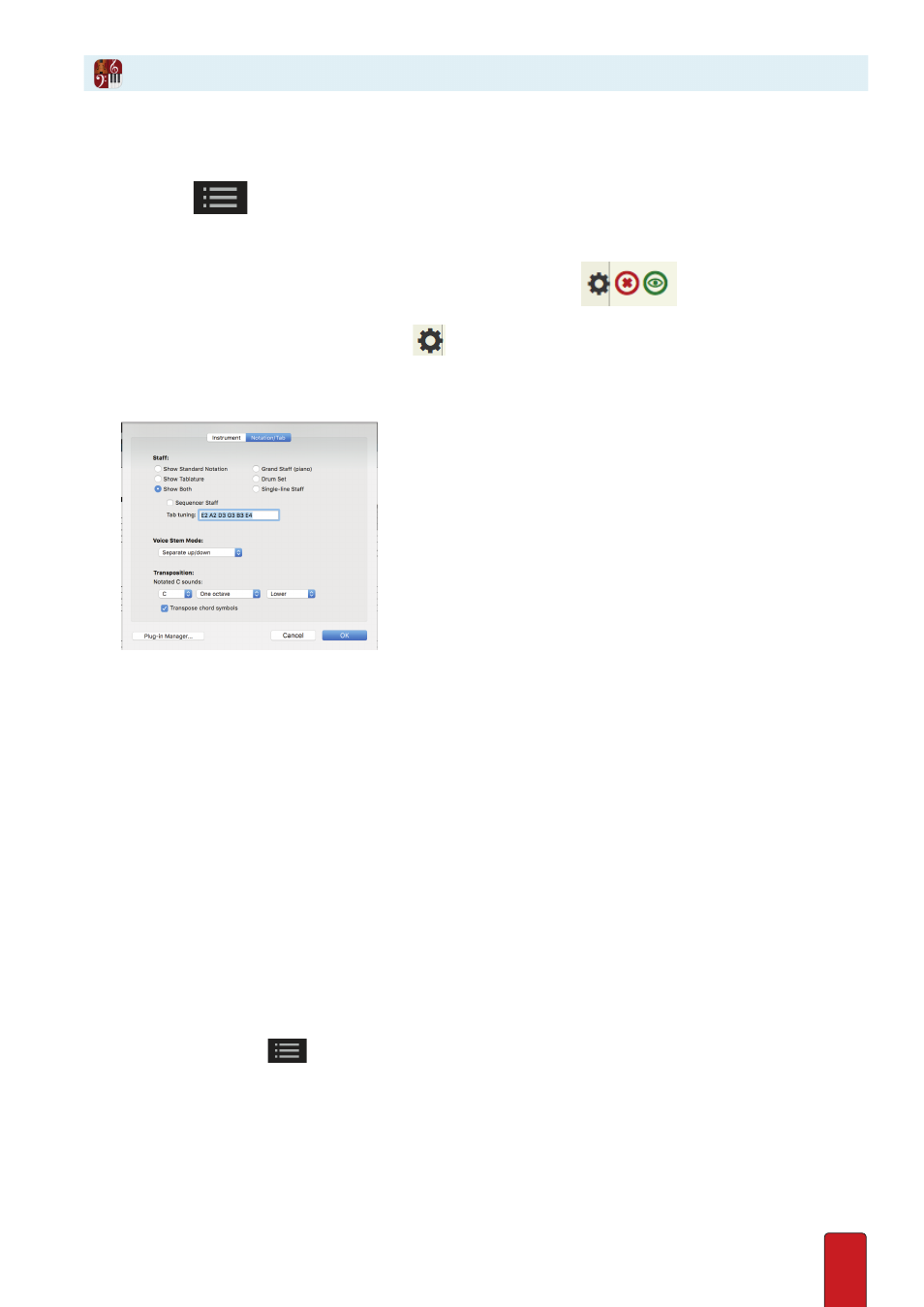
11.4
Change Staves in Score Setup
1 . To open Score Setup either:
>
Click the
button in the toolbar, or
>
Go to the Menu bar and select Score > Setup, or
>
Use the keyboard shortcut of Windows = Ctrl + T; Mac:
+ T
.
The score area darkens, palettes appear on the right, and staves display
buttons to the left of
measure one .
2 . Go to the staff you want to alter and click the
button .
» The Staff Settings dialog box opens .
3 . Click the Notation/Tab Tab .
◙
Notation/Tab Tab.
4 . Select the staff(s) you want to see for this instrument . For flexibility, you can select any staff type for any instrument,
but some choices (such as a single-line percussion staff for a piano part) will be difficult .
>
Show Standard Notation – Displays a notation staff and no Tablature staff .
>
Show Tablature – Displays a Tablature staff alone .
>
Show Both – Displays both a Tablature staff and a notation staff .
>
Grand staff
(piano)
– Displays a grand clef staff for notation, with no Tablature staff .
>
Drum set – Displays a five-line staff for a
drum set
and no Tab staff .
>
Percussion (single-line) – Displays a single-line staff for percussion and no Tab staff .
5 . If you are writing for performers to read your score, then you usually leave the three properties under Notated C
sounds the way the software sets them . With the first drop-down list, Notion shows what you see on a score for
Concert C with transposing instruments . A piano, for example, is a C instrument, but a trumpet is a Bb instrument .
This can be changed, if needed . Other instruments, such as a piccolo or guitar, don’t require transposed keys, but
play at a different octave . The middle drop-down list selects sounds at the same octave, one octave, or two
octaves from written notes – at the same (–), Higher, or Lower direction as set in the third drop-down list .
6 . Then press OK .
» You return to Score Setup .
7 . If needed, change other staves (start at Step 2) . Otherwise, close Score Setup by pressing the
Esc key, or clicking the
button in the toolbar, or pressing the keyboard shortcut of [Windows:
Ctrl + T;
Mac:
+ T]
again .
Change a Staff
