Enter tab directly – PreSonus Notion 6 - Notation Software (Boxed) User Manual
Page 240
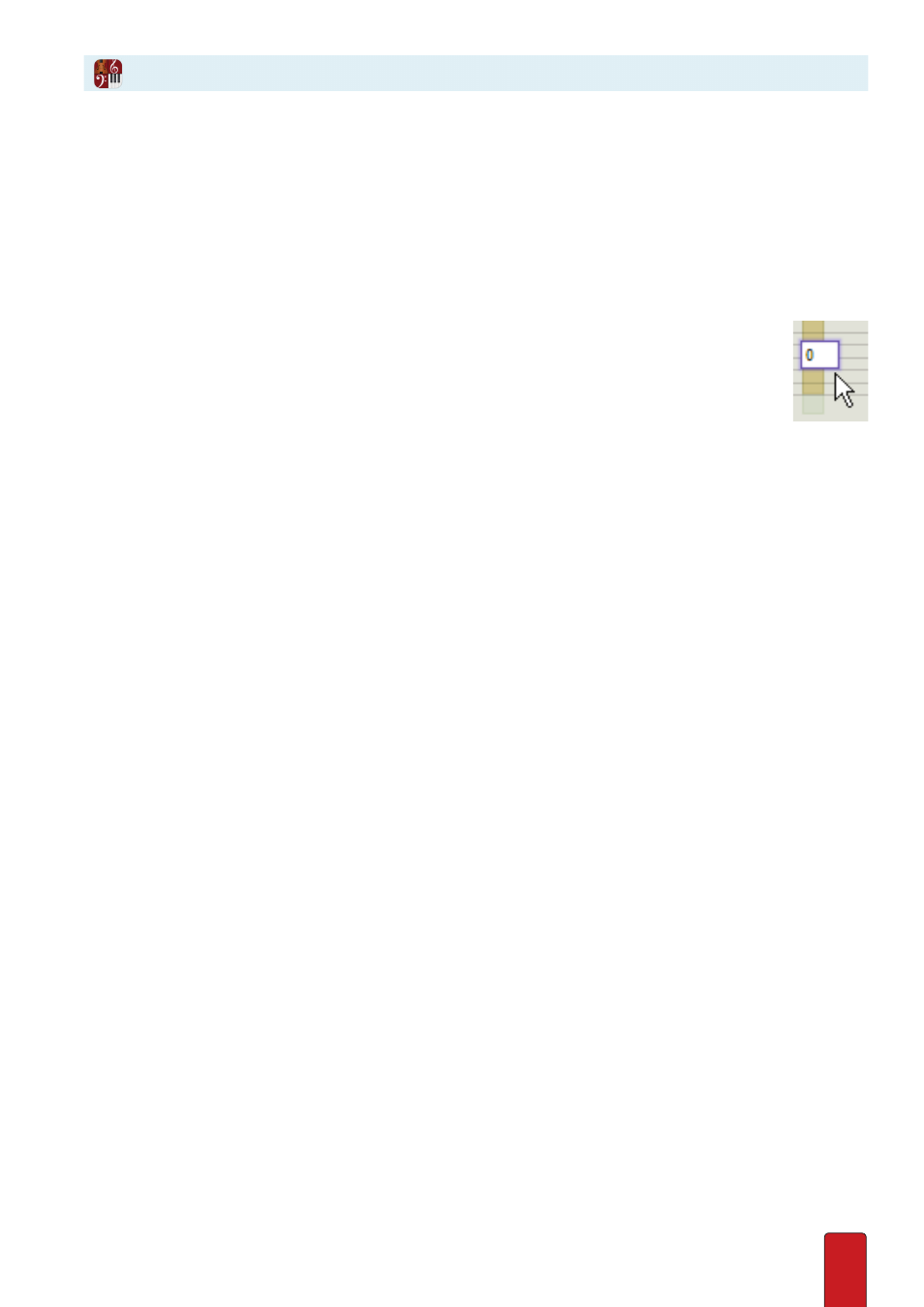
13.3
You can directly Enter notes into a Tab staff .
Text Box Method
You specify a fret number
after
you place the note on a string .
1 . Ensure you are in Edit mode .
2 . Place a note or rest value (such as quarter note or eighth rest) on your Music Cursor either from clicking your choice
in the Entry Palette or by pressing a keyboard shortcut .
3 . Go to the place in the score where you need a note and position the Music Cursor over the correct Tab line (string) .
4 . Click your mouse or press Enter .
» Notion creates a temporary text box at this location with a default fret number of zero
(an open string), as in the illustration to the right .
5 . In the text box type a fret number for a note on this string and press Enter .
» The Tab mark is now part of your score .
Change Pitch
To directly change the pitch of an existing note (fret number) on the Tab staff you can either:
8
Same string: double-click an existing number, type the fret number you want in the temporary box, and press Enter
or click anywhere away from the box .
8
Different string: click once an existing fret number . It turns orange to show it is selected . Drag the fret number to
another string (Tab line) . If you move the note to a lower string, the fret number increases to show how to play the
same note on the lower string . If you move the note to a higher string, a question mark displays (since that note
cannot be played on that string in the current tuning) . If you want a different pitch on this new string, double-click
the item and type the fret number you want and press Enter .
You can also use the Fretboard (see next few topics) or
transpose
.
Enter Tab Directly
