Zoom / resize / move window, Zoom and resize/move window, Resize a window – PreSonus Notion 6 - Notation Software (Boxed) User Manual
Page 42: Move a window
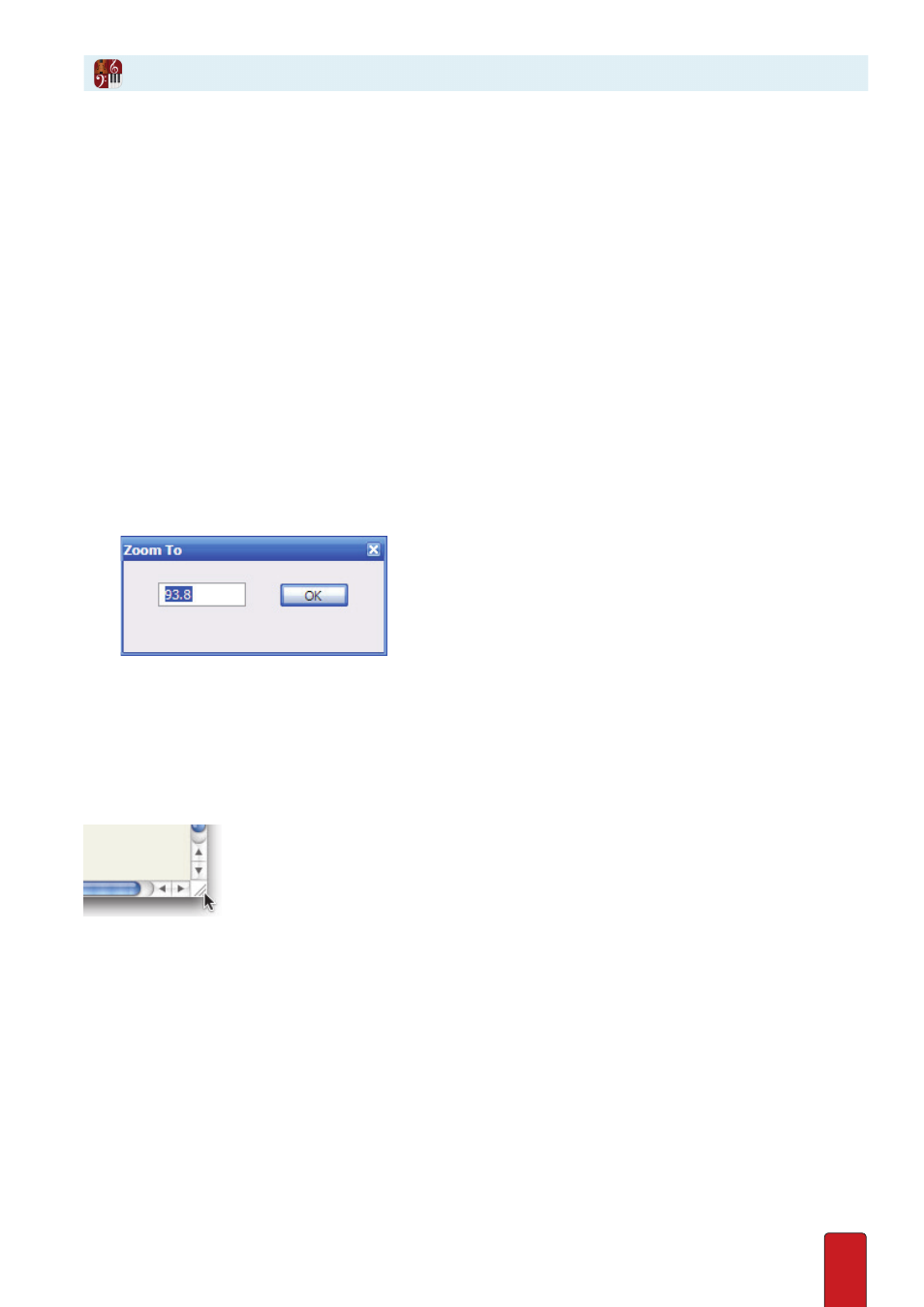
3.2
Change Zoom Setting
Zoom settings adjust the magnification of what you see in the score area of the Notion
window . (Zoom is unavailable in the Mixer window .) To quickly jump from one factory-
set zoom level to the next, you can use keyboard shortcuts or the Menu bar .
When you zoom with keyboard shortcuts in NTempo mode, the software focuses
the zoom on the current position of the playback marker .
Keyboard shortcut
Menu bar
Zoom in
Windows:
Ctrl + =
Mac:
+ =
View > Zoom In
Zoom out
Windows:
Ctrl + -
Mac:
+ -
View > Zoom Out
Alternately, most mouse manufacturers enable you to adjust the zoom level by holding
down the [Windows:
Ctrl key
; Mac:
key] as you move your scroll wheel .
Or, you can use a dialog box to set a percentage of your own choosing:
1 . Open a Zoom To dialog box by:
>
Going to the Menu bar and selecting View > Zoom To, or
>
Pressing [Windows:
Ctrl + Shift + =
; Mac:
+ Shift] + =
on your keyboard .
2 . Enter a percentage in the text box . Actual size is 100 .
◙
Zoom To:
3 . Click the OK button .
Resize a Window
If the Notion or Mixer window is less than full-screen, you can adjust its overall size . With Windows, drag
any edge of the window in or out . With a Mac, click-and-drag the lower right corner of the window to
the height and width desired (there is a minimum size) and release your mouse . You can also use Full
Screen on Mac, plus use the Tab Bar to organise mulitple open documents, or create new ones .
The window grab area on a Mac.
Move a Window
If the Notion or Mixer window is currently less than full-screen, you can move the window to a different
location in your computer monitor . Simply click-and-drag the bar at the top of the window in the direction
where you want it to go . When you have the window where you want it, release your mouse .
Zoom and Resize/Move Window
