Handwriting – PreSonus Notion 6 - Notation Software (Boxed) User Manual
Page 133
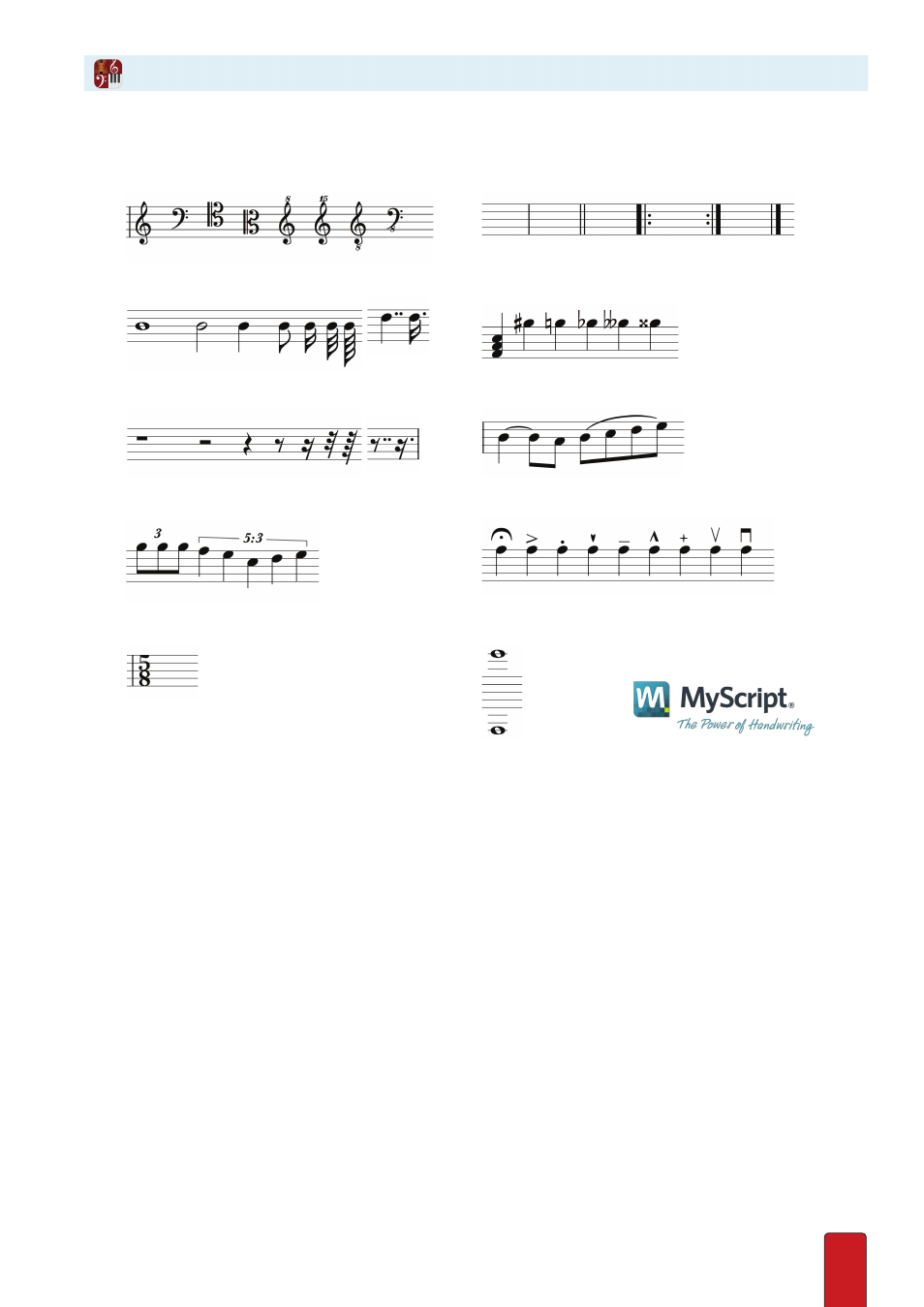
8.20
Delete Elements:
If you find that you’ve written something that you’d like to delete simply
cross out or “squiggle” over the note/score element and it will be deleted.
Notion can now turn your handwriting into notation!
Write with your finger, stylus or Apple Pencil and Notion will convert it.
Writing/Navigation:
1. Select a measure in your score
2. Select the handwriting icon in the tool bar
(located in the menu with the virtual instruments)
3. Use a stylus, Apple Pencil or your finger to write in
(With Apple Pencil, you can press harder for a thicker line, which
gives a much more natural feel)
4. Scroll left/right/up/down with two fingers to
navigate the handwriting area
Supported Handwriting Score Elements:
Clefs:
Note durations:
Rest durations:
Tuplets:
Bar lines/Repeats:
Chords / Accidentals:
Ties/Slurs:
Articulations:
Time signatures:
Ledger lines:
Tip! Keep the sharp sign small when writing
Handwriting
(In-App Purchase for iPad)
