Swing control – PreSonus Notion 6 - Notation Software (Boxed) User Manual
Page 179
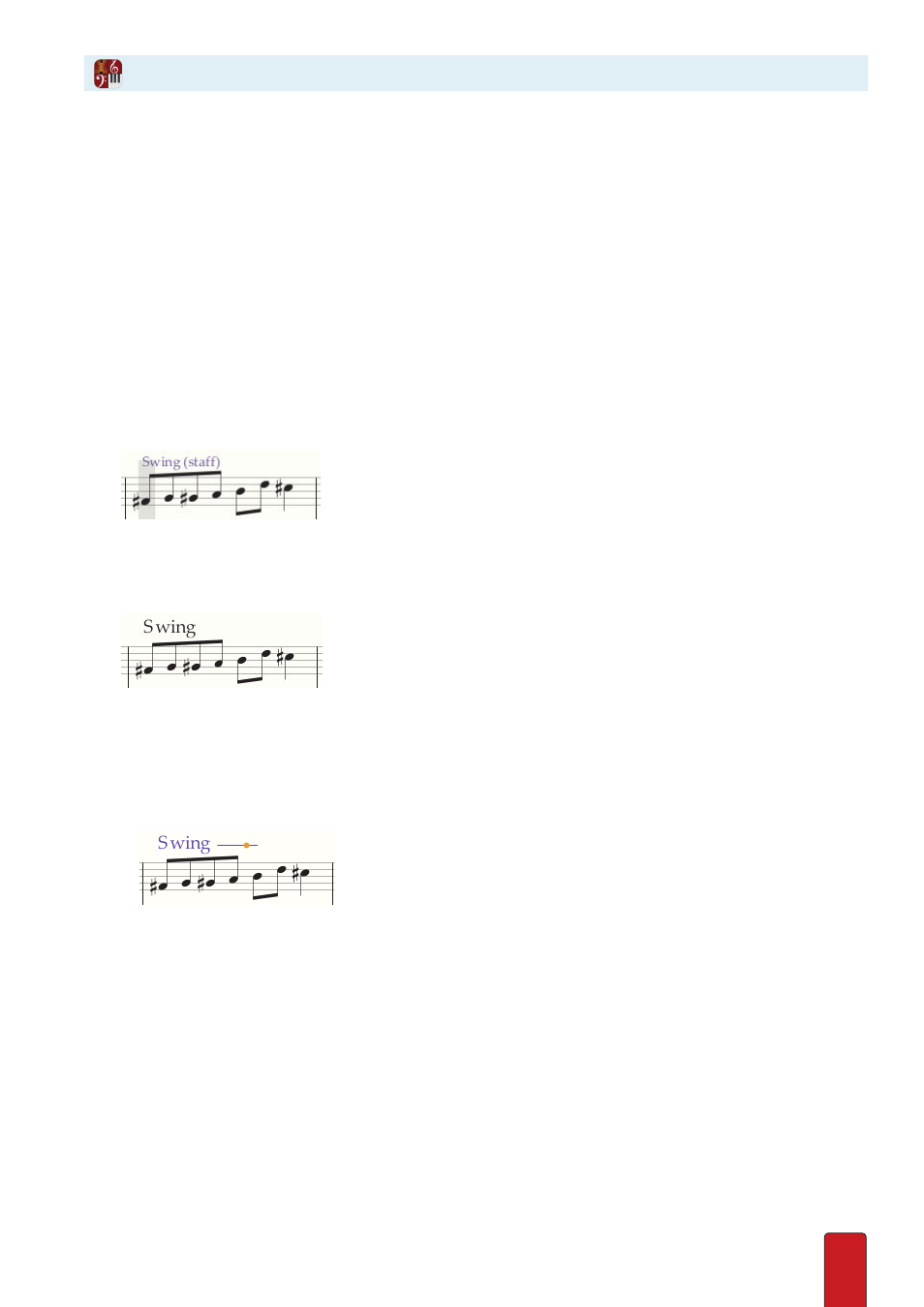
10.30
One of the many innovative features of Notion is a variable swing lilt you can hear on playback . You can adjust its
timing so it’s subtle or wildly pronounced . You place this feature in any number of places in your score using three
components: a marking to start the swing feel, a marking to return to standard interpretation, and a slider to adjust
the amount of push before or after the beat . NOTE: The swing feel does not affect the playback of triplets .
1 . Press Shift + G:
>
Once, if you want eighth note values affected across all staves in a system . You view Swing (all) on your Music
Cursor .
>
Twice, if you want only 16th notes affected across all staves in a system . You view Swing 16ths (all) on your Music
Cursor .
>
Four times, if you all note values affected for only one staff . You view Swing (staff) on your Music Cursor .
>
Five times, if you want only 16th notes affected for only one staff . You view Swing 16ths (staff) on your
Music Cursor .
2 . Position the Music Cursor where you want the swing feel to start .
◙
The “S” in Swing marks where effect starts.
3 . Press Enter or click your mouse .
» Notion places the text in the score . On playback, the program plays this and all the notes that follow with a jazz-
swing feel .
◙
Now a score marking
4 . To adjust the degree of syncopation:
>
Click the
Swing
marking once .
» A slider with a orange knob appears next to the text .
>
With the mouse, slide the knob to the right to increase push after the beat and to the left to increase push before
the beat .
◙
Orange knob to the right of “Swing.”
>
To keep the change, click anywhere in the score area .
» The slider disappears .
Swing Control
