Midi keyboard customize, Midi keyboard: customize – PreSonus Notion 6 - Notation Software (Boxed) User Manual
Page 72
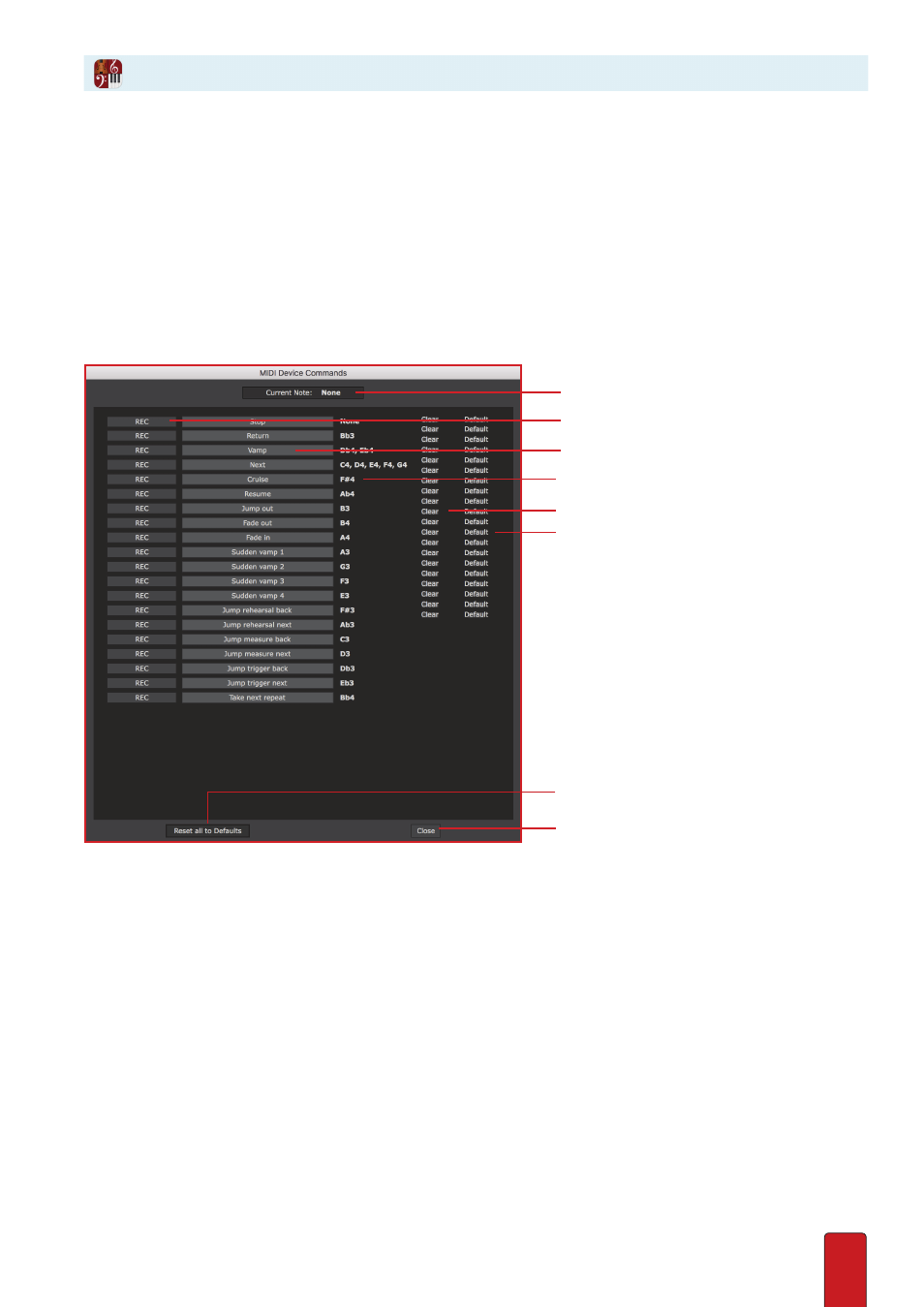
4.17
If for any reason you want to reassign any (or all) the keys on the MIDI keyboard for NTempo
commands, you can open
Performance Commands
to switch from factory-set default keys to your own
customized layout . The key assignments you specify will be in effect across all scores, until you make
another change . And it’s easy to return back to default settings at any time in the future .
You will press notes on the MIDI keyboard to assign keys to specific commands, so before you begin you need to inform
Notion of this MIDI input device (if you haven’t done that already) .
See Set Up MIDI Devices in Chapter 1
for details .
Explore Performance Commands
Since this is an application-level preference, not a score edit, you do
not
have to be in Edit mode . Go to the menu bar and
select File > Performance Commands (Mac - Notion>Performance Commands) . The following dialog box displays .
Performance Commands dialog box.
A Current note – The key you are currently pressing down . On most keyboards Notion interprets Middle C as C4 .
B Record button – The button you press first to change a key assignment for a particular command .
C Command – A particular NTempo performance feature . Each row represents a separate command .
D Assigned key(s) – The one or more MIDI keyboard keys currently assigned to each command . A text of none indicates
the command is currently unavailable for use .
E Clear button – Automatically removes the current key assignment for a particular command and places none at the
assigned key area .
F Default button – Returns the default key setting for a particular command .
G Reset button – Returns the default key settings for all commands .
H Close button – Saves all your changes and closes the dialog box .
MIDI Keyboard: Customize
A
B
D
C
E
F
H
G
