Edit mode operation – PreSonus Notion 6 - Notation Software (Boxed) User Manual
Page 89
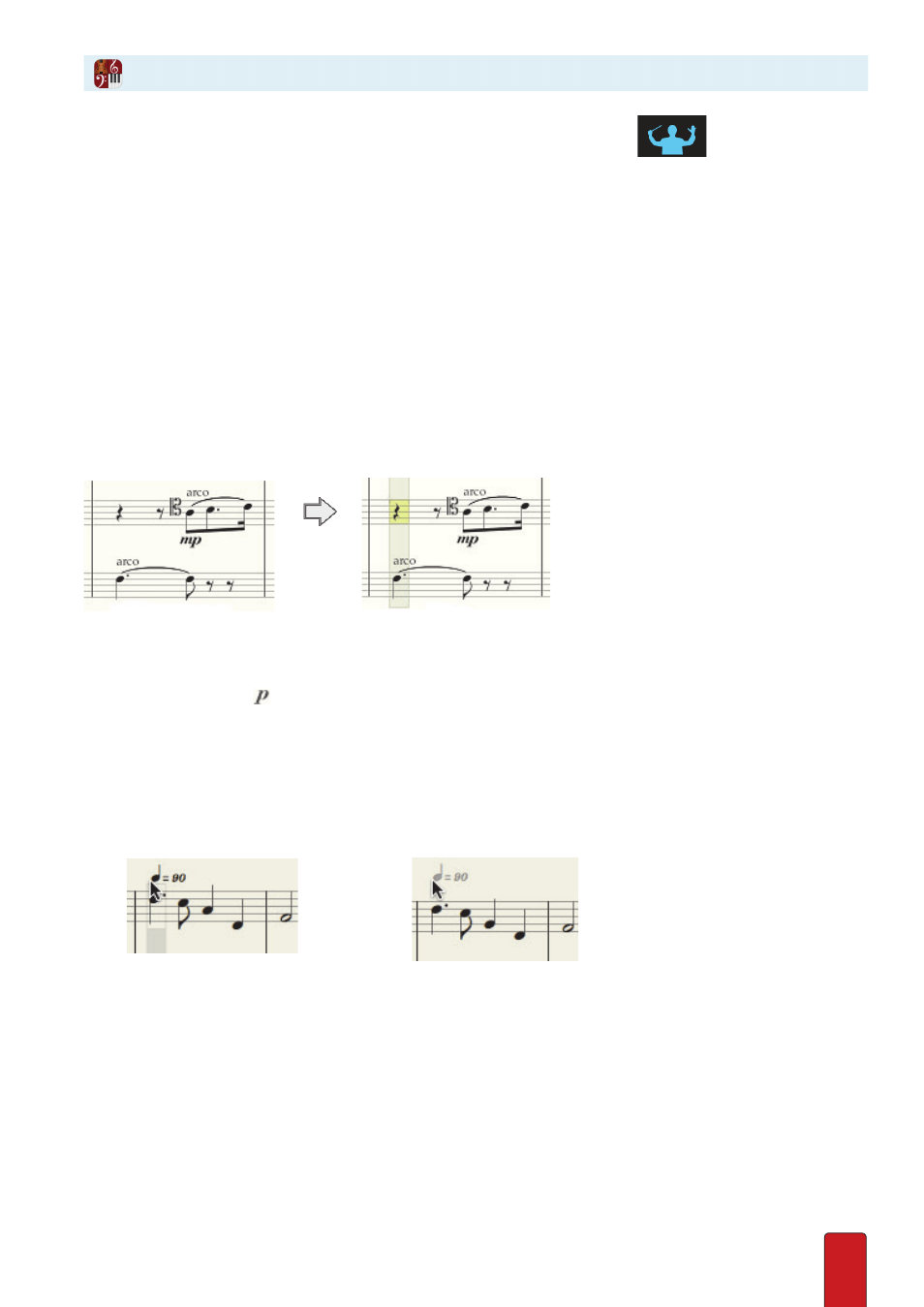
6.2
Notion operates either in NTempo mode or Edit mode . You are in Edit mode when the
button in the toolbar
is grey . If it is blue, you are in NTempo mode (click the button to switch to Edit mode) . As the names suggests, you
must be in Edit mode to make any change to a score . You will notice several changes from NTempo mode operation:
8
You can view and use the Entry Palette only in Edit mode .
8
You view a light gray editing marker, only seen in Edit mode (discussed below) .
8
There’s a new type of cursor, called the Music Cursor, you use to add marks to a score .
8
Performing a score (NTempo playback) has a few differences before you start and after you stop .
8
In Edit mode you can play or perform just the measures and instruments you highlight .
8
The number of keyboard shortcuts expand to offer editing options (see topics in this and following
chapters for details) .
Editing Marker
As a visual alert you are in Edit mode, the playback marker takes on a light gray color, not seen in NTempo mode . When
you click on a staff with the Pointer in Edit mode, the place where you clicked receives a yellow box (see top staff in
illustration) and a light gray bar (called the editing marker) extends to all the other staves in the system at that beat .
Click a staff with the Editing marker
Use the Music Cursor
The Music Cursor is a special cursor that only appears in the score area and only when you are in Edit mode . Almost
everything you can add to a staff you first place on the Music Cursor (from the Entry Palette or a keyboard shortcut, such
as pressing the p key for a mark) . As you move the cursor around the score area, you view a representation of the
symbol in one of two ways:
8
When the Music Cursor hovers over an area where you
can
add the symbol, you see the symbol in a solid black color
along with a dark gray highlight bar at that beat across all the staves in the system . A transparent box in the gray bar
indicates the specific area involved .
8
When the Music Cursor hovers over an area of the score where you
cannot
add the symbol, you view the symbol in a
light gray color with no dark gray highlight bar .
◙
A metronome mark
can
be added here...
...but it
cannot
be added here (too high). Notice the mark is light gray in color.
Edit Mode Operation
