Importing the functional module – ProSoft Technology PTQ-PDPMV1 User Manual
Page 60
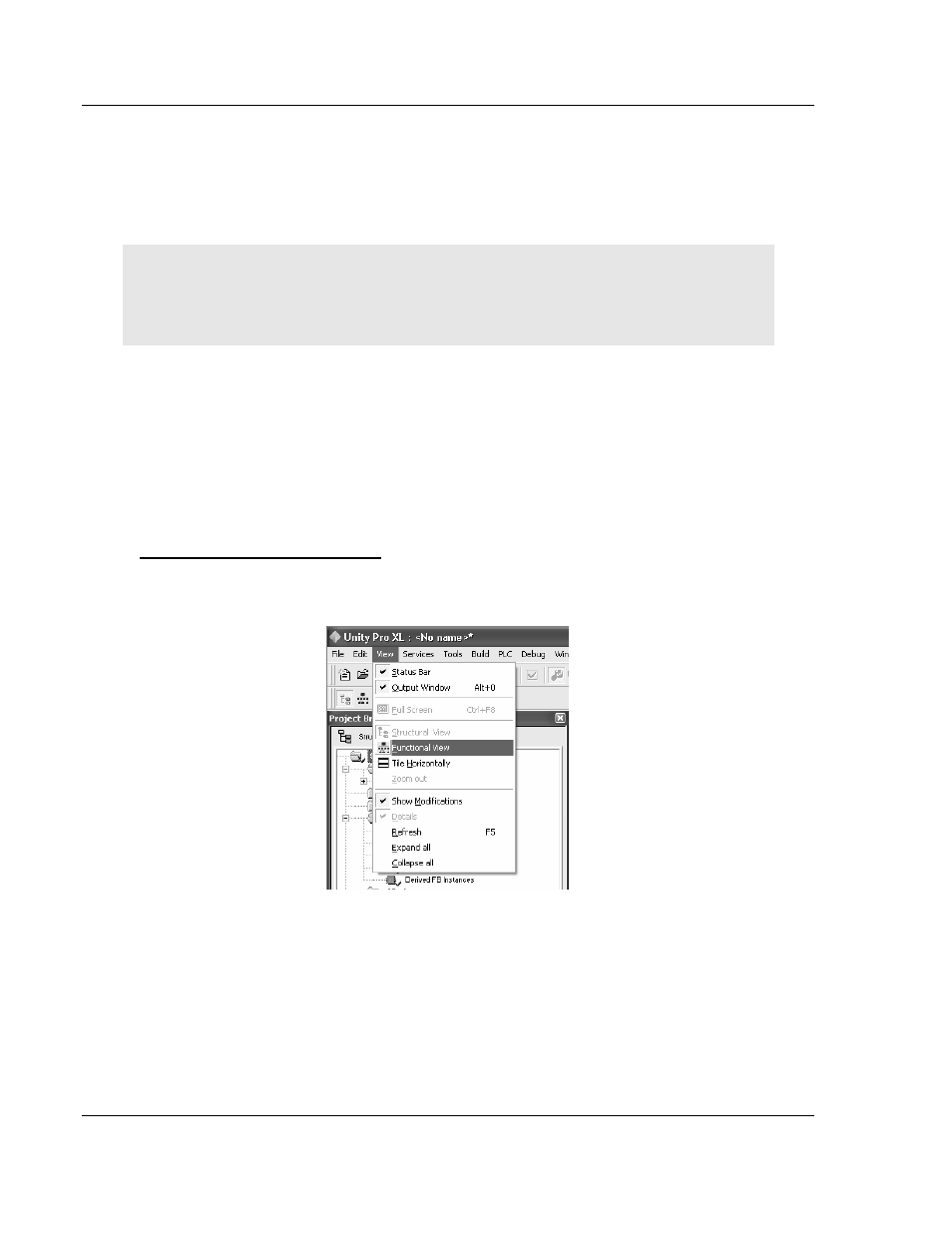
Configuring the Processor with Unity Pro
PTQ-PDPMV1 ♦ Quantum Platform
User Manual
PROFIBUS DP Master Network Interface Module for Quantum
Page 60 of 306
ProSoft Technology, Inc.
August 12, 2014
3.1
Importing the Functional Module
To simplify the task of programming the processor when communicating with the
PTQ-PDPMV1 module, ProSoft Technology has created a Unity Pro Functional
Module type (XFM).
Warning: The Functional Module is intended for new installations of PTQ-PDPMV1. If you have an
existing installation, the following procedure will overwrite your settings, and may cause loss of
functionality. DO NOT overwrite a working application until you have thoroughly reviewed the
following topics.
The Functional Module provides easy access to PROFIBUS slaves' cyclic data
and the PTQ module’s input/output status data. Specific mailbox commands are
provided to perform DPV0/V1 acyclic functions such as Get Live List, Get Slave
Diagnostics, and perform Freeze and Sync commands. The Functional Module
exchange file name matches the module name you defined in PCB, with the
extension .XFM. This file is created by PCB when you export the processor file
from the Show Unity Map dialog box (page 54).
To import the Functional Module
Use the project you created in Unity Pro, and perform all of the following steps.
1 Open the V
IEW
menu, and then choose
F
UNCTIONAL
V
IEW
.
