ProSoft Technology PTQ-PDPMV1 User Manual
Page 53
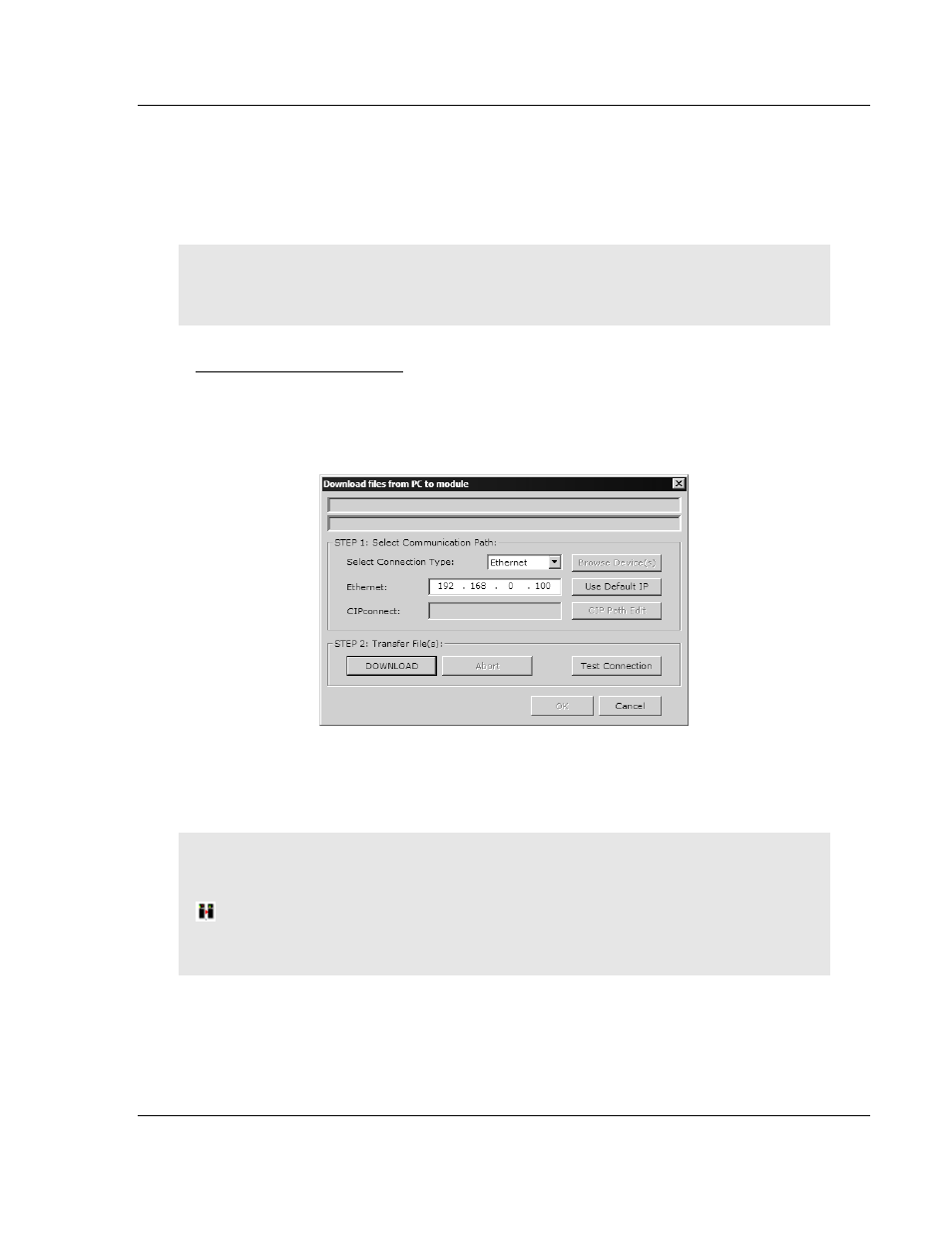
PTQ-PDPMV1 ♦ Quantum Platform
Configuring the Module
PROFIBUS DP Master Network Interface Module for Quantum
User Manual
ProSoft Technology, Inc.
Page 53 of 306
August 12, 2014
2.3.4 Downloading the Project to the Module
In order for the module to use the PROFIBUS network settings you configured,
you must download (copy) the updated project file from your computer to the
module.
Note: The processor (Quantum) must be in "Stop" mode before you download the file to the
module. Use the processor’s configuration tool or the softkeys on the processor to stop the
processor.
To download the project file
1 In the tree view in ProSoft Configuration Builder, click once to select the PTQ-
PDPMV1 module.
2 Open the P
ROJECT
menu, and then choose M
ODULE
> D
OWNLOAD
. This
action opens the Download Files dialog box.
3 Choose E
THERNET
from the dropdown list, and then click the D
OWNLOAD
button. When the download is complete, a dialog box will prompt you to place
the processor back into RUN mode.
Note: If you have not yet downloaded the Ethernet Configuration (WATTCP.CFG) file, which
contains the customized IP address settings for the module, you have the option on this dialog box
to connect using the module’s default IP address (192.168.0.100).
HSBY Note: For HSBY Ethernet downloading (Ethernet recommended), both HSBY modules
must be connected to allow PCB to download to both modules. PCB will download to the first
Master, and will then prompt you to download the project to the second module Master.
