ProSoft Technology PTQ-PDPMV1 User Manual
Page 31
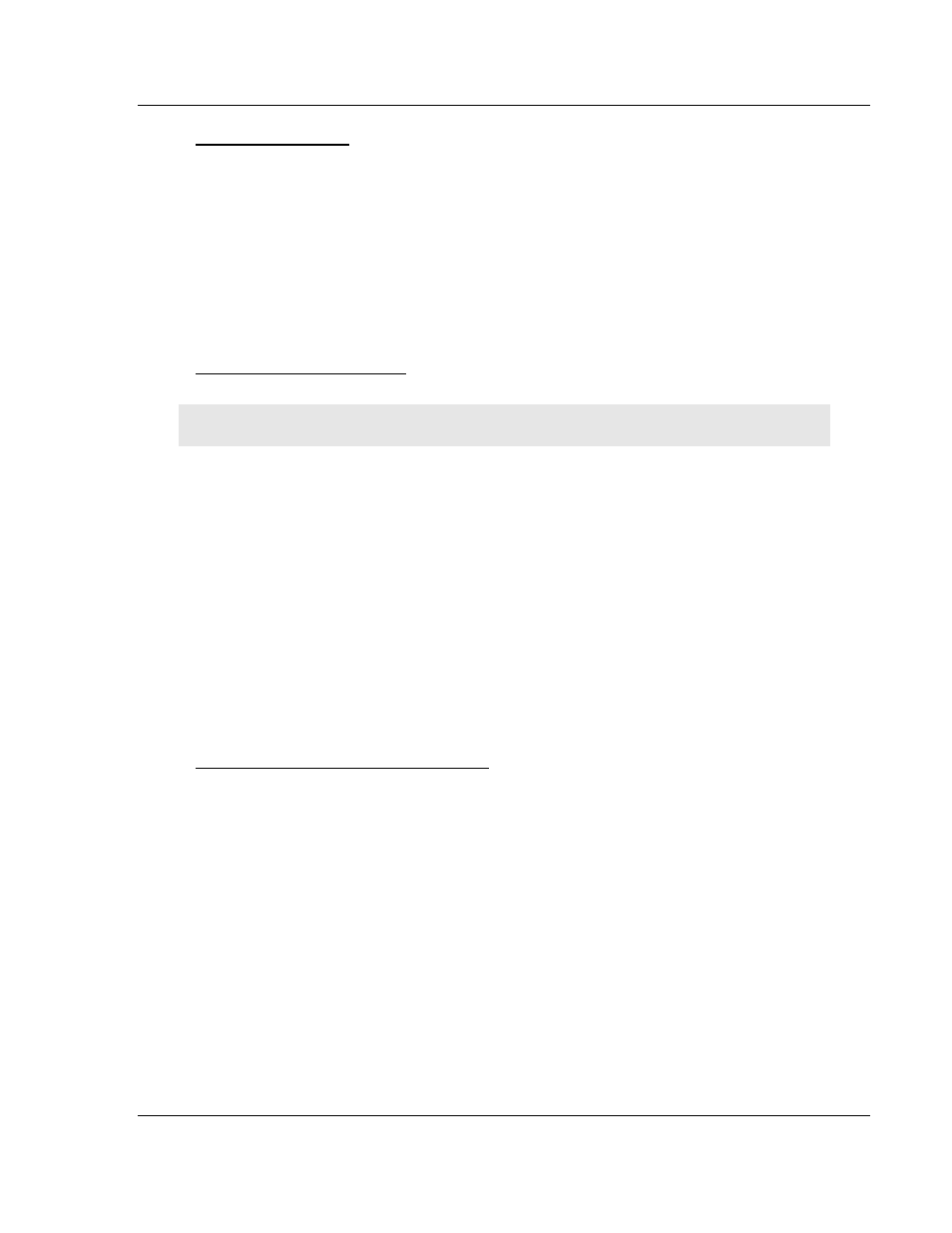
PTQ-PDPMV1 ♦ Quantum Platform
Configuring the Module
PROFIBUS DP Master Network Interface Module for Quantum
User Manual
ProSoft Technology, Inc.
Page 31 of 306
August 12, 2014
Duplex/Speed Code
0=Auto-negotiate
1=10 MB / half-duplex
2=10 MB / full-duplex
3=100 MB / half-duplex
4=100 MB / full-duplex
This parameter allows you to set the connection speed manually between 10
Mbps full / half-duplex and 100 Mbps full / half-duplex or to auto-negotiate the
baud rate with a hub or switch. The default value is 10 MB / half-duplex.
Non-Transfer Area Register
Note: This configuration option is only available for Hot Standby operation.
If this parameter is set to 0, the PROFIBUS configuration CRC will be derived
from the Output Area.
If this parameter is set to a value
GREATER THAN
0, the PROFIBUS configuration
CRC will be derived from the specified Non-Transfer Area register.
You can specify a register outside the Output Area to derive the CRC value for
the PROFIBUS configuration. This parameter allows you to modify the
PROFIBUS DP network configuration without stopping the system.
This data area uses 4 words, and must be located in the 4x memory area. The
module will attempt to read this data asynchronously from the non-transfer data
area. When new values are received, they are placed in the normal area used by
the program. Because this operation is asynchronous to the scan, it may take 2
or more scans for the data to update.
Completing the Example Configuration
When you have finished updating the values, click OK to save your settings and
return to the ProSoft Configuration Builder window.
At this time, you may wish to rename the Default Project and Default Location
folders in the tree view. To rename an object:
1 Select the object, and then click the right mouse button to open a shortcut
menu. From the shortcut menu, choose
R
ENAME
.
2 Type the name to assign to the object.
3 Click away from the object to save the new name.
The next task is to update the module's Ethernet settings. This allows you to
connect from your computer to the module using an Ethernet cable rather than a
serial cable.
