System power up and initialization, Power and initialization indications, Karrera menu application initialization – Grass Valley Karrera Video Production Center Installation v.4.1 User Manual
Page 89
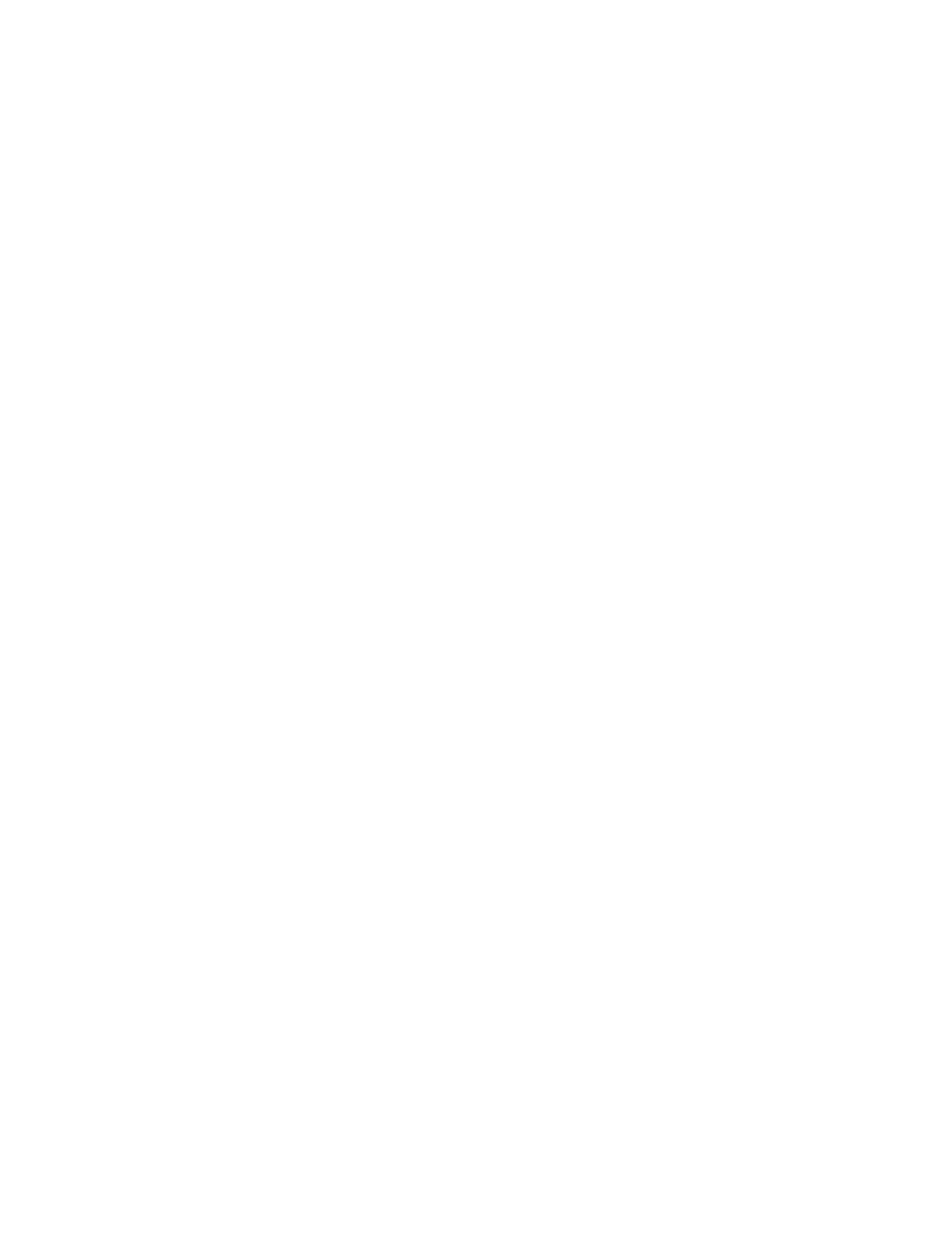
KARRERA — Installation & Service Manual
89
System Power Up and Initialization
Note
The optional eDPM system has its own set of operating menus, accessed by
touching the eDPM button on the lower left. For basic Karrera configuration
be sure the SWR button is selected.
System Power Up and Initialization
The Karrera Video Processor Frame, Control Panel, and Menu application
must be running for full system operation.
1.
The Karrera Video Processor Frame power switch is located inside the
front door, on the front of the control board (see
and
).
CAUTION The front doors of the Video Processor Frame must remain closed during
normal system operation for proper cooling airflow.
2.
The Karrera Control Panel power switch is located inside the tub, near
the center of the upper board. The two screws holding down the lid can
be opened with a 1/4 turn using a coin or flat-blade screwdriver.
3.
The PC (customer supplied or optional Fanless PC) running the Karrera
Menu application must be turned on, as well as that PC’s monitor or
optional Touch Screen Menu display.
Power and Initialization Indications
Power to the system is indicated by operation of the fans in the Video Pro-
cessor Frame, illuminated buttons on the Control Panel, and a Karrera
screen is displayed on the Menu Panel.
Karrera Menu Application Initialization
When Karrera Menu application initialization completes the Status menu
is displayed. This menu reports any connected devices, IP addresses, and
software versions and dates of those devices in the center of the screen
(
