Hardware installation, Menu on user pc software installation, User pc configuration – Grass Valley Karrera Video Production Center Installation v.4.1 User Manual
Page 41: Optional touch screen menu panel installation
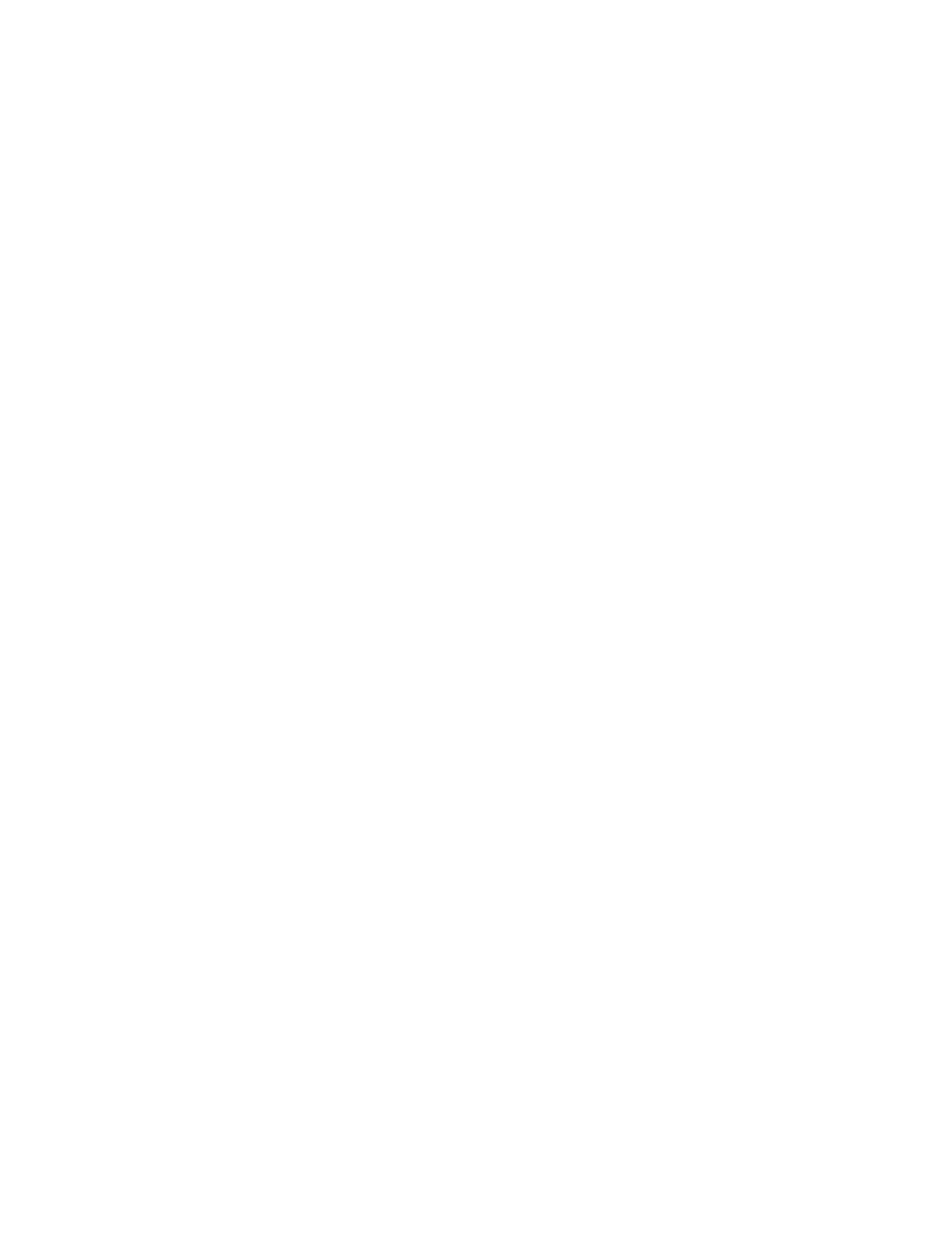
KARRERA — Installation & Service Manual
41
Optional Touch Screen Menu Panel Installation
operate with a Karrera system the same as if it was running on a Windows
PC.
Hardware Installation
Connect a Category 5 Ethernet cable from the user PC to the Karrera net-
work, either directly into an available port on the Karrera frame, or with a
customer provided Ethernet switch, or indirectly via a properly configured
network gateway. The PC’s IP address must be compatible with the Karrera
system network.
Menu on User PC Software Installation
Karrera Menu Panel software is included on the Karrera Software USB
stick, and is installed using the standard Grass Valley Switcher software
installation process. The Karrera Menu application requires Microsoft .NET
Framework software, which is also included on the USB stick.
If the correct version of the Microsoft .NET Framework software is already
present on your PC, the Karrera Menu application can be installed using
the standard software update process.
If .NET Framework software is not present, it can be installed by running
the executable file located in the DotNet folder on the Karrera Software
USB stick.
Refer to the separate Karrera Release Notes for specific software installation
information.
User PC Configuration
Windows Firewall, and any other firewall security software (e.g. Officescan
Personal Firewall), must be disabled to use the Switcher Installer program
or NetConfig on a user PC.
Optional Touch Screen Menu Panel Installation
The Touch Screen Menu Option consists of:
•
Touch Screen Menu,
•
Fanless PC,
•
Articulated arm support,
•
Two mounting brackets (“U” and “T” shaped),
