Utilities pane operation, Copy/pasting files – Grass Valley Karrera Video Production Center v.4.0 User Manual
Page 42
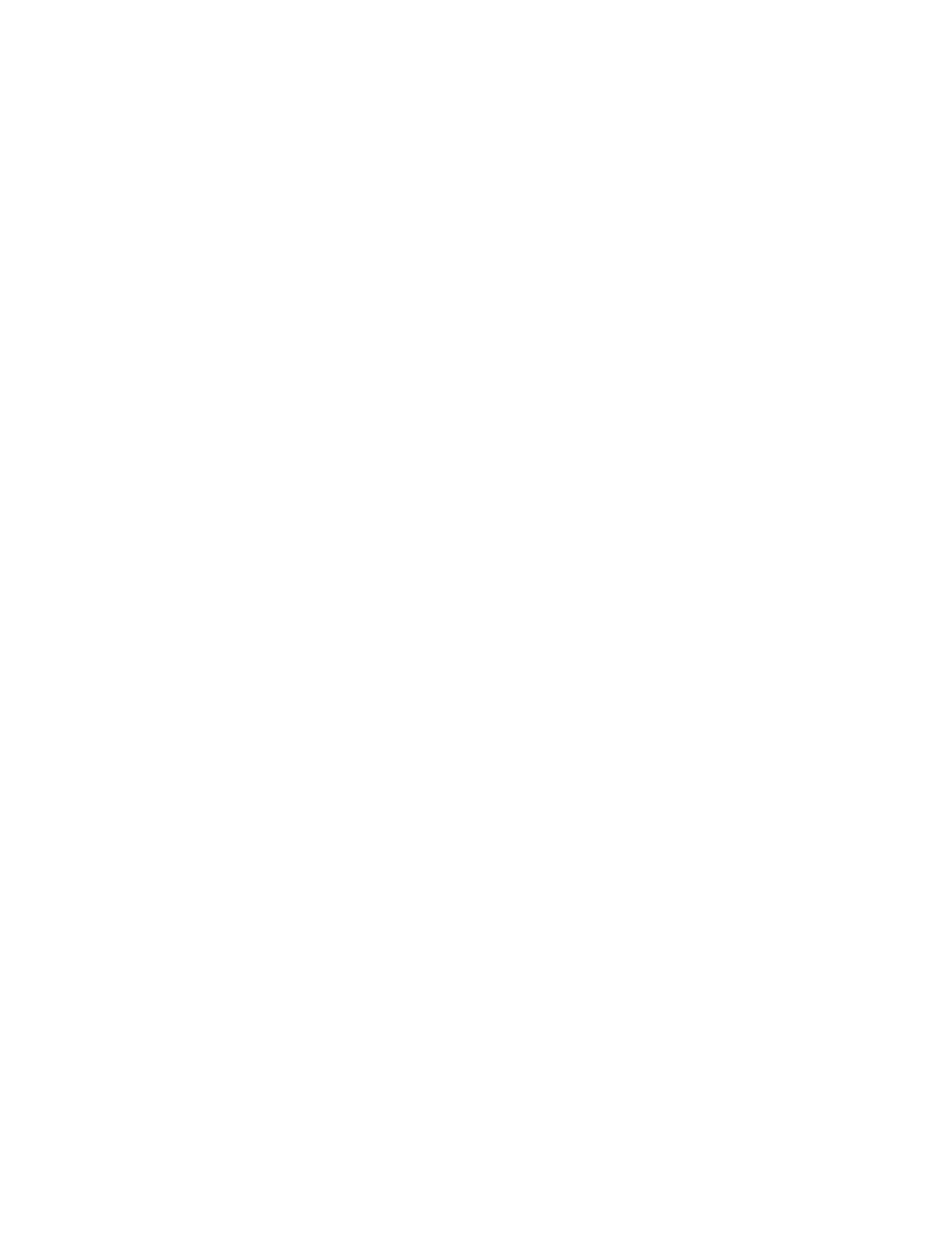
42
KARRERA — User Manual
Section 2 — User Setups and Preferences
various locations. File folders and the files themselves can be named in any
manner. To prevent accidentally saving and loading incorrect files, your
facility should establish file storage and naming conventions and follow
them consistently.
The engineer in charge should create default Panel and Suite Prefs files that
are not to be modified by anyone, and shared by everyone. These can
provide a known starting point for users when they build their own pref-
erence files.
Experienced users may want to create their own sets of preference files and
save only critical ones in the Frame User directory. Other files can be loaded
using the browser from any directory or be placed on a personal USB
Memory Stick.
Use the Show feature to manage groups of files routinely used together for
a particular production.
Save important files to the Menu Panel hard drive and a USB Memory Stick
for backup, clearly label each (perhaps including the date), and store them
in a safe place.
Utilities Pane Operation
Each File Ops menu category has a Utilities Pane, with buttons to perform
Copy, Paste, Delete and Create Folder operations and a Multi-Select toggle
button.
Copy/Pasting Files
1.
Navigate to the directory containing the file to be copied, using the
Top Directory
,
Up Directory
, and
Open Selected
(or double-click on the file
icon) buttons.
2.
Select the file(s) to be copied (choose the
Multi-Select
button for multiple
files)
3.
Touch the
Copy
button. A new pane with its own scroll bar will appear
to the right.
Top, Up
, and
Open
navigation buttons will also appear for the
right-hand pane. Files can only be pasted to the new right-hand pane.
The Delete, Create Folder, and Rename functions apply to the left-hand
pane only, and are inactive during a Copy/Paste operation.
4.
Navigate the right-hand pane to the desired directory, using its
navigation buttons.
5.
Touch the
Paste
button. A message indicating the file is being copied
will be displayed, and when finished the right-hand pane will close.
