To build keyer e-mem transitions – Grass Valley Karrera Video Production Center v.4.0 User Manual
Page 231
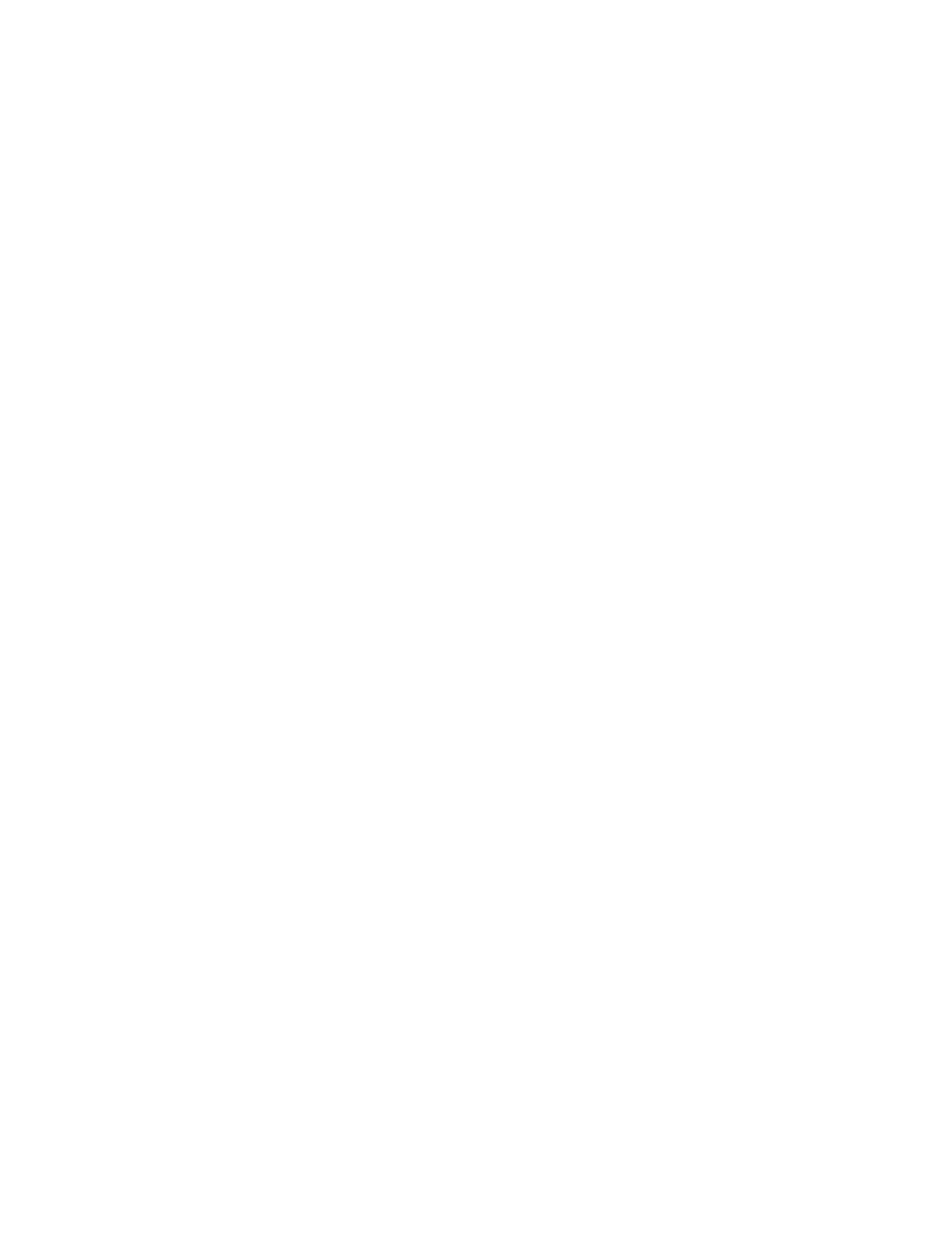
KARRERA — User Manual
231
E-MEM & Timeline Operation
4.
Select the new source to transition to on the B bus.
5.
Press
Modify
to change the keyframe to the values set above.
6.
Perform the transition by moving the lever arm or pressing the
Auto Trans
button. This lets you preview how the transition will look
(though the transition duration used may not match the keyframe
duration specified).
Note
Performing the transition is not required (pressing Cut accomplishes the
same goal, which is to put the switcher into the next desired state). The tran-
sition type button selection and the keyframe duration determines how the
transition will be performed when the effect runs.
7.
If there will be another transition immediately following this one, select
on the B bus the source that will transition to in the next keyframe. This
prevents undesirable background cuts from occurring.
8.
Press
Insert After
to add this keyframe to the effect.
9.
Repeat the steps above for any additional background transitions.
10.
Rewind and run the effect to check its operation. The transitions will
occur as programmed.
11.
After the effect runs properly, you can go back and modify keyframes
with Source Holds where needed.
If unwanted background cuts occur, go to the keyframe where the cut
occurs, identify the source selected on the A bus, go to the previous key-
frame, select that same source on the B bus, and then press
Modify KF
to prop-
erly setup that source in that keyframe for that next transition.
To Build Keyer E-MEM Transitions:
Individual keyers transition on or off (there is no keyer preset bus). To cross
fade between keys, use two keyers and have one key transition in while the
other transitions out. You can include any combination of keys in a single
transition, using the transition rules to determine the exact behavior of the
transitioning keys.
1.
Go to the keyframe in the effect where you wish the key transition(s) to
begin.
2.
Select the
Key 1-6
next transition button(s) for the keyer element(s)
involved. Selected keys that are on will transition off, and keys that are
off will transition on.
3.
Select the type of transition (
Mix
,
Wipe 1
, or
Wipe 2
).
4.
Press
Modify
to change the keyframe to the values set above.
5.
Change the on/off state of the keys you wish to transition.
