E-mem learn auto recall, Editing path control, To change path control values in an effect – Grass Valley Karrera Video Production Center v.4.0 User Manual
Page 227
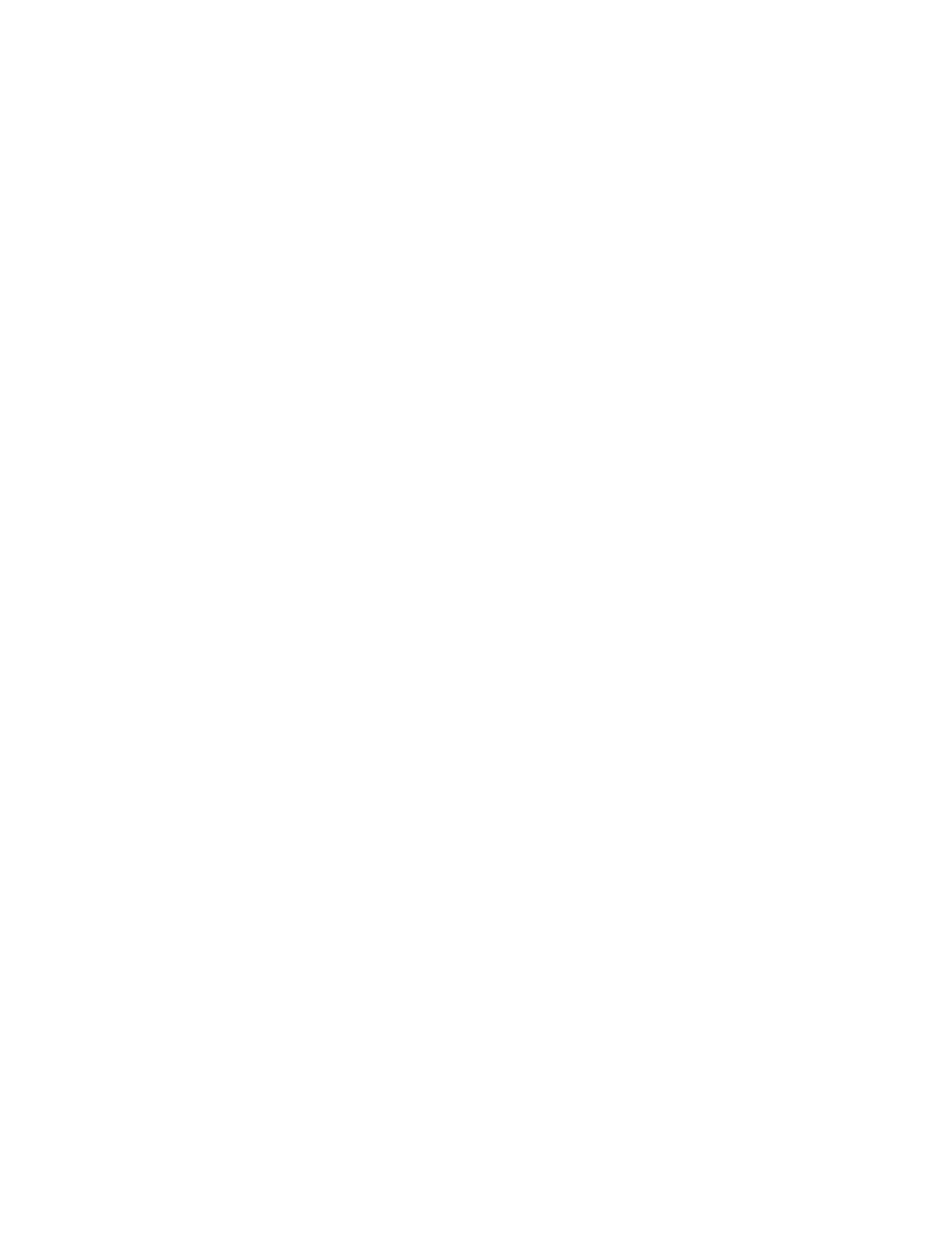
KARRERA — User Manual
227
E-MEM & Timeline Operation
E-MEM Learn Auto Recall
Each E-MEM register contains header information, along with keyframe
data. This header information applies to the entire effect and is not key-
framable. Register header information includes:
•
E-MEM enable group button selections (for Auto Recall)
•
Effect Dissolve state (on or off)
•
Effect Dissolve rate (seconds, frames, field)
When an effect is edited in the standard manner (Insert Before/After,
Modify Keyframe, Modify All), only keyframe data is affected. The header
information does not change. In a standard Learn operation, all existing
keyframe data is overwritten with a single keyframe, and new header
information is saved.
Learn Auto Recall can be used to update E-MEM register header informa-
tion without changing keyframe data. To use this feature, select the state of
the desired header information, press
Lrn
(top left soft button
)
then
Auto
Recall
(top left hard button) on
the Master E-MEM area. Examples are pre-
sented below:
To change the enable groups associated with Auto Recall:
Press
Auto Recall
so it is on, select the desired Master E-MEM area Enable
buttons for the desired groups of levels, then press
Lrn
,
Auto Recall
.
To set or change the Effect Dissolve rate:
Press
Lrn
,
Diss
,
Rate
(in the Master E-MEM display), in the Master E-MEM
area, type seconds, frames, or fields, then press the button for the register
you wish to apply the effect dissolve rate.
Editing Path Control
Path control determines how interpolation is performed through key-
frames. S-Linear, Linear, and Curve path types are supported, in addition
to Path Hold. These path types provide fine control of the dynamics of the
effect. See for background information.
To Change Path Control Values in an Effect:
1.
Move to the location in the effect that you wish to change.
2.
Go to the Path menu (
E-MEM & Timeline
,
Path
) and delegate the desired
Level(s), Sublevel(s), and Group(s). In
the keyer wipe of
Keyer 1 of ME 1 has been selected for path control editing.
