Transitions from the master keyer transition area, Transitions using e-mem, Aux bus transitions – Grass Valley Karrera Video Production Center v.4.0 User Manual
Page 212
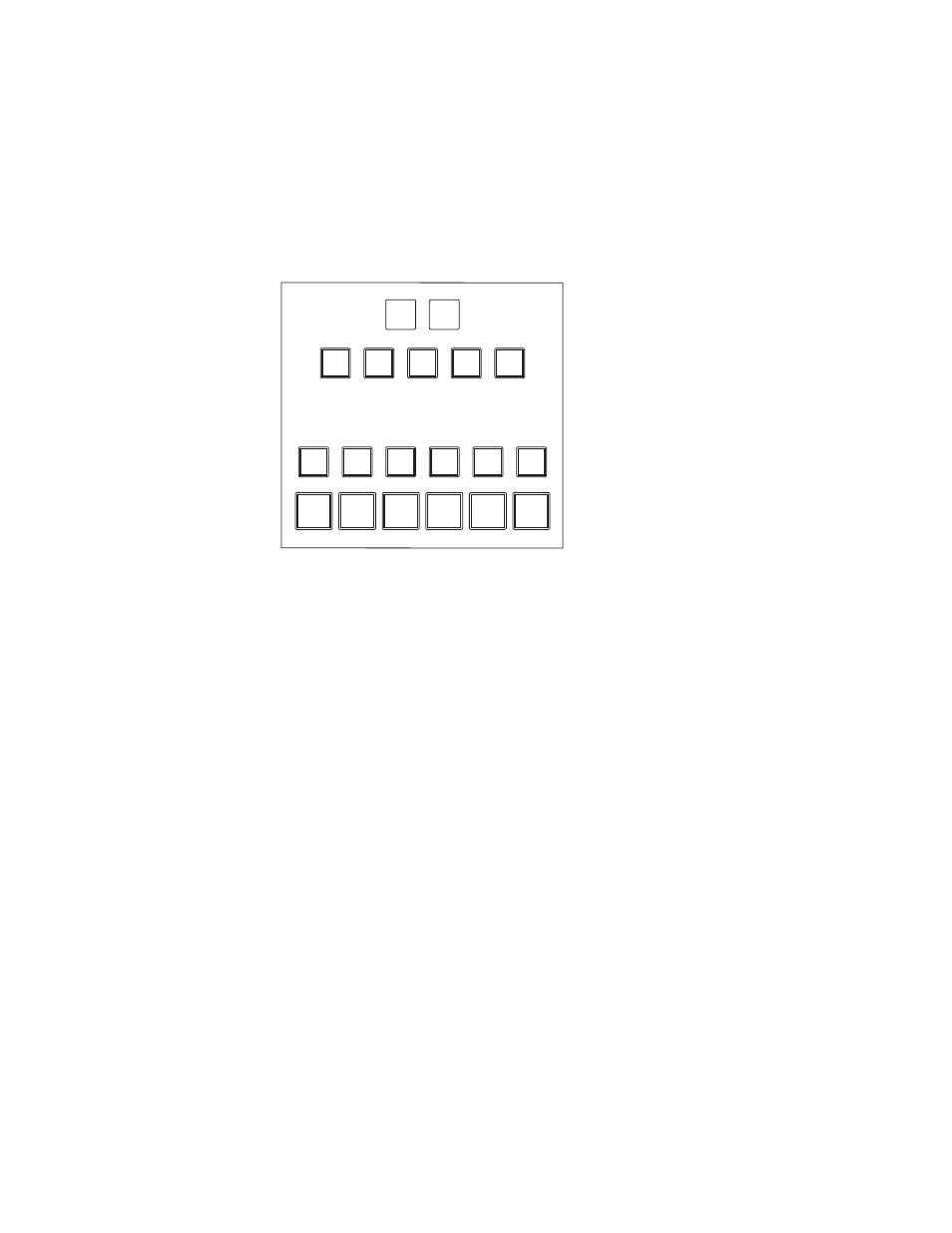
212
KARRERA — User Manual
Section 6 — Switching Basics
Transitions from the Master Keyer Transition Area
The Master Keyer Transition area, located on the lower part of the Control
Panel between the Transition and Master E-MEM areas, is provided on the
Karrera Control Panel to allow cut and auto cut keyer transitions of any
delegated ME (
), from one convenient location.
Figure 105. Master Keyer Transition Area
To perform a keyer cut/auto cut transition, select an ME button
(ME1—ME4, PGM) and then press a key cut or auto cut button (the transi-
tion rate for Auto Key cut transition buttons is set in the delegated ME).
The ME buttons tally the color assigned to the ME (as with the Multi-Func-
tion area); high tally for the selected ME, low tally if not selected. If the ME
is not available to the suite, no button color is present.
Transitions Using E-MEM
Transitions can also be built into E-MEMs. See E-MEM Transitions
.
Aux Bus Transitions
You can perform Aux bus transitions and mix or wipe between sources on
an Aux bus. Karrera allows you to use one or more ME partitions to
perform mixes or wipes on multiple aux busses (“Half MEs” can only
support a mix transition, not a wipe).
To perform a mix, a wipe, or a mixture of both transition types for a show,
you will need to allocate ME resources in the User Setups, Suite Prefs,
Resource Allocation menu (
8805_07
Key 1
Cut
Cut
Key 2
Cut
Cut
Key 4
Cut
Cut
Key 3
Cut
Cut
Key 6
Cut
Cut
Key 5
Cut
Cut
ME
ME
3
ME
ME
2
PGM
GM
ME
ME
4
ME
ME
1
Key 1
Auto
to
Key 2
Auto
to
Key 3
Auto
to
Key 4
Auto
to
Key 5
Auto
to
Key 6
Auto
to
