Grass Valley Karrera Video Production Center v.4.0 User Manual
Page 332
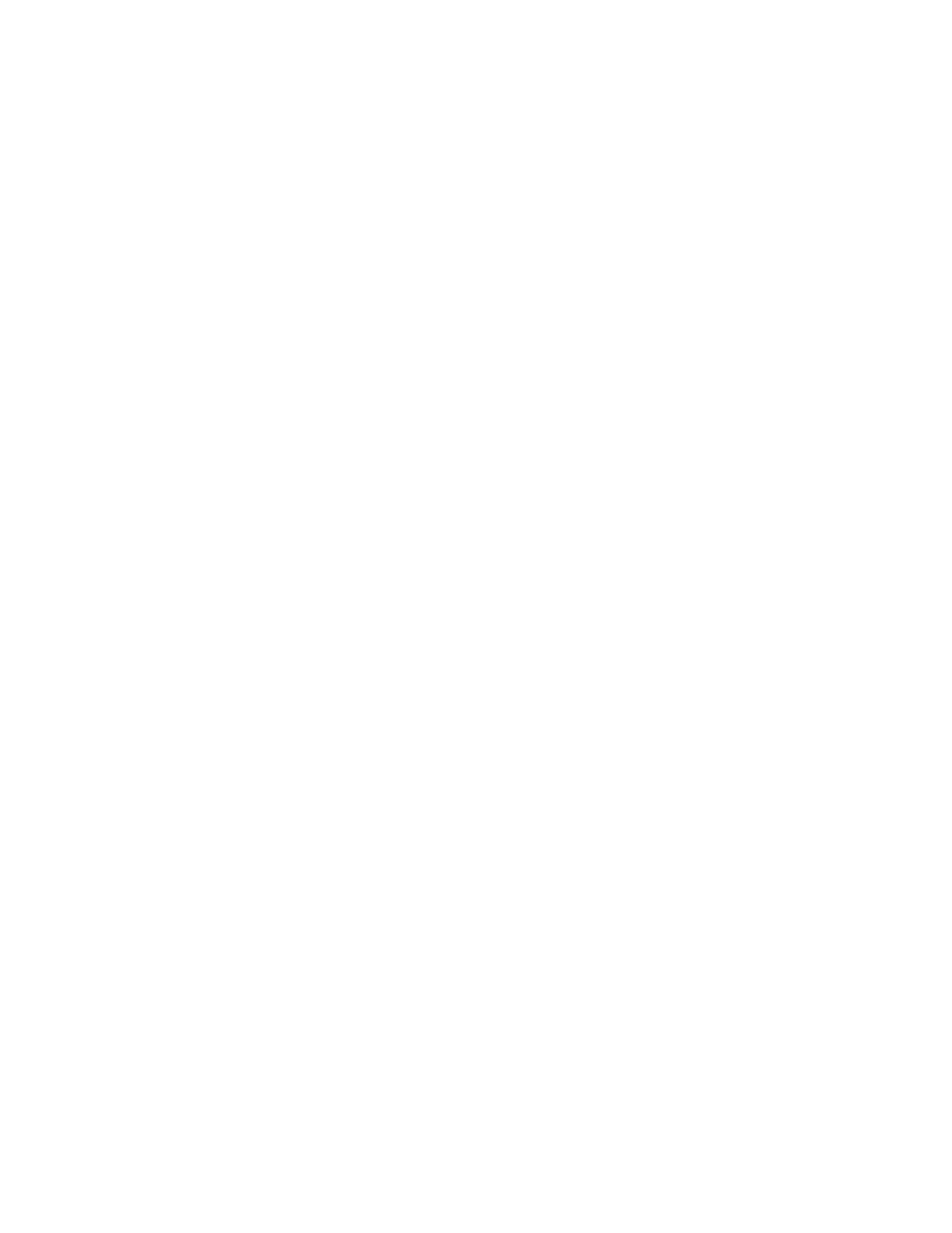
332
KARRERA — User Manual
Section 7 — Advanced Operations
If Auto Load is on, the first clip in the resulting list will be loaded into the
selected channel. If Auto Load is off, or the search finds no clips, then no
clips will be loaded.
Playback
The Playback pane in the Image Store, Replay & Record, Clips menu pro-
vides playback and playback parameter controls for clips (
).
You can play a clip by loading it into a ClipStore channel and touching the
Play button, or by turning on the
Auto Start
button and taking the channel
on-air (
). For example, if you take the CS-1 channel on-air, either
as a background or keyer, the clip loaded into the CS-1 channel will play
automatically when the
Auto Start
button is on.
You can loop a clip by touching the
Loop
button (highlights green) or mute
the audio of each channel individually with the
Audio Mute
button
(
Other controls include (
•
Timecode
data pad—Touch the
Timecode
data pad to enter a timecode.
•
Mark In
/
Mark Out
buttons and data pads—Touch the
Mark In
/
Mark Out
buttons to set the mark-in/mark-out to the current clip position, touch
the data pads to enter a Mark In or Mark Out point on a numeric
keypad.
•
Cue to In
button data pad—Touch the
Cue to In
data pad and enter the
value.
•
Var Play Speed
button and data pad—
Var Play Speed
button on, enables
variable speed play. Touch the data pad to enter the playback speed
value.
Device control buttons:
•
Rewind
•
Fast Forward
•
Start of Clip
•
Reverse Play
•
Stop
•
Play
•
End of Clip
(The
KF Trigs
button is described in
Note
All the functions listed above can be controlled by macros.
